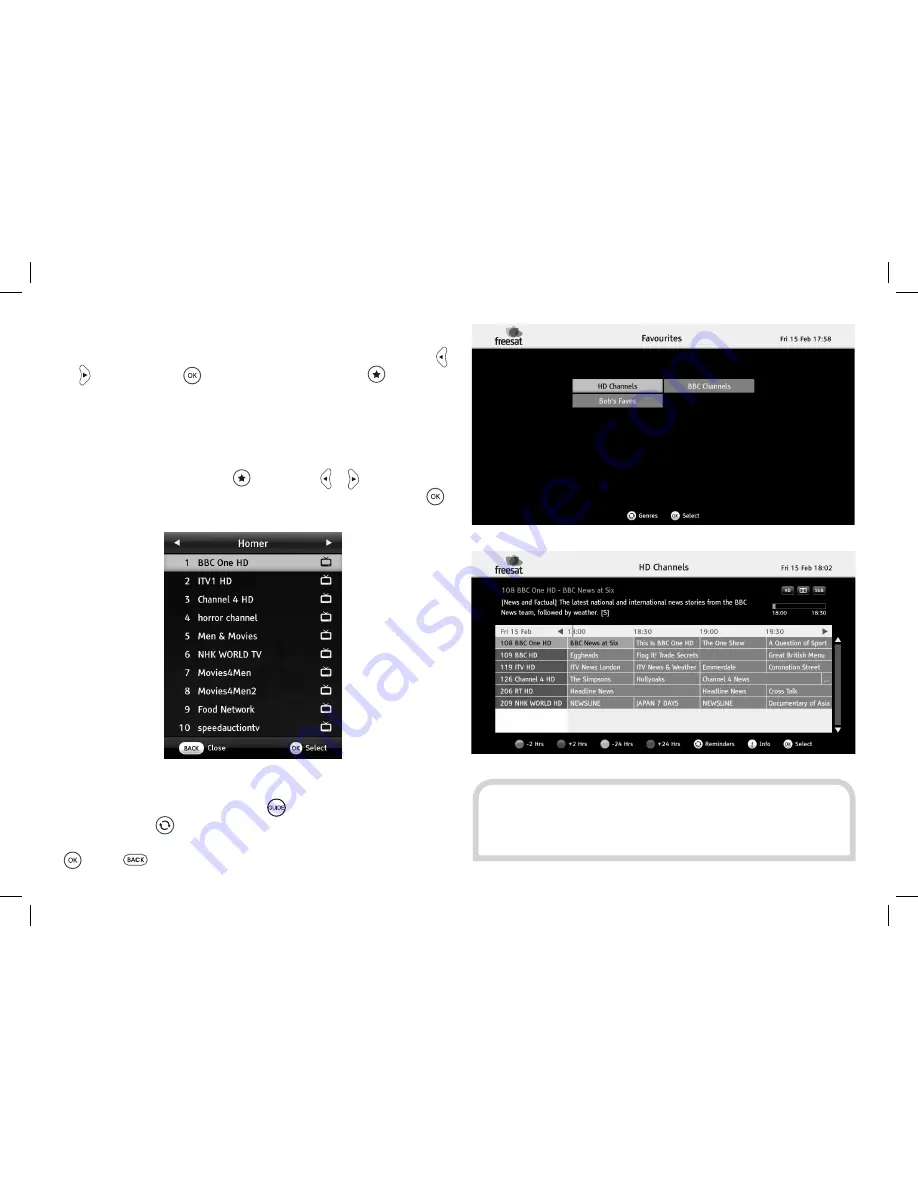
23
1. In the channel list, favourites lists can be selected in the same
way as the Freesat TV and radio channel lists, by pressing the
or buttons. Press
to view a selected channel,
to change
the favourites lists it is assigned to, or PIN lock it by pressing the
yellow button. Red deletes the selected channel from the current
favourites list and green renames the current list.
2. During normal TV viewing, you can quickly choose a channel from the
favourites lists by pressing the
button. Use or to switch to the
other lists, highlight the channel you want to watch, then press
.
3. The programme guide can be filtered to only display the
channels on a favourites list. Press
to display the genre screen,
then press the
button on the remote control to display your
favourites lists. Highlight the list you want to choose, and press
. Press
from the guide to choose a different list.
HINT:
The channels in a favourites list appear in the same
order as in the normal channel list, regardless of the order
you added them.






























