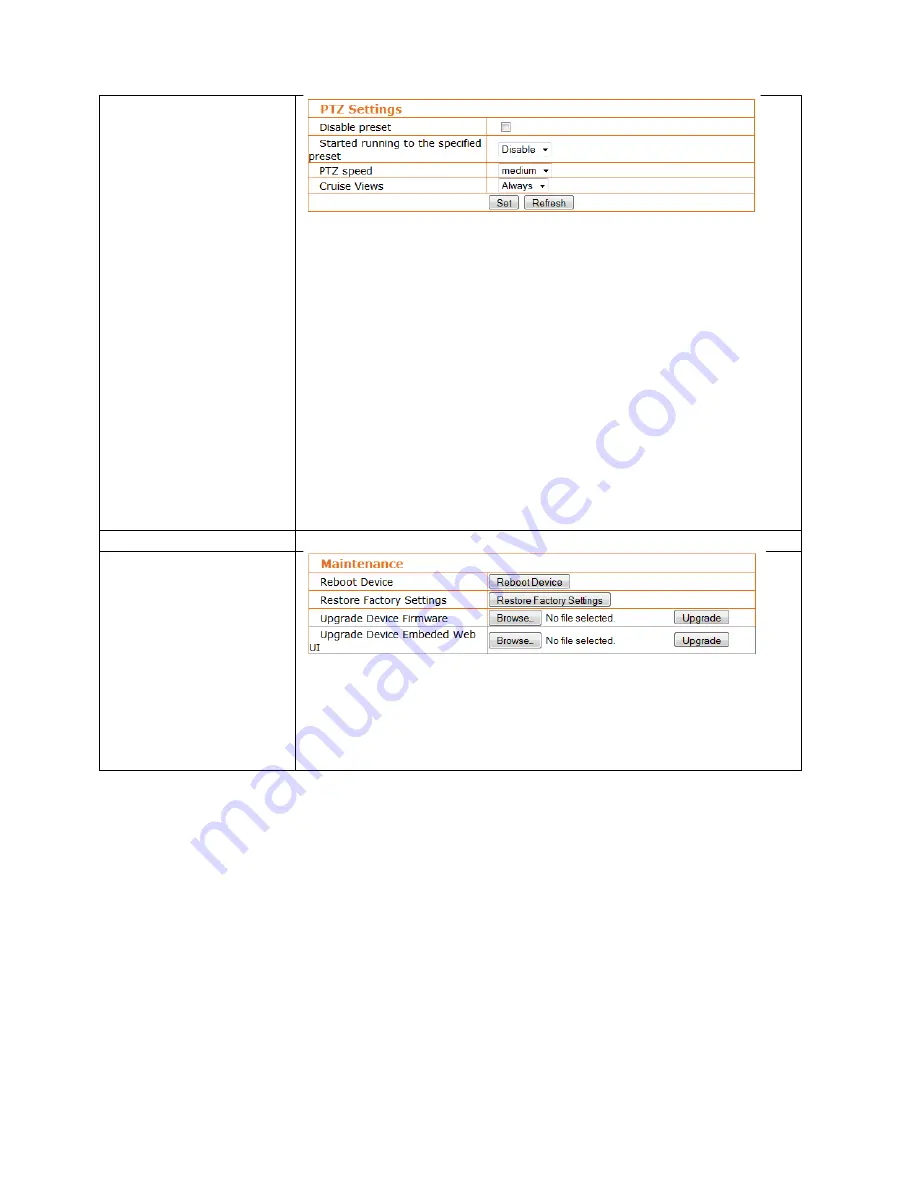
PTZ Settings
This section allows controlling the pan/tilt behavior of the EasyCam. The camera
allows you to store up to 16 predefined locations, which you can recall from the
live video page. This configuration screen provides additional options.
Disable preset: Enables or disables the pan/tilt preset function.
Started running to the specified preset: This is a fancy way of saying that the
camera will move to a certain preset number after it has been restarted.
PTZ speed: Determines how fast the camera moves to a PTZ preset.
Cruise Views: In Cruise mode, the camera pans from side to side or up, down
and up again. If this parameter is set to “Always,” the camera will continue until
you use any of the directional keys to stop the Cruise mode. If you want the
Cruise mode only to stay on for a certain amount of time, you can select a value
from 1 to 10.
Alarm Log
Motion detection events are listed here.
Maintenance
This menu allows you to reboot the EasyCam, restore all configuration values to
the factory defaults, and upgrade the firmware. A new firmware version may be
released from time to time to improve the performance of the camera or to add
new features. You can find the latest firmware for your EasyCam at
manhattanproducts.com.
For specifications, go to manhattanproducts.com.






























