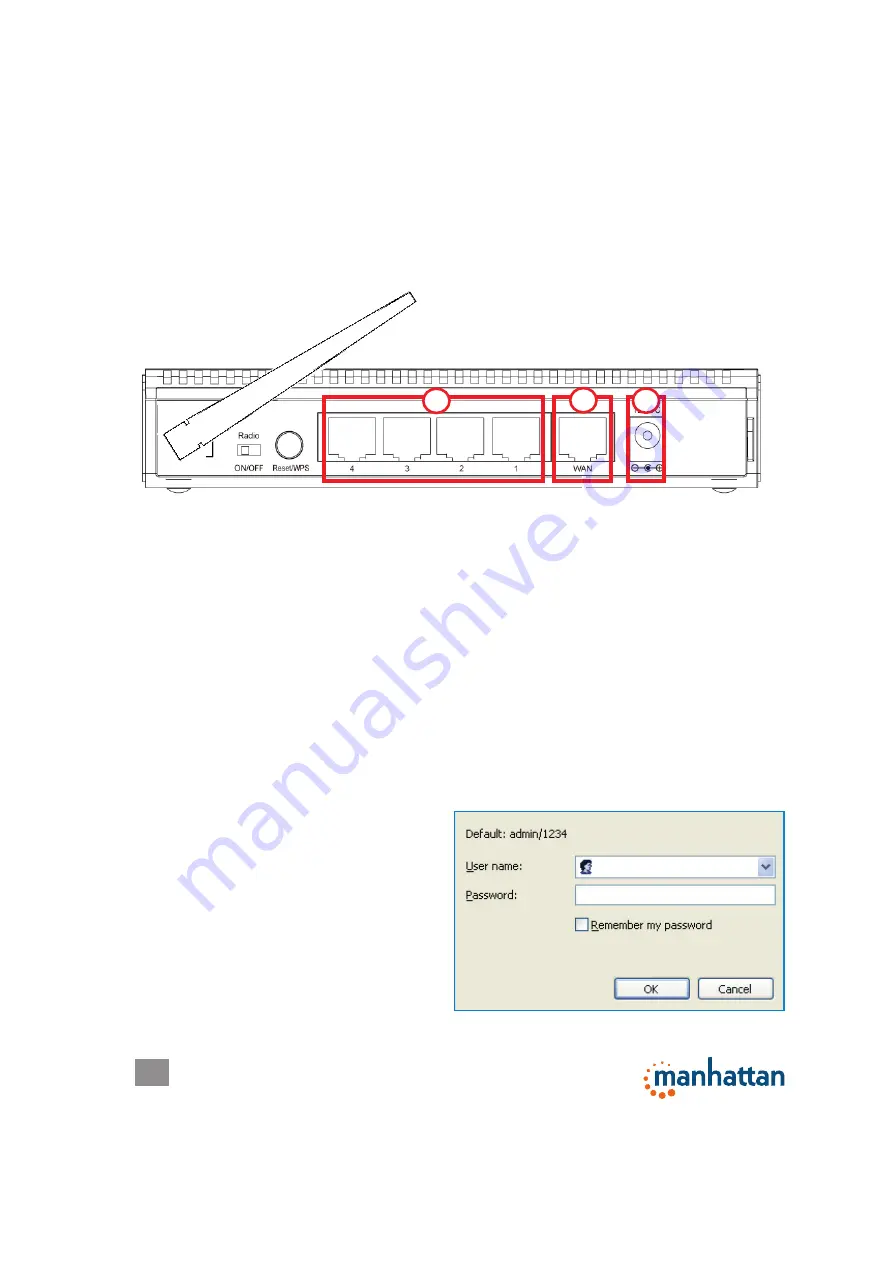
6
SYSTEM & NETWORK SETUP
2 SYSTEM & NETWORK SETUP
2.1 Connecting the Router
1. Connect your DSL or cable modem to the WAN port of the router using the
provided RJ45 Ethernet cable.
NOTE:
Standard modems provided by Internet
service providers come with at least one LAN/Ethernet port, which connects to
the WAN port of the router.
2. Connect all your computers and network devices (network-enabled components
like game consoles, network media players, network storage units or LAN
switches) to the LAN ports (1-4) of the router.
3. Connect the A/C power adapter to the wall socket, and then connect it to the
power jack of the router.
4. Check all LEDs on the front panel. The PWR LED should be on, and the WAN
and LAN LEDs should be on if the computer or network device connected to the
corresponding router port(s) is powered on and correctly connected.
2.2 Connecting with Windows, Mac OS and Linux
Before you can use your Manhattan router to connect to the Internet, you need to
perform the Quick Setup, which will guide you through the setup procedure.
1. With your computer connected to a
LAN port on the router, start your
Web browser and open
http://19.2.168..2.1 to display a login
window (right).
2. Enter “admin” as the username and
“1234” as the password, then click
“OK.”
2
1
3
Example: 150N





















