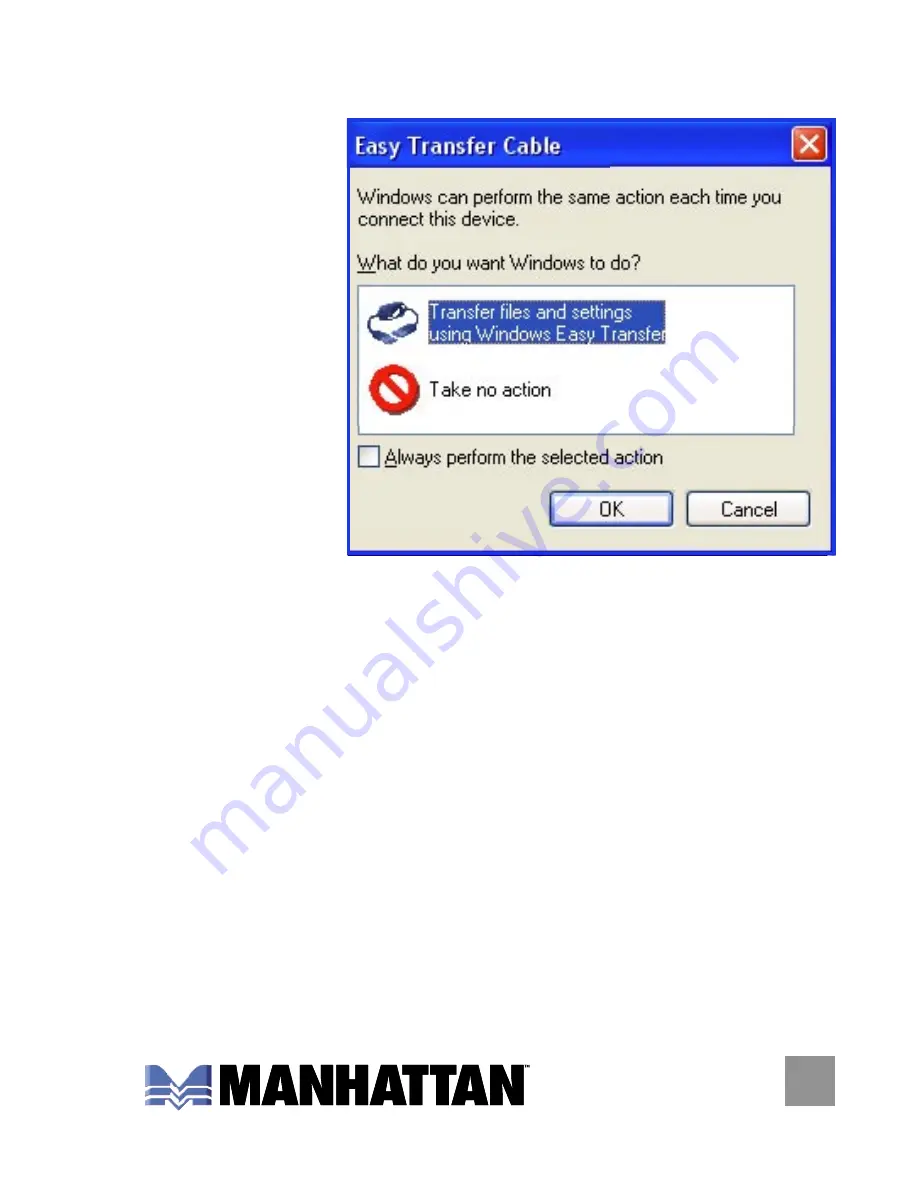
5
4. At this point, you can plug the File Transfer Cable into the
USB port
on your PC.
When the
Easy Transfer
Cable screen
appears, you
can select
“Transfer files
and settings”
to launch the
utility or “Take
no action.”
Click “OK.”
OPERATION
Launch the Easy Transfer Utility on Both Computers
Easy Transfer is a Windows-based utility that allows two
computers to transfer files and settings from a computer
running Windows XP or Vista to another computer running
Windows Vista. To use the utility, plug the File Transfer
Cable into the USB ports on both computers and then start
the utility on both computers.
• On Windows Vista: Select Start
‡
Programs
‡
Accessories
‡
System Tools
‡
Windows Easy Transfer.
Summary of Contents for 365925
Page 1: ...HI SPEED USB 2 0 FILE TRANSFER CABLE USER MANUAL MODEL 365925 MAN 365925 UM 0308 01 ...
Page 2: ......
Page 11: ......






























