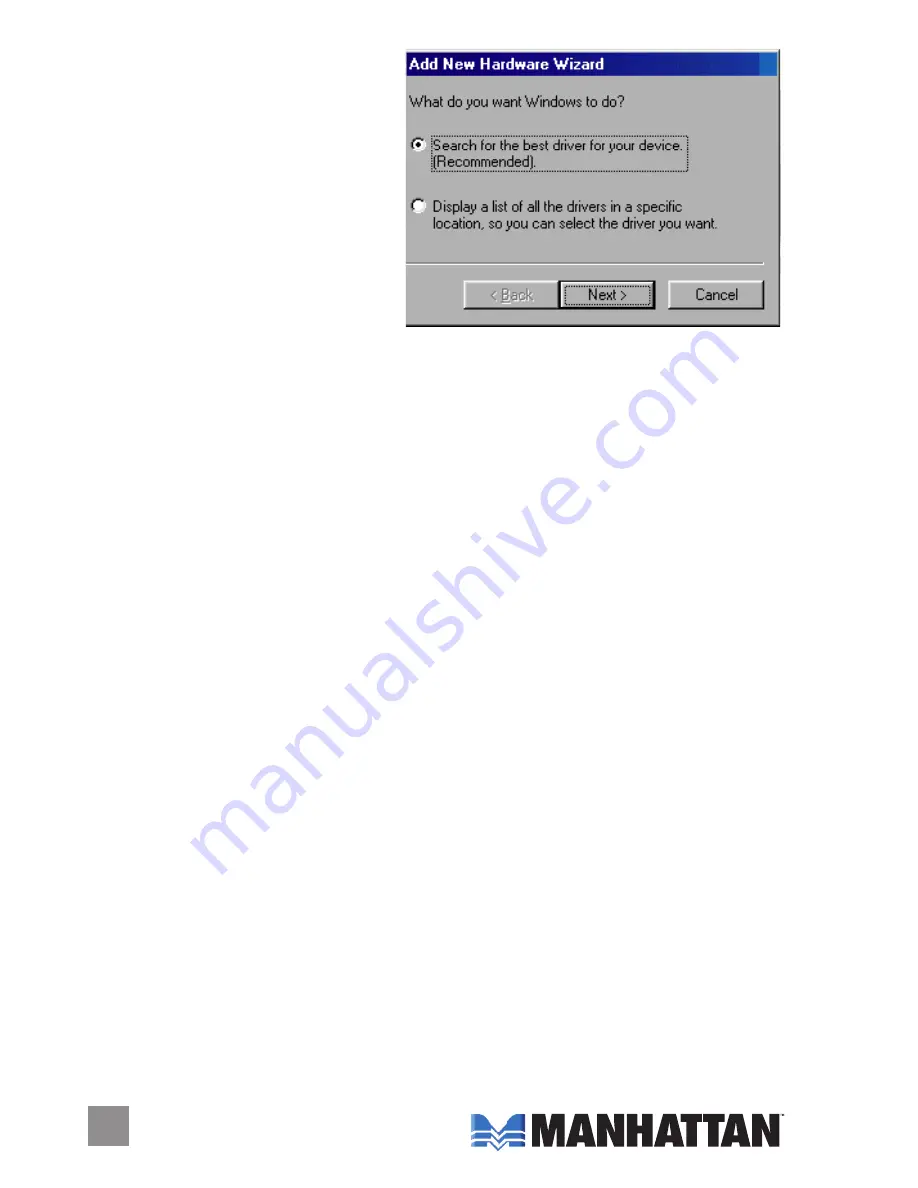
9. When the Add New Hardware
Wizard screen displays the
“HUB Support for USB 2.0”
search message, click “Next”
to begin this part of the install.
10. When the “What do you want
Windows to do?” message
displays, select “Search for the
best driver for your device,”
then click “Next” to continue.
11. When the “Windows will search for new drivers...” message displays,
click “Next” to continue.
12. When the “Windows is now ready to install the best driver...” message
displays, click “Next” to continue.
13. When the “Windows has finished installing the software...” message
displays, click “Finsh” to complete the HUB Support for USB 2.0 part
of the driver installation and continue.
14. When the Add New Hardware Wizard screen displays the “HUB
Composite Device” search message, click “Next” to begin this part of
the install.
15. When the “What do you want Windows to do?” message displays,
select “Search for the best driver for your device,” then click “Next” to
continue.
16. When the “Windows will search for new drivers...” message displays,
click “Next” to continue.
17. When the “Windows is now ready to install the best driver...” message
displays, click “Next” to continue.
18. When the “Windows has finished installing the software...” message
displays, click “Finsh” to complete the HUB Composite Device part of
the driver installation and continue.
19. When the Add New Hardware Wizard screen displays the “USB To
LAN Converter” search message, click “Next” to begin this part of the
install.
20. When the “What do you want Windows to do?” message displays,
select “Search for the best driver for your device,” then click “Next” to
continue.
Summary of Contents for 172905
Page 1: ...Easy Dock Multi Port Docking Station user manual Model 172905 MAN 172905 UM 0208 01 ...
Page 2: ......
Page 15: ......


































