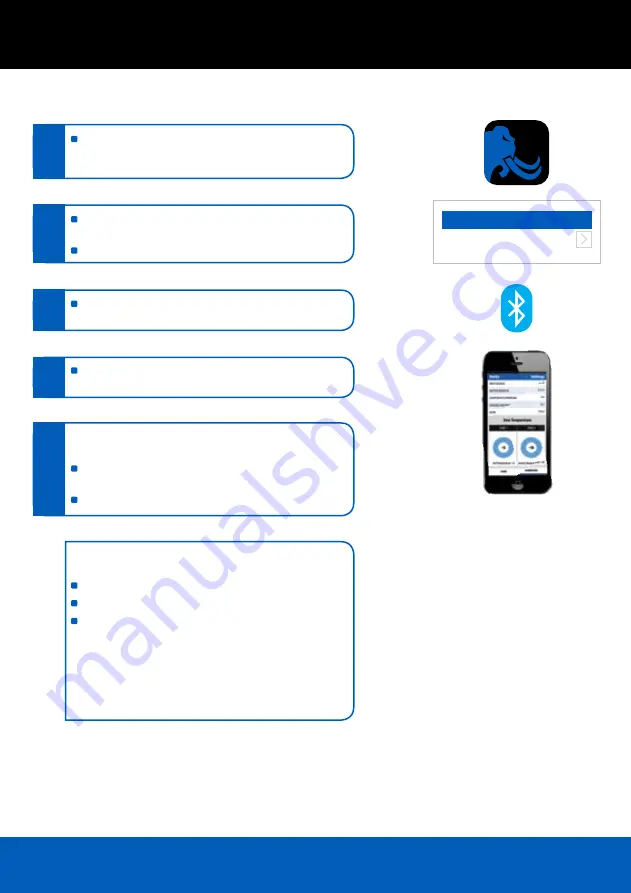
9
BLUETOOTH CONNECTION INSTRUCTIONS
Visit the Apple APP Store or Google Play and search
“Portable Fridge” locate the free Mammoth APP, down
load and install
Check that the fridge is connected to a suitable power
source and then launch the APP
Search for your fridge, once located select device
The
Blue LED
will illuminate on the fridge control panel
confirming connection to the device
Once connected the device will display the current
settings and operation of the fridge
To adjust select
Settings
which will then display the
control panel
Make the required adjustments and then select
Save Setting
Select
Back
and the display will show the new settings
To change the identifying name or password of your fridge
from the factory settings you must first connect to the fridge
Select
Settings
Select
Modify
Make the required changes then disconnect form
the fridge
Note:
The APP is designed to connect and control only one
fridge at a time and can be used with in 10m of the unit.
It is recommended to keep solid walls and obstructions
to a minimum between the fridge and device to ensure
correct operation.
Scan Devices
Mammoth 72
UUID-A2E67FF3-8249-4C5F-32...
1.
2.
3.
4.
5.
Summary of Contents for COMP02034
Page 17: ...17 NOTES ...
Page 18: ...18 NOTES ...
Page 19: ...19 NOTES ...
Page 20: ...Distributed by Companion Brands Bundoora VIC 3083 www companionbrands com au COM5199 ...






































