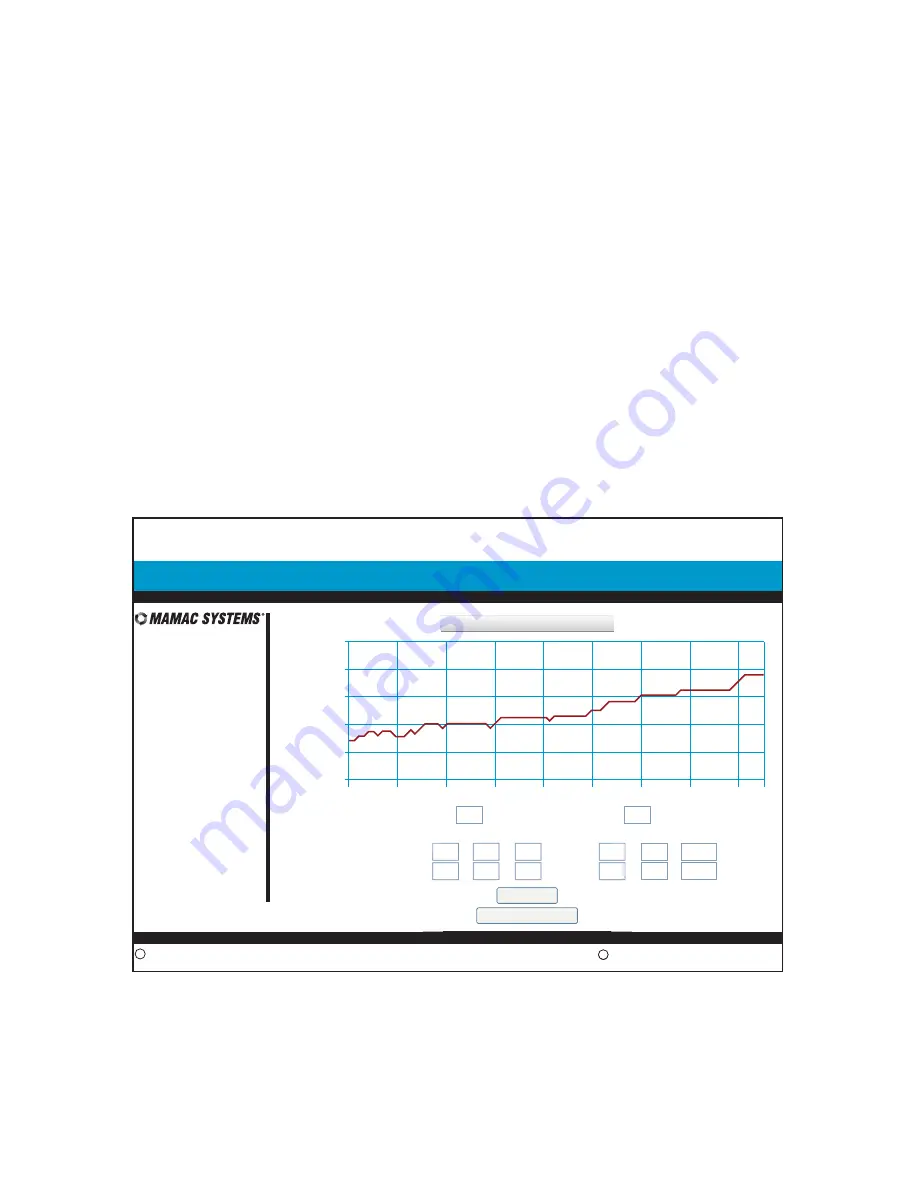
SECTION 3 - Data Logging
3.1.2
© Copyright 2008
DN IS-IPPC101.1
® Registered trademark MAMAC SYSTEMS, Inc.
19 of 20
Data Logging:
The Maverick logs data in a CSV (Comma Separated Values) file which can be
imported into NotePad, WordPad, Word or Excel. To view a CSV file of the logged data, navigate
to the
Data Logging
icon on the navigation bar and highlight
CSV
. Click the desired
Input
and
the appliance will serve up the data. To
Save
or to
Import
the CSV file, click
File
on the browser
navigation bar and highlight
Save As
. Enter a file name and save the data on the laptop/PC or
PDA. Once saved, the file can be imported into any application which accepts CSV file format or
emailed.
To view the logged data as a graph, again highlight
Data Logging
in the navigation bar, select
Graphs
and click the desired
Input
. The Maverick will initialize a JAVA script and graph the data.
To refresh the graph, click
Update Graph
. If the user would like to narrow the
X
scale
(sensor
value)
to enhance the resolution, enter the
Min
and
Max
values and click
Graph
. The appliance
will refresh the graph with the new
X
scale. Similarly, the time
Y
scale can also be narrowed by
changing the start and/or end times and clicking
Graph
.
13.34:59
May 9, 2008
IP Sensor Appliance:
Main
Manual Control
Data Logging
Configuration
MAMAC UNO
Configuration | Password/Clock
Copyright 2008
c
www.mamacsys.com
R
Registered trademark MAMAC Systems, Inc.
INPUT 1 DATA GRAPH
100 % RH
80 % RH
60 % RH
40 % RH
20 % RH
0 % RH
8:00
Min Value
Max Value
8:10
8:20
8:30
8:40
8:50
9:00
9:10
Hour : Minute : Second
Month / Date / Year
Start Time & Date:
End Time & Date:
7
9
51
15
53
08
5
5
9
9
2008
2008
/
/
/
/
:
:
:
:
our : Minute : Second
Mo
51
53
5
:
:
Graph
mam
Regis
e:
e:
7
9
macsys.com
R
51
08
15
53
5
5
:
:
:
:
Graph
Update Graph
0
100
















