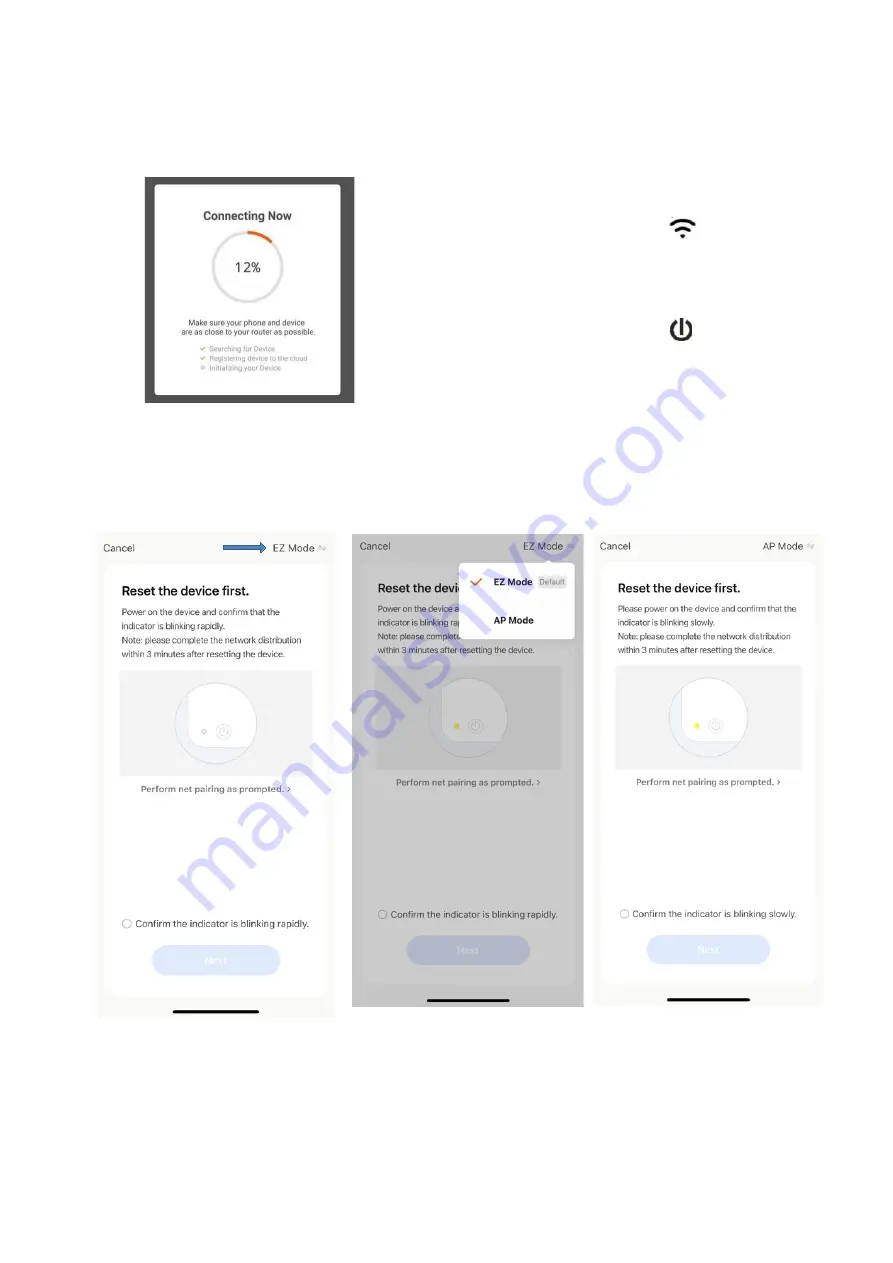
4.
The app will then display its connecting screen, as per the image below.
NOTE:
The heater has two connection modes:
one where the icon flashes slowly (once per
second) and one where the
icon flashes
quickly (three times per second). Most devices will
connect via the mode where the icon is blinking
rapidly (EZ Mode). If the heater is failing to
connect in EZ mode, hold the
button on the
control panel for three seconds. The heater will
then switch to its secondary connection mode (AP
Mode). You must ensure that the heater and
smartphone/tablet are operating in the same mode to pair the devices. If you switch
to the AP mode on the heater, you must also do the same on the smart device. Press
EZ mode in the top right-hand side of the display and select AP Mode from the
dropdown menu to switch the mode (see below image for reference).
20/38
















































