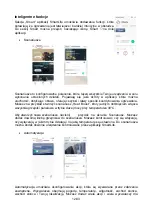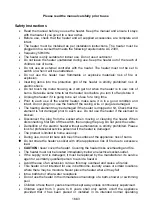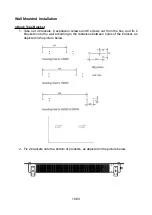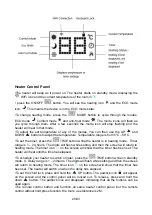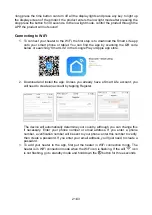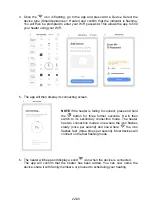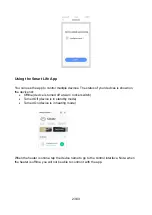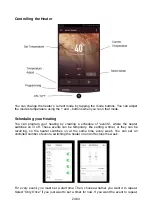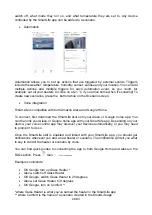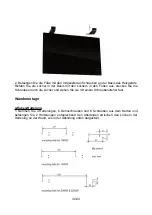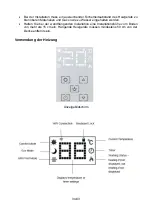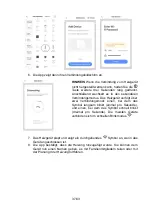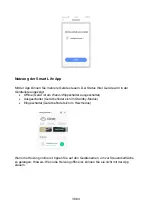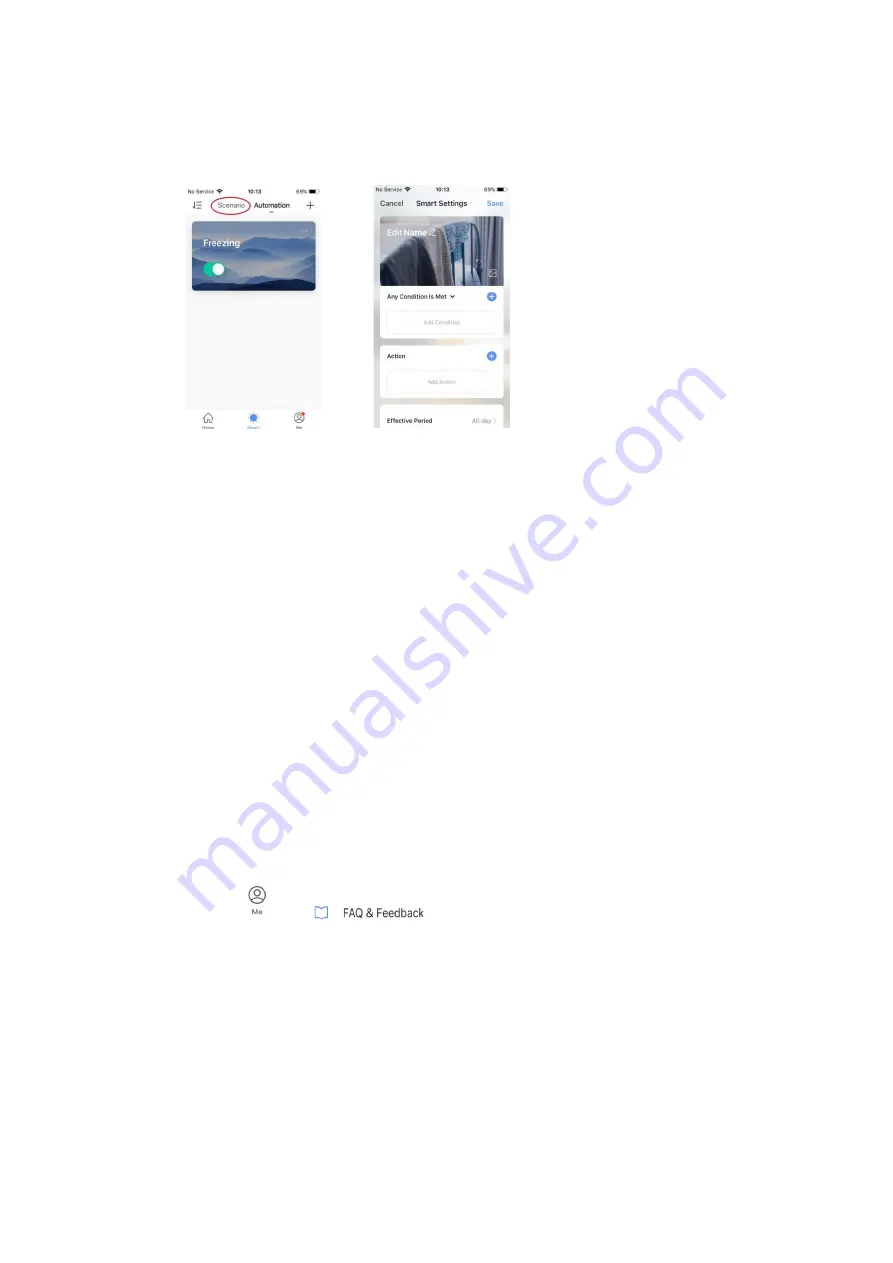
switch off, what mode they run on, and what temperature they are set to. Any device
controlled by the SmartLife app can be added to a scenario.
Automation
Automation allows you to set up actions that are triggered by external events. Triggers
include the weather, temperature, humidity, sunset, sunrise and your location. You can add
multiple actions and multiple triggers for each automation event, so you could, for
example, set all your heaters to come on at 21 °C if you arrive home when it's snowing! To
create new scenarios, press the button while on the Scenario screen.
Voice integration
Smart Life is compatible with both Amazon Alexa and Google Home.
To connect, first download the SmartLife skill onto your Alexa or Google home app. You
can then link your Alexa or Google home app with your SmartLife app. Depending on your
device, your voice control app may discover your devices automatically, or you may need
to prompt it to do so.
Once the SmartLife skill is enabled and linked with your SmartLife app, you should get
notifications whenever you add a new heater or scenario. The notification will tell you what
to say to control the heater or scenario by voice.
You can find quick guides to connecting the app to both Google Home and Alexa in the
FAQ section. Press
then
Example commands:
OK Google turn on Glass Heater *
Alexa, switch off Glass Heater
OK Google, switch Glass Heater to 25 degrees
Alexa, set Glass Heater to 9 degrees
OK Google, turn on Comfort **
*where Glass Heater is what you've named the heater in the SmartLife app
** where Comfort is the name of a scenario created in the SmartLife app
26/43