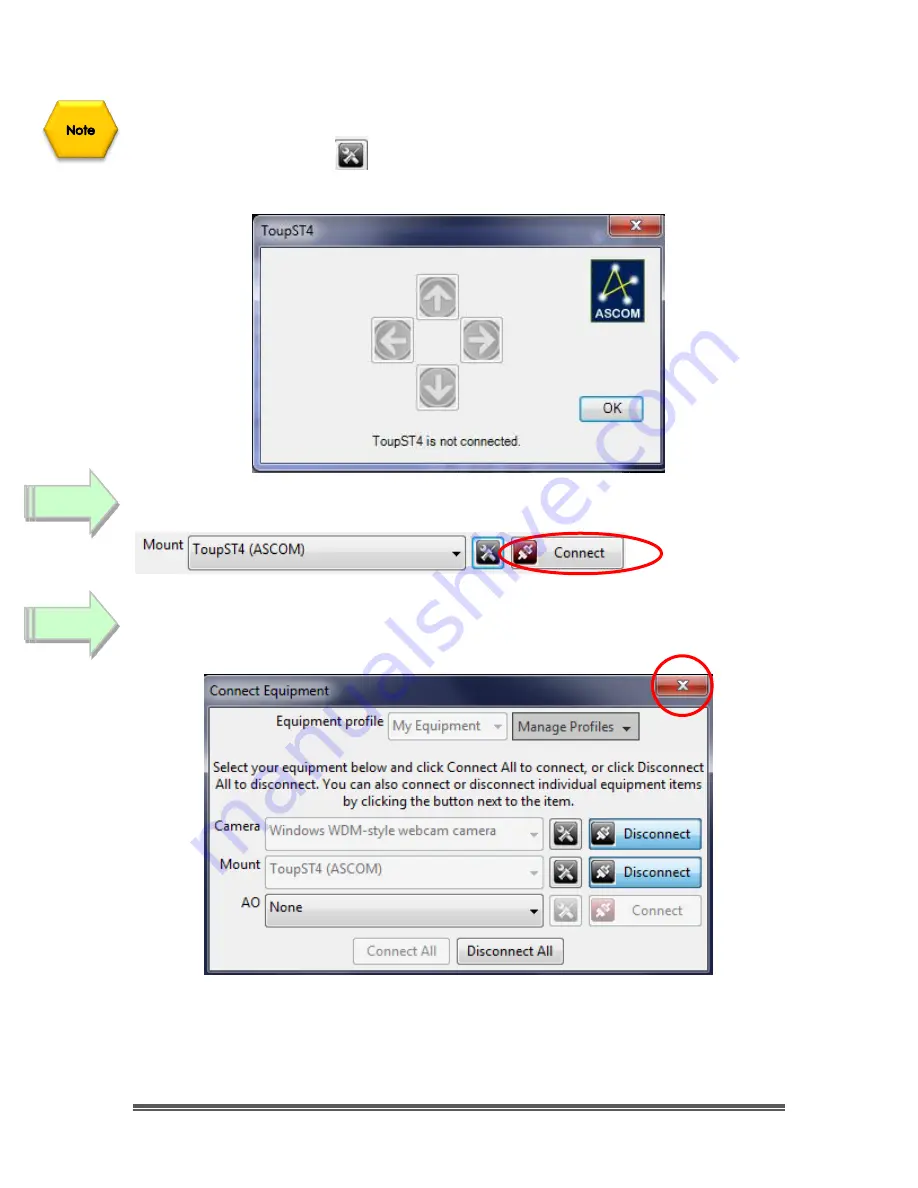
SkyRaider DS10 User Manual
July 14, 2018
SkyRaider DS10 User Manual
Page 160
You can check to see if the
SkyRaider
can control your Mount by
Left Clicking
on the
Mount Setup Icon
and use the
Arrow Buttons
to see if your mount
moves.
Left-Click
on the
Mount Connect Button
activate the connection.
Click
on
Red X
to close the
Connect Equipment
Window.
Step 8
Step 9
















































