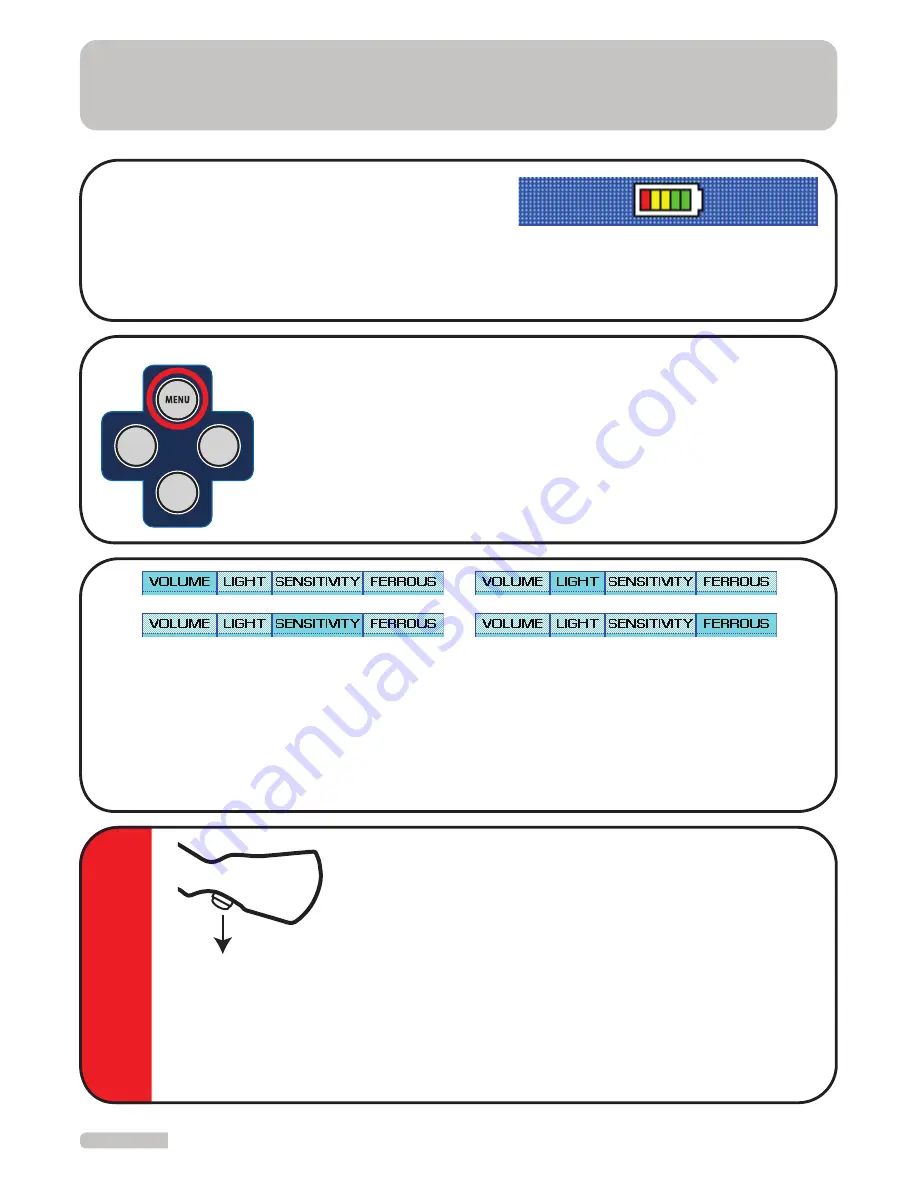
USAGE with MODE 1 (VISUAL SYSTEM)
10
Reset Button
CA
UTION
Use of RESET Button:
Some interferences arising from
imbalanced motion of the coil and from the environment
may occur while using the device. Such interference is
shown on the device display and can cause the device to
produce an audio signal. Reset the device by pressing the
“RESET” button located under the handset. The Impact of
this interference is eliminated through resetting the device
in this fashion. You should not reset the device while coil is over the target! This
will cause loss of depth, the wrong interpretation of the incoming signal and will
prevent the device from detecting the target. Resetting is done only after the coil
is moved away from the target.
Checking Battery Charge Status
The device will proceed to the “Ground Balance”
section after identifying the attached coil. At the bottom of this section, there is a part
indicating the battery status. The battery should be recharged as required.
By pressing “+” and “-” keys, you will come to the desired area in the “SOUND”, “LIGHT”,
“SENSITIVITY” or “FERROUS” sections, as shown above. After reaching the desired selec-
tion, press the “OK” button. The indicator bar will turn from yellow to green. Perform the
desired adjustments by using the “+” and “-” keys and then press the “OK” button. The
Green indicator will again turn to yellow. Now, your adjustments are saved. Repeat the
same steps above to adjust other settings as desired.
Entering Settings Menu
Press the “MENU” button, no matter what section you are in, for
adjusting device features such as sound, light, sensitivity and
non-precious elimination. Current settings will be displayed under
the respective section on the screen. Return to the previous menu
by pressing “MENU” button after you make the adjustment of the
desired selection.
GROUND
DEPTH
RECORD




























