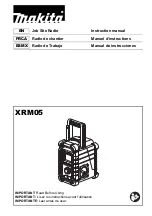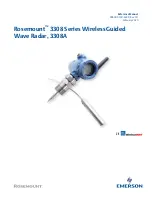8
3.
Long press the time set button
for more than
2 seconds, display will flash time set symbol
and
also the hour digit, followed by a beep.
4.
Rotate Tuning/Volume control knob to set the required
hour.
5.
Press
button to confirm hour setting, the minute
digit will flash.
6.
Rotate Tuning/Volume control knob to set the required
minute.
7.
Press the
button again to complete clock setting.
Operating the radio
This radio equips with three tuning methods - Scan tuning,
Manual tuning and Memory presets recall.
Scan Tuning
1.
Press the Power button to turn on the radio.
2.
Select the required waveband by pressing the Band
button. Make sure the rubber bended rod antenna has
been well placed for best FM reception. For AM (MW)
band, rotate the radio to get best signal. Try to avoid
operating the radio next to computer screen and other
equipment which will cause interference to the radio.
3.
Press and release Scan button (long press Scan
button more than 2 seconds will activate time setting),
LCD display will flash Scan symbol and the radio will
search and stop automatically when it finds a radio
station. Press the Scan button again to pick up the
found station.
Note:
A stereo symbol will appear on the display, if the
station found is a stereo station.
Note:
The radio will continue to search next available
stations if you do not press Scan button again when it
finds a radio station.
4.
Rotate the Tuning/Volume control knob to get required
sound level. LCD display will show sound level
changes.
Note:
During operating volume control, you can press in
Tuning/Volume control knob to change volume control
to tuning control status.
5.
To turn off the radio, press the Power button. Display
will show OFF.
Manual Tuning
1.
Press the Power button to turn on the radio.
2.
Select the required waveband by pressing the Band
button. Adjust the antenna as described above.
3.
A single rotary to the Tuning/Volume control knob will
change the frequency in the following increment:
FM: 50 or 100 kHz
AM (MW): 9 or 10 kHz
Note:
If the radio is in volume control status, press in the
tuning/volume control to become Tuning status.
4.
Keep on rotating the Tuning/Volume control knob until
the required frequency shown on the display.
5.
Rotate the Tuning/Volume control knob to get required
sound level.
6.
To turn off the radio, press the Power button. Display
will show OFF.
Storing stations in preset
memories
There are 5 memory presets for each waveband.
1.
Press the Power button to turn on the radio.
2.
Tune to required station using one of the methods
previously described.
3.
Press and hold down the required preset until radio
beeps. The preset number will appear in the display
and the station will be stored under chosen preset
button.
4.
Repeat this procedure for the remaining presets.
5.
Stations stored in preset memories can be overwritten
by following above procedures.
Recall stations from preset
memories
1.
Press the Power button to turn on the radio.
2.
Select the required waveband.
3.
Momentarily press the required Preset button, the
preset number and station frequency will appear in the
display.
Setting the radio alarm
When the radio alarm is selected, the radio will turn on
and play the chosen radio station at the chosen alarm
time. The radio alarm will continue for one hour unless
turned off by pressing the Power button. Pressing the
Power button whilst the alarm is activated will cancel the
alarm for 24 hours.
Note:
When the radio is in low battery status, the radio alarm
can’t be activated.
a. Setting radio alarm time:
1.
The radio alarm can be set either when radio is on or
off.
2.
Press and release radio alarm button
, the
radio alarm symbol will flash.
3.
During radio alarm symbol flashing, press
button
for more than 2 seconds followed by a beep.
4.
Display Hour will flash, rotate Tuning/Volume control
knob to select the hour then press
button again
to confirm hour setting.
5.
Follow same procedures of setting hour to set
required minute. Press
button to complete alarm
time setting.
Summary of Contents for XRM05
Page 2: ...2 1 PM 2 3 1 5 9 21 23 24 22 4 6 7 8 10 12 14 13 20 11 L K J A B C D E I H G F ...
Page 3: ...3 2 3 4 5 6 7 11 14 15 15 15 15 16 17 18 19 17 18 19 19 19 ...
Page 4: ...4 8 9 10 11 25 26 10 10 8 9 ...
Page 35: ...11 ...
Page 38: ...2 1 2 3 4 1 2 3 4 5 6 7 8 ...
Page 50: ...2 1 2 3 4 5 2 3 1 4 5 6 5 6 ...
Page 58: ...10 ...
Page 59: ...11 ...