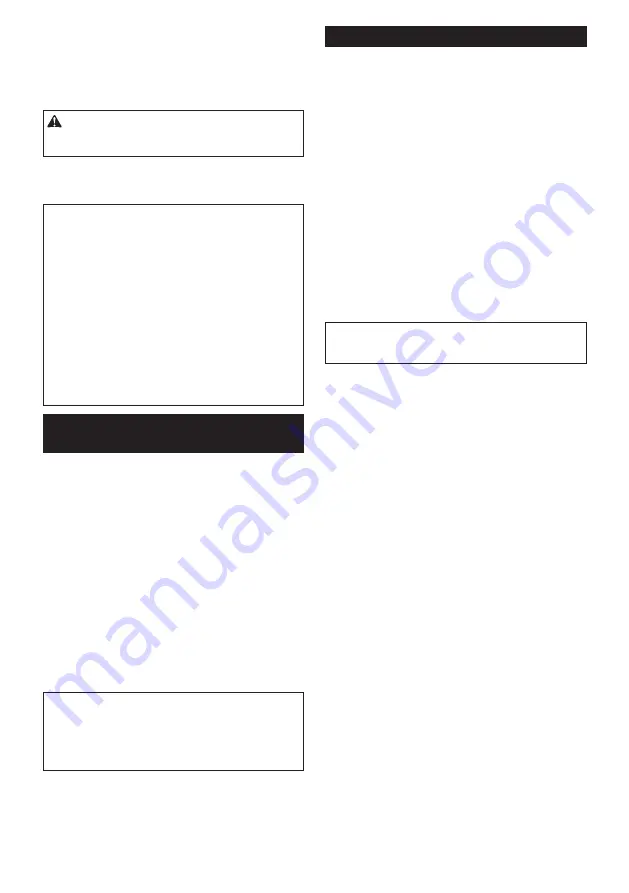
20 ENGLISH
5.
Push the wireless activation button on the tool
briefly. The wireless activation lamp will blink in blue.
►
Fig.32:
1.
Wireless activation button
2.
Wireless
activation lamp
6.
Turn on the tool. Check if the cleaner runs while
the tool is operating.
CAUTION:
Always check if the wireless acti-
vation function works before starting a work with
the tool.
To stop the wireless activation, push the wireless activa-
tion button on the tool, or set the stand-by switch on the
cleaner to "I" or "O".
NOTE:
The wireless activation lamp on the tool will
stop blinking in blue when there is no operation for
2 hours. In this case, set the stand-by switch on the
cleaner to "AUTO" and press the wireless activation
button on the tool again.
NOTE:
The cleaner starts/stops with a delay. There is
a time lag when the cleaner detects a switch opera-
tion of the tool.
NOTE:
The transmission distance of the wireless unit
may vary depending on the location and surrounding
circumstances.
NOTE:
When two or more tools are registered to one
cleaner, the cleaner may start running even if you do
not turn on the tool because other user is using the
wireless activation function.
Cancelling tool registration for the
cleaner
Perform the following procedure when cancelling the
tool registration for the cleaner.
1.
Install the wireless units to the cleaner and the
tool, respectively.
2.
Install the batteries to the cleaner and the tool.
3.
Set the stand-by switch on the cleaner to "AUTO".
►
Fig.33:
1.
Stand-by switch
4.
Press the wireless activation button on the cleaner
for 6 seconds. The wireless activation lamp blinks in
green and then become red. After that, press the wire-
less activation button on the tool in the same way.
►
Fig.34:
1.
Wireless activation button
2.
Wireless
activation lamp
If the cancellation is performed successfully, the wire-
less activation lamps will light up in red for 2 seconds
and start blinking in blue.
NOTE:
The wireless activation lamps finish blinking in
red after 20 seconds elapsed. Press the wireless acti-
vation button on the tool while the wireless activation
lamp on the cleaner is blinking. If the wireless acti-
vation lamp does not blink in red, push the wireless
activation button briefly and hold it down again.
Erasing all tool registrations
You can erase all tool registrations from the cleaner as
follows.
►
Fig.35:
1.
Stand-by switch
2.
Wireless activation
button
3.
Wireless activation lamp
1.
Install the wireless unit to the cleaner.
2.
Install the batteries to the cleaner.
3.
Set the stand-by switch to "AUTO".
4.
Hold down the wireless activation button for about
6 seconds until the wireless activation lamp blinks in red
(about twice per one second).
5.
When the wireless activation lamp starts blinking
in red, release your finger from the wireless activation
button. Thereafter, hold down the wireless activation
button again for about 6 seconds.
6.
When the wireless activation lamp starts blinking
fast (about 5 times per one second) in red, release your
finger from the wireless activation button. When the
wireless activation lamp lights up in red and later lights
off, all tool registrations are erased.
NOTE:
If the wireless activation lamp does not blink
in red, press the wireless activation button briefly and
try again.
Summary of Contents for VC006GM
Page 2: ...2 1 2 Fig 1 1 2 Fig 2 1 2 Fig 3 1 2 3 Fig 4 Fig 5 1 2 4 3 Fig 6 1 Fig 7 1 Fig 8 ...
Page 3: ...3 1 Fig 9 1 2 3 4 Fig 10 Fig 11 Fig 12 Fig 13 ...
Page 4: ...4 1 Fig 14 1 2 3 4 5 Fig 15 1 2 3 Fig 16 1 2 Fig 17 1 Fig 18 1 2 Fig 19 1 2 3 4 Fig 20 ...
Page 5: ...5 Fig 21 1 Fig 22 1 2 Fig 23 315mm Fig 24 Fig 25 1 2 Fig 26 1 4 3 2 Fig 27 ...
Page 6: ...6 1 Fig 28 1 2 1 2 Fig 29 Fig 30 1 Fig 31 1 2 Fig 32 1 Fig 33 ...
Page 7: ...7 1 2 1 2 Fig 34 1 2 3 Fig 35 1 2 Fig 36 1 2 Fig 37 1 2 3 Fig 38 1 2 Fig 39 ...
Page 8: ...8 1 2 3 Fig 40 Fig 41 2 1 Fig 42 1 2 3 Fig 43 1 2 2 3 Fig 44 Fig 45 ...
Page 9: ...9 1 Fig 46 1 2 Fig 47 2 1 Fig 48 Fig 49 Fig 50 ...






























