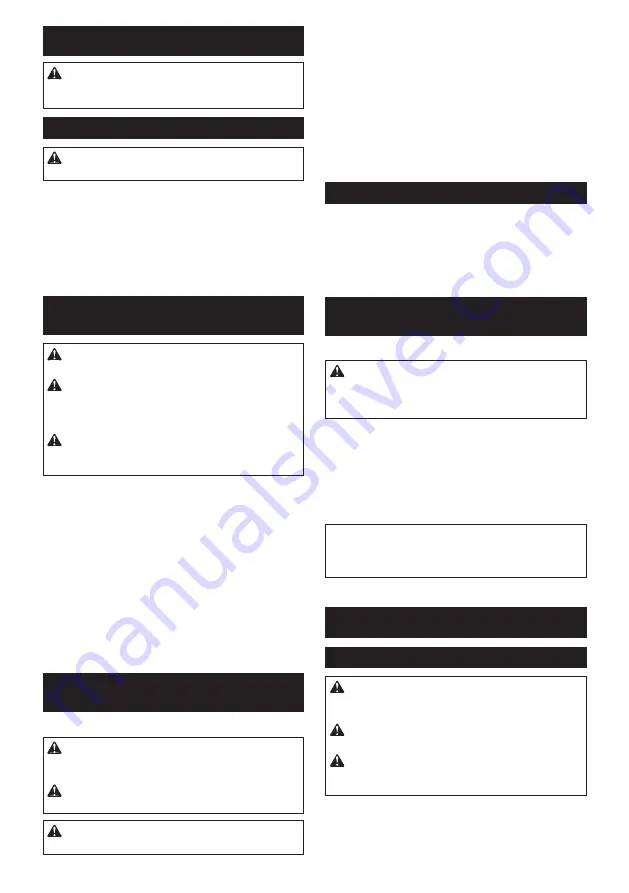
12 ENGLISH
ASSEMBLY
CAUTION:
Always be sure that the tool is
switched off and unplugged before carrying out
any work on the tool.
Installing or removing loop handle
CAUTION:
Always be sure that the loop han-
dle is installed securely before operation.
To install the loop handle, put it onto the tool as illus-
trated and install the bolts. Then tighten them securely
with a hex wrench.
The loop handle can be installed only in the direction as
shown in the figure.
►
Fig.5:
1.
Loop handle
2.
Bolt
To remove the loop handle, follow the above installing
procedure in reverse.
Installing or removing dust
collecting wheel guard
WARNING:
Always switch OFF and unplug the
tool before attaching dust collecting wheel guard.
WARNING:
Dust collecting wheel guard is
only for use in planing concrete surface with a off-
set diamond wheel. Do not use this guard with any
other cutting accessory or for any other purpose.
WARNING:
Inspect dust collecting wheel
guard thoroughly before use to ensure that it is
not damaged, cracked and/or deformed.
Remove any abrasive wheel and wheel cover from the tool.
Loosen the screw on dust collecting wheel guard until
attaching slot opens.
►
Fig.6:
1.
Screw
2.
Dust collecting wheel guard
Mount dust collecting wheel guard with the protrusion
on the dust collecting wheel guard aligned with the
notch on the bearing box.
►
Fig.7:
1.
Dust collecting wheel guard
2.
Bearing box
3.
Protrusion
4.
Notch
Turn the dust collecting wheel guard in direction of the
arrow. Be sure to tighten the screw securely.
►
Fig.8:
1.
Screw
To remove the dust collecting wheel guard, follow the
above installing procedure in reverse.
Installing or removing offset
diamond wheel
Optional accessory
WARNING:
For offset diamond wheels that
are 4 mm or thinner, place the convex section of
the lock nut upwards and attach to the spindle.
WARNING:
Be sure to use a genuine Makita
offset diamond wheel.
CAUTION:
When installing a diamond wheel,
always make sure to tighten the lock nut firmly.
Mount the inner flange onto the spindle.
Make sure to fit the dented part of the inner flange onto
the straight part at the bottom of the spindle.
Fit the offset diamond wheel on the inner flange and
screw the lock nut onto the spindle.
To tighten the lock nut, press the shaft lock firmly so
that the spindle cannot revolve, then use the lock nut
wrench and securely tighten clockwise.
To remove the wheel, follow the above installing proce
-
dure in reverse.
►
Fig.9:
1.
Lock nut
2.
Convex section
3.
Offset diamond
wheel
4.
Inner flange
5.
Spindle
6.
Shaft lock
Connecting a vacuum cleaner
Optional accessory
►
Fig.10
When you wish to perform clean concrete-planing
operation, connect a Makita vacuum cleaner to your
tool. Then connect a hose of the vacuum cleaner to the
nozzle as shown in the figures.
Installing or removing dust cover
attachment
Optional accessory
WARNING:
Always be sure that the tool is
switched off and unplugged before installing or
removing the dust cover attachment.
Failure to do
so causes damage to the tool or a personal injury.
There are four pieces of dust cover attachment and
each is used in one of different positions.
►
Fig.11:
1.
Marking A
2.
Marking B
3.
Marking C
4.
Marking D
Set the dust cover attachment so that the marking (A, B, C or
D) places as shown in the figure. Snap its pins in the vents.
Dust cover attachment can be removed by hand.
NOTE:
Clean out the dust cover attachment when it
is clogged with dust or foreign matters. Continuing
operation with a clogged dust cover attachment will
damage the tool.
OPERATION
Concrete planing operation
CAUTION:
ALWAYS hold the tool firmly with
one hand on the housing and the other on the
auxiliary handle as shown in the figure.
CAUTION:
Before operation, make sure that a
vacuum cleaner is connected to the tool and turned on.
CAUTION:
Do not use the tool with damaged
brush.
Use of damaged brush could lead to injury by
leaking dust.
Always install the auxiliary handle on the tool before
operation. Hold the tool's switch handle and the auxil-
iary handle firmly with both hands during operation.
►
Fig.12
Summary of Contents for PC5010C
Page 2: ...1 Fig 1 1 Fig 2 1 Fig 3 1 Fig 4 1 2 Fig 5 1 2 Fig 6 1 2 3 4 Fig 7 2 ...
Page 3: ...1 Fig 8 2 1 3 4 5 6 Fig 9 Fig 10 1 2 4 3 Fig 11 Fig 12 1 Fig 13 3 ...
Page 4: ...Fig 14 Fig 15 Fig 16 1 2 3 Fig 17 1 2 3 4 Fig 18 1 2 Fig 19 1 2 4 3 Fig 20 1 2 Fig 21 4 ...
Page 5: ...1 2 4 3 Fig 22 1 Fig 23 1 2 Fig 24 Fig 25 1 2 3 4 Fig 26 1 2 3 Fig 27 Fig 28 1 Fig 29 5 ...
Page 7: ...2 5 2 2 11 12 4 3 5 6 7 8 9 10 1 13 3 14 5 3 Fig 38 7 ...
Page 111: ...111 ...













































