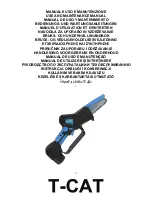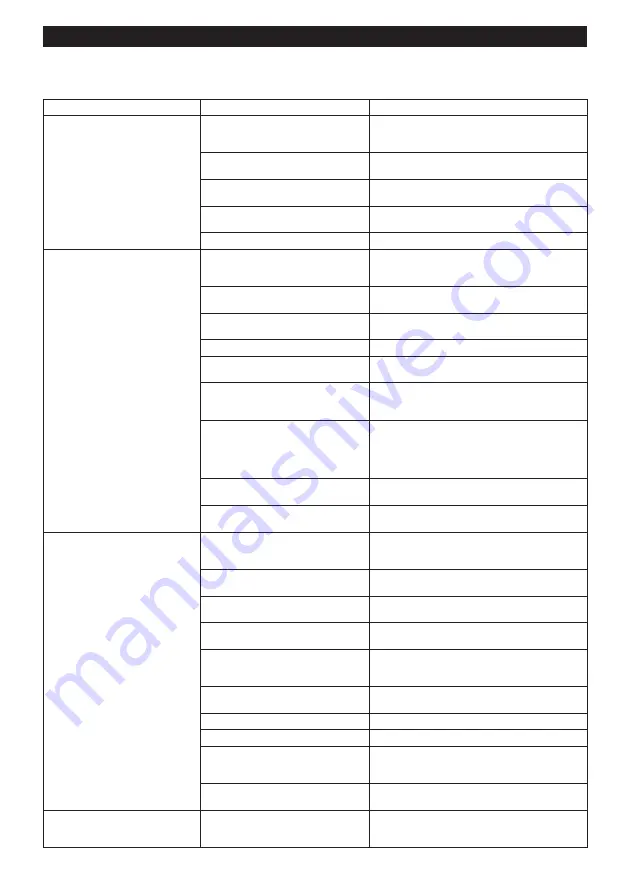
38 ENGLISH
Troubleshooting for wireless activation function
Before asking for repairs, conduct your own inspection first. If you find a problem that is not explained in the manual,
do not attempt to dismantle the tool. Instead, ask Makita Authorized Service Centers, always using Makita replace-
ment parts for repairs.
State of abnormality
Probable cause (malfunction)
Remedy
The wireless activation lamp does
not light/blink.
The wireless unit is not installed into the tool.
The wireless unit is improperly installed
into the tool.
Install the wireless unit correctly.
The terminal of the wireless unit and/or
the slot is dirty.
Gently wipe off dust and dirt on the terminal of the
wireless unit and clean the slot.
The wireless activation button on the
tool has not been pushed.
Push the wireless activation button on the tool
briefly.
The stand-by switch on the vacuum
cleaner is not set to "AUTO".
Set the stand-by switch on the vacuum cleaner to
"AUTO".
No power supply
Supply the power to the tool and the vacuum cleaner.
Cannot finish tool registration / can
-
celling tool registration successfully.
The wireless unit is not installed into the tool.
The wireless unit is improperly installed
into the tool.
Install the wireless unit correctly.
The terminal of the wireless unit and/or
the slot is dirty.
Gently wipe off dust and dirt on the terminal of the
wireless unit and clean the slot.
The stand-by switch on the vacuum
cleaner is not set to "AUTO".
Set the stand-by switch on the vacuum cleaner to
"AUTO".
No power supply
Supply the power to the tool and the vacuum cleaner.
Incorrect operation
Push the wireless activation button briefly and perform
the tool registration/cancellation procedures again.
The tool and vacuum cleaner are away
from each other (out of the transmission
range).
Get the tool and vacuum cleaner closer to each other. The
maximum transmission distance is approximately 10 m
however it may vary according to the circumstances.
Before finishing the tool registration/cancellation;
- the switch trigger on the tool is pulled or;
- the vacuuming button on the tool is turned on or;
- the power button on the vacuum
cleaner is turned on.
Push the wireless activation button briefly and
perform the tool registration/cancellation procedures
again.
The tool registration procedures for the
tool or vacuum cleaner have not finished.
Perform the tool registration procedures for both the
tool and the vacuum cleaner at the same timing.
Radio disturbance by other appliances
which generate high-intensity radio waves.
Keep the tool and vacuum cleaner away from the appli-
ances such as Wi-Fi devices and microwave ovens.
The vacuum cleaner does not run
along with the switch operation of
the tool.
The wireless unit is not installed into the tool.
The wireless unit is improperly installed
into the tool.
Install the wireless unit correctly.
The terminal of the wireless unit and/or
the slot is dirty.
Gently wipe off dust and dirt on the terminal of the
wireless unit and clean the slot.
The wireless activation button on the
tool has not been pushed.
Push the wireless activation button briefly and make
sure that the wireless activation lamp is blinking in blue.
The stand-by switch on the vacuum
cleaner is not set to "AUTO".
Set the stand-by switch on the vacuum cleaner to
"AUTO".
More than 10 tools are registered to the
vacuum cleaner.
Perform the tool registration again.
If more than 10 tools are registered to the vacuum cleaner,
the tool registered earliest will be cancelled automatically.
The vacuum cleaner has failed to
register tools successfully.
Renew tool registrations.
The vacuum cleaner erased all tool registrations. Perform the tool registration again.
No power supply
Supply the power to the tool and the vacuum cleaner.
The tool and vacuum cleaner are away
from each other (out of the transmission
range).
Get the tool and vacuum cleaner closer each other. The
maximum transmission distance is approximately 10 m
however it may vary according to the circumstances.
Radio disturbance by other appliances
which generate high-intensity radio waves.
Keep the tool and vacuum cleaner away from the appli-
ances such as Wi-Fi devices and microwave ovens.
The vacuum cleaner runs while no
switches for the tool are in operation.
Other users are using the wireless
activation of the vacuum cleaner with
their tools.
Turn off the wireless activation button of the other
tools or cancel the tool registration of the other
tools.
Summary of Contents for LS004G
Page 2: ...Fig 1 1 1 2 3 4 5 9 6 7 8 11 10 12 13 14 15 16 17 18 19 20 21 22 23 25 24 26 27 Fig 2 2 ...
Page 3: ...1 2 3 4 5 6 7 8 9 10 12 11 13 14 Fig 3 1 2 Fig 4 1 2 3 4 5 6 Fig 5 3 ...
Page 4: ...1 2 Fig 6 1 2 Fig 7 1 2 3 Fig 8 1 Fig 9 1 1 2 3 Fig 10 1 2 Fig 11 4 ...
Page 5: ...1 2 3 Fig 12 1 2 3 4 Fig 13 1 Fig 14 1 2 3 4 Fig 15 2 1 Fig 16 1 2 3 Fig 17 5 ...
Page 6: ...Fig 18 1 2 3 4 5 6 Fig 19 1 Fig 20 1 2 Fig 21 1 2 Fig 22 Fig 23 6 ...
Page 7: ...1 2 Fig 24 2 3 4 1 Fig 25 3 1 2 Fig 26 1 Fig 27 1 Fig 28 7 ...
Page 8: ...1 Fig 29 1 2 3 4 Fig 30 2 3 4 1 Fig 31 1 2 Fig 32 8 ...
Page 9: ...3 1 2 Fig 33 2 1 3 Fig 34 1 2 3 Fig 35 1 Fig 36 1 2 3 Fig 37 9 ...
Page 11: ...1 2 3 4 5 6 Fig 44 1 2 3 Fig 45 1 2 3 Fig 46 1 Fig 47 1 2 Fig 48 2 1 3 4 2 1 3 4 Fig 49 11 ...
Page 12: ...1 2 3 Fig 50 1 2 3 2 Fig 51 1 2 3 4 Fig 52 2 1 3 Fig 53 2 1 Fig 54 1 2 Fig 55 2 1 Fig 56 12 ...
Page 13: ...1 2 3 Fig 57 1 2 4 4 3 Fig 58 1 Fig 59 1 Fig 60 Fig 61 1 2 3 Fig 62 13 ...
Page 14: ...2 3 1 4 Fig 63 1 2 3 4 Fig 64 1 2 3 4 Fig 65 1 2 Fig 66 1 2 5 3 4 Fig 67 1 Fig 68 Fig 69 14 ...
Page 15: ...Fig 70 1 Fig 71 1 2 3 4 Fig 72 1 2 3 Fig 73 1 Fig 74 15 ...
Page 16: ...1 1 2 2 Fig 75 Fig 76 Fig 77 1 Fig 78 1 2 Fig 79 1 Fig 80 16 ...
Page 17: ...1 Fig 81 1 1 2 2 Fig 82 3 4 5 2 1 Fig 83 1 2 Fig 84 1 2 3 Fig 85 1 2 3 Fig 86 17 ...
Page 18: ...1 Fig 87 1 2 Fig 88 1 2 Fig 89 18 ...
Page 263: ...7 ...