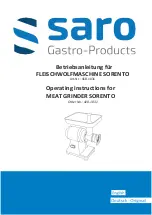9
Indication lamp
Fig.5
The indication lamp lights up green when the tool is
plugged. If the indication lamp does not light up, the
mains cord or the controller may be defective. The
indication lamp is lit but the tool does not start even if the
tool is switched on, the carbon brushes may be worn out,
or the controller, the motor or the ON/OFF switch may be
defective.
Unintentional restart proof
Even locking lever keeping the switch trigger depressed
(Lock-on position) does not allow the tool to restart even
when the tool is plugged.
At this time, the indication lamp flickers red and shows
the unintentional restart proof device is on function.
To cancel the unintentional restart proof, pull the switch
trigger fully, then release it.
Soft start feature
These models begin to run slowly when they are turned
on. This soft start feature assures smoother operation.
ASSEMBLY
CAUTION:
•
Always be sure that the tool is switched off and
unplugged before carrying out any work on the tool.
Installing side grip (handle)
CAUTION:
•
Always be sure that the side grip is installed
securely before operation.
Fig.6
Screw the side grip securely on the position of the tool
as shown in the figure.
Installing or removing wheel guard (For
depressed center wheel , multi disc , wire
wheel brush / abrasive cut-off wheel ,
diamond wheel)
WARNING:
•
When using a depressed center grinding
wheel/Multi-disc, flex wheel or wire wheel brush,
the wheel guard must be fitted on the tool so that
the closed side of the guard always points toward
the operator.
•
When using an abrasive cut-off / diamond wheel,
be sure to use only the special wheel guard
designed for use with cut-off wheels. (In European
countries, when using a diamond wheel, the
ordinary guard can be used.)
For tool with locking screw type wheel guard
Fig.7
Mount the wheel guard with the protrusion on the wheel
guard band aligned with the notch on the bearing box.
Then rotate the wheel guard to such an angle that it can
protect the operator according to work. Be sure to
tighten the screw securely.
To remove wheel guard, follow the installation procedure
in reverse.
For tool with clamp lever type wheel guard
Fig.8
Fig.9
Loosen the lever on the wheel guard. Mount the wheel
guard with the protrusion on the wheel guard band
aligned with the notch on the bearing box. Then rotate
the wheel guard around to the position shown in the
figure. Tighten the lever to fasten the wheel guard. If the
lever is too tight or too loose to fasten the wheel guard,
loosen or tighten the nut to adjust the tightening of the
wheel guard band.
To remove wheel guard, follow the installation procedure
in reverse.
Installing or removing depressed center
grinding wheel/Multi-disc (accessory)
WARNING:
•
Always use supplied guard when depressed center
grinding wheel/Multi-disc is on tool. Wheel can
shatter during use and guard helps to reduce
chances of personal injury.
Fig.10
Mount the inner flange onto the spindle. Fit the
wheel/disc on the inner flange and screw the lock nut
onto the spindle.
Super flange
Models with the letter F are standard-equipped with a
super flange. Only 1/3 of efforts needed to undo lock nut,
compared with conventional type.
For Australia and New Zealand
Fig.11
Mount the inner flange onto the spindle. Fit the
wheel/disc on the inner flange and screw the lock nut
with its protrusion facing downward (facing toward the
wheel).
Fig.12
To tighten the lock nut, press the shaft lock firmly so that
the spindle cannot revolve, then use the lock nut wrench
and securely tighten clockwise.
To remove the wheel, follow the installation procedure in
reverse.
Installing or removing abrasive disc
(optional accessory)
NOTE:
•
Use sander accessories specified in this manual.
These must be purchased separately.
Fig.13
Mount the rubber pad onto the spindle. Fit the disc on
the rubber pad and screw the lock nut onto the spindle.
To tighten the lock nut, press the shaft lock firmly so that
the spindle cannot revolve, then use the lock nut wrench
Summary of Contents for GA7030R
Page 15: ...15 GEB033 7 1 2 3 4 5 6 7 8 9 10 11 12 13...
Page 16: ...16 14 15 16 a b c d e a b c d e f a b...
Page 17: ...17 c d e f a a b 17 18 19 20 21 22 23 24 25 26 27 28 29 30 31 30 32 33 34...
Page 18: ...18 Fig 1 GA7030R GA7040R GA9030R GA9040R Fig 2 90 Fig 3 Fig 4 Fig 5 Fig 6...
Page 19: ...19 Fig 7 Fig 8 Fig 9 Fig 10 F 1 3 Fig 11 Fig 12 Fig 13...
Page 20: ...20 Fig 14 15 Fig 15 Fig 16...
Page 21: ...21 Fig 17 Fig 18 Fig 19 Fig 20 Fig 21...
Page 81: ...81...
Page 82: ...82...
Page 83: ...83...
Page 84: ...84 Makita Corporation Anjo Aichi Japan www makita com 884936E972...