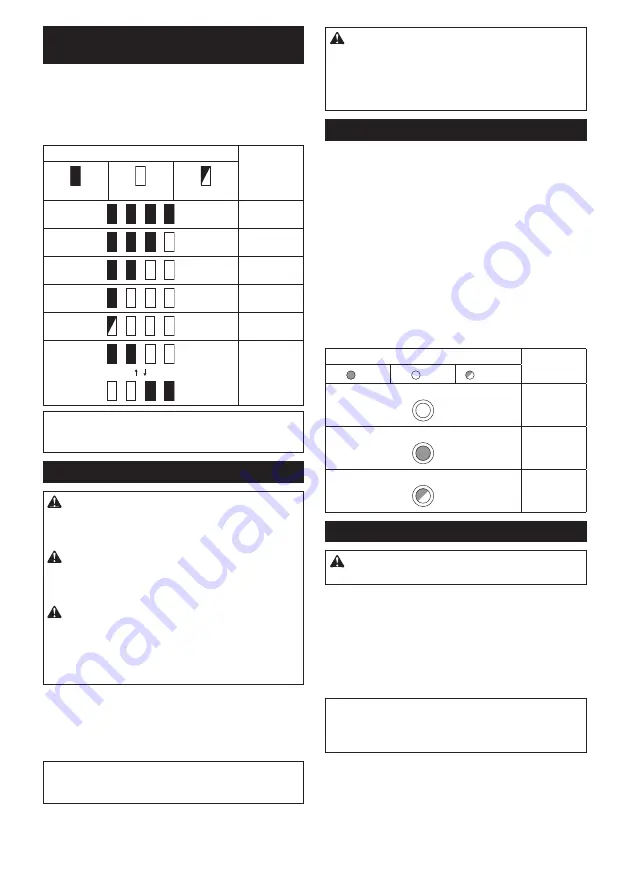
16 ENGLISH
Indicating the remaining battery
capacity
Only for battery cartridges with the indicator
►
Fig.9:
1.
Indicator lamps
2.
Check button
Press the check button on the battery cartridge to indi
-
cate the remaining battery capacity. The indicator lamps
light up for a few seconds.
Indicator lamps
Remaining
capacity
Lighted
Off
Blinking
75% to 100%
50% to 75%
25% to 50%
0% to 25%
Charge the
battery.
The battery
may have
malfunctioned.
NOTE:
Depending on the conditions of use and the
ambient temperature, the indication may differ slightly
from the actual capacity.
Switch action
WARNING:
Before installing the battery car
-
tridge into the tool, always check to see that the
switch trigger actuates properly and returns to
the "OFF" position when released.
WARNING:
NEVER defeat the lock-off button
by taping down or some other means.
A switch with
a negated lock-off button may result in unintentional
operation and serious personal injury.
WARNING:
NEVER use the tool if it runs when
you simply pull the switch trigger without press
-
ing the lock-off button.
A switch in need of repair
may result in unintentional operation and serious
personal injury. Return tool to a Makita service center
for proper repairs BEFORE further usage.
To prevent the switch trigger from being accidentally
pulled, a lock-off button is provided. To start the tool,
depress the lock-off button and pull the switch trigger.
Release the switch trigger to stop.
►
Fig.10:
1.
Switch trigger
2.
Lock-off button
NOTICE:
Do not pull the switch trigger hard
without pressing in the lock-off button.
This can
cause switch breakage.
CAUTION:
The tool starts to brake the cir
-
cular saw blade rotation immediately after you
release the switch trigger. Hold the tool firmly to
respond the reaction of the brake when releasing
the switch trigger.
Sudden reaction can drop the tool
off your hand and can cause a personal injury.
Automatic speed change function
This tool has "high speed mode" and "high torque
mode".
The tool automatically changes the operation mode
depending on the work load. When the work load is low,
the tool will run in the "high speed mode" for quicker
cutting operation. When the work load is high, the tool
will run in the "high torque mode" for powerful cutting
operation.
►
Fig.11:
1.
Mode indicator
The mode indicator lights up in green when the tool is
running in "high torque mode".
If the tool is operated with excessive load, the mode
indicator will blink in green. The mode indicator stops
blinking and then lights up or turns off if you reduce the
load on the tool.
Mode indicator status
Operation
mode
On
Off
Blinking
High speed
mode
High torque
mode
Overload
alert
Adjusting depth of cut
CAUTION:
After adjusting the depth of cut,
always tighten the lever securely.
Loosen the lever on the depth guide and move the base
up or down. At the desired depth of cut, secure the base
by tightening the lever.
For cleaner, safer cuts, set cut depth so that no more
than one blade tooth projects below workpiece. Using
proper cut depth helps to reduce potential for danger-
ous KICKBACKS which can cause personal injury.
►
Fig.12:
1.
Lever
NOTICE:
If the base doesn't slide up or down
smoothly, the depth guide may have been tilted. In
this case, adjust the depth guide (refer the section
about adjusting the depth guide).
Summary of Contents for DHS900
Page 2: ...Fig 1 Fig 2 Fig 3 Fig 4 Fig 5 Fig 6 1 2 3 4 Fig 7 2 ...
Page 3: ...3 1 2 B A Fig 8 1 2 Fig 9 1 2 Fig 10 1 Fig 11 1 Fig 12 1 1 Fig 13 1 Fig 14 1 Fig 15 3 ...
Page 4: ...2 1 Fig 16 1 Fig 17 1 Fig 18 1 1 2 Fig 19 2 1 4 3 Fig 20 1 2 3 4 Fig 21 4 ...
Page 6: ...Fig 29 1 Fig 30 1 1 2 Fig 31 1 1 2 Fig 32 1 Fig 33 1 Fig 34 6 ...
Page 7: ...1 Fig 35 Fig 36 1 Fig 37 1 3 4 2 Fig 38 1 2 3 Fig 39 1 Fig 40 7 ...
Page 8: ...1 2 1 2 Fig 41 Fig 42 1 Fig 43 1 2 Fig 44 1 Fig 45 1 Fig 46 8 ...
Page 9: ...1 2 1 2 Fig 47 1 1 2 Fig 48 1 1 Fig 49 1 2 Fig 50 1 Fig 51 9 ...
Page 10: ...1 1 A B 2 Fig 52 10 ...
Page 165: ...165 ...
Page 166: ...166 ...
Page 167: ...167 ...
















































