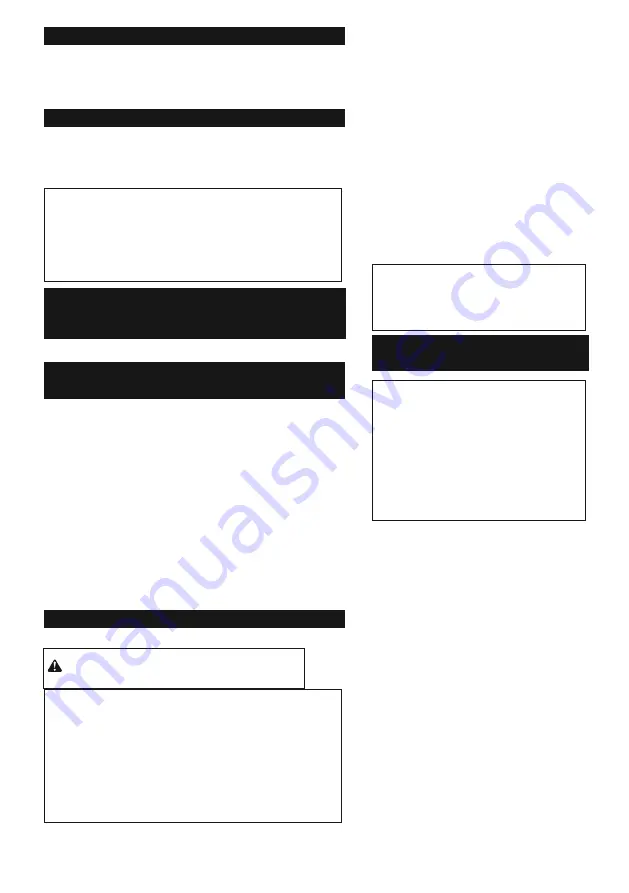
24 ENGLISH
Blow-out bulb
Optional accessory
After drilling the hole, use the blow-out bulb to clean the dust out
of the hole. ►
Fig.39
Using dust cup set
Optional accessory
Fit the dust cup set against the ceiling when operating the tool.
►
Fig.40
NOTICE:
Do not use the dust cup set when drilling in
metal or similar. It may damage the dust cup set due to
the heat produced by small metal dust or similar.
NOTICE:
Do not install or remove the dust cup set with
the drill bit installed in the tool. It may damage the dust
cup set and cause dust leak.
WIRELESS ACTIVATION
FUNCTION
Optional accessory for DHR282/DHR283
What you can do with the wireless
activation function
The wireless activation function enables clean and comfortable
operation. By connecting a supported vacuum cleaner to the
tool, you can run the vacuum cleaner automatically along with
the switch operati
on of the tool. ►
Fig.41
To use the wireless activation function, prepare following items:
•
A wireless unit (optional accessory)
•
A vacuum cleaner which supports the wireless activation
function
The overview of the wireless activation function setting is as
follows. Refer to each section for detail procedures.
1.
Installing the wireless unit
2.
Tool registration for the vacuum cleaner
3.
Starting the wireless activation function
Installing the wireless unit
Optional accessory
CAUTION:
Place the tool on a flat and stable
surface when installing the wireless unit.
NOTICE:
Clean the dust and dirt on the tool before
installing the wireless unit.
Dust or dirt may cause
malfunction if it comes into the slot of the wireless unit.
NOTICE:
To prevent the malfunction caused by static,
touch a static discharging material, such as a metal part
of the tool, before picking up the wireless unit.
NOTICE:
When installing the wireless unit, always be
sure that the wireless unit is inserted in the correct
direction and the lid is completely closed.
1.
Open the lid on the tool as shown in the
figure. ►
Fig.42:
1.
Lid
2.
Insert the wireless unit to the slot and
then close the lid.
When inserting the wireless unit, align the
projections with the recessed portions on the
slot.
►
Fig.43:
1.
Wireless unit
2.
Projection
3.
Lid
4.
Recessed portion
When removing the wireless unit, open the lid
slowly. The hooks on the back of the lid will lift
the wireless unit as you pull up the lid.
►
Fig.44:
1.
Wireless unit
2.
Hook
3.
Lid
After removing the wireless unit, keep it in the
supplied case or a static-free container.
NOTICE:
Always use the hooks on the
back of the lid when removing the
wireless unit.
If the hooks do not catch the
wireless unit, close the lid completely and
open it slowly again.
Tool registration for the
vacuum cleaner
NOTE:
A Makita vacuum cleaner supporting
the wireless activation function is required
for the tool registration.
NOTE:
Finish installing the wireless unit to
the tool before starting the tool registration.
NOTE:
During the tool registration, do not
pull the switch trigger or turn on the power
switch on the vacuum cleaner.
NOTE:
Refer to the instruction manual of
the vacuum cleaner, too.
If you wish to activate the vacuum cleaner
along with the switch operation of the tool,
finish the tool registration beforehand.
1.
Install the batteries to the vacuum
cleaner and the tool.
2.
Set the stand-by switch on the
vacuum cleaner to "AUTO".
►
Fig.45:
1.
Stand-by switch
3.
Press the wireless activation
button on the vacuum cleaner for 3 seconds
until the wireless activation lamp blinks in
green. And then press the wireless activation
button on the tool in the same way.
►
Fig.46:
1.
Wireless activation button
2.
Wireless activation lamp
If the vacuum cleaner and the tool are linked
successfully, the wireless activation lamps will
light up in green for 2 seconds and start
blinking in blue.
Summary of Contents for DHR280
Page 2: ...2 ...
Page 3: ...3 ...
Page 4: ...4 ...
Page 5: ...5 Fig 16 Fig 20 Fig 17 Fig 21 2 1 Fig 18 Fig 22 1 1 Fig 19 ...
Page 6: ...6 Fig 23 Fig 24 ...
Page 7: ...7 Fig 25 1 ...
Page 8: ...8 ...
Page 9: ...9 Fig 42 Fig 38 Fig 44 Fig 41 1 ...
Page 10: ...10 ...
Page 11: ...11 Fig 45 Fig 48 2 Fig 46 Fig 49 ...
Page 12: ...12 Fig 47 Fig 50 Fig 51 Fig 54 Fig 55 ...
Page 13: ...13 2 Fig 52 Fig 56 1 2 ...
Page 185: ...885632B999 ...
Page 186: ...Anjo Aichi 446 8502 Japan www makita com EN FR DE IT NL ES PT DA EL TR 20180606 ...
















































