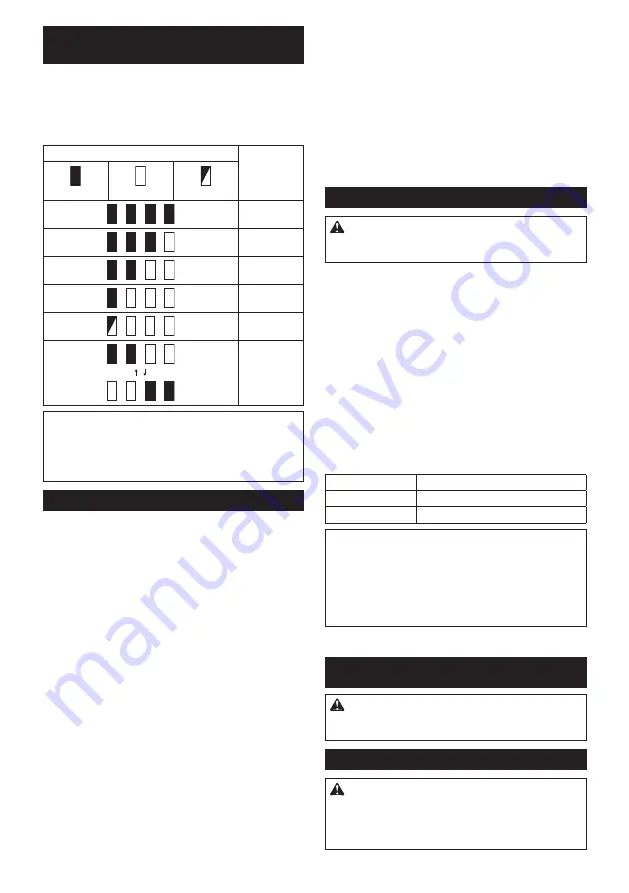
10 ENGLISH
Indicating the remaining battery
capacity
Only for battery cartridges with the indicator
►
Fig.2:
1.
Indicator lamps
2.
Check button
Press the check button on the battery cartridge to indi
-
cate the remaining battery capacity. The indicator lamps
light up for a few seconds.
Indicator lamps
Remaining
capacity
Lighted
Off
Blinking
75% to 100%
50% to 75%
25% to 50%
0% to 25%
Charge the
battery.
The battery
may have
malfunctioned.
NOTE:
Depending on the conditions of use and the
ambient temperature, the indication may differ slightly
from the actual capacity.
NOTE:
The first (far left) indicator lamp will blink when
the battery protection system works.
Tool / battery protection system
The tool is equipped with a tool/battery protection sys
-
tem. This system automatically cuts off power to the
motor to extend tool and battery life. The tool will auto
-
matically stop during operation if the tool or battery is
placed under one of the following conditions:
Overload protection
When the tool or battery is operated in a manner that
causes it to draw an abnormally high current, the tool
automatically stops without any indication. In this sit
-
uation, turn the tool off and stop the application that
caused the tool to become overloaded. Then turn the
tool on to restart.
Overheat protection
When the tool or battery is overheated, the tool stops
automatically. In this case, let the tool and battery cool
before turning the tool on again.
Overdischarge protection
When the battery capacity is not enough, the tool stops
automatically. In this case, remove the battery from the
tool and charge the battery.
Protections against other causes
Protection system is also designed for other causes that could
damage the tool and allows the tool to stop automatically.
Take all the following steps to clear the causes, when the tool
has been brought to a temporary halt or stop in operation.
1.
Turn the tool off, and then turn it on again to restart.
2. Charge the battery(ies) or replace it/them with
recharged battery(ies).
3. Let the tool and battery(ies) cool down.
If no improvement can be found by restoring protection
system, then contact your local Makita Service Center.
Switch action
CAUTION:
Avoid turning the tool on while it
is placed on the workpiece or on your workbench.
It may cause personal injury or damage.
Turning the tool on and off
Press the power/speed select button to start the tool.
The tool starts to run at its highest orbital speed.
Press the stop button to stop the tool.
►
Fig.3:
1.
Power/speed select button
2.
Stop button
Changing the tool speed
The orbital speed can be changed in two modes; high and low.
Choose either mode depending on the application and workload.
Press the power/speed select button to switch speed
mode while the tool is running.
►
Fig.4:
1.
Power/speed select button
Speed settings table
Speed level
Orbital per minute
2 (High)
14,000 min
-1
(/min)
1 (Low)
11,000 min
-1
(/min)
NOTICE:
If the tool is operated continuously
at low speeds for a long time, the motor will get
overloaded, resulting in tool malfunction.
NOTICE:
Select an appropriate speed range for
your sanding operations to avoid overheating and
melting the workpiece.
Sanding at high orbital speed
may heat workpiece and melt it at the point of contact.
ASSEMBLY
CAUTION:
Always be sure that the tool is
switched off and the battery cartridge is removed
before carrying out any work on the tool.
Installing and removing abrasive paper
CAUTION:
Always make sure that a sheet of
abrasive paper is installed securely before use.
The paper may otherwise be loosened, removed
easily and subject to slippage, resulting in uneven
sanding operation.
Summary of Contents for DBO481
Page 2: ...2 1 3 2 Fig 1 1 2 Fig 2 1 2 Fig 3 1 Fig 4 1 2 Fig 5 4 2 1 3 5 4 2 1 3 5 Fig 6 2 3 5 4 1 Fig 7 ...
Page 4: ...4 1 2 3 Fig 15 2 1 3 Fig 16 2 1 3 Fig 17 1 3 2 Fig 18 1 3 2 Fig 19 1 2 1 Fig 20 1 3 2 Fig 21 ...
Page 6: ...6 1 2 5 4 3 Fig 28 1 2 5 4 3 Fig 29 3 1 2 3 Fig 30 2 1 4 3 Fig 31 Fig 32 Fig 33 ...











































