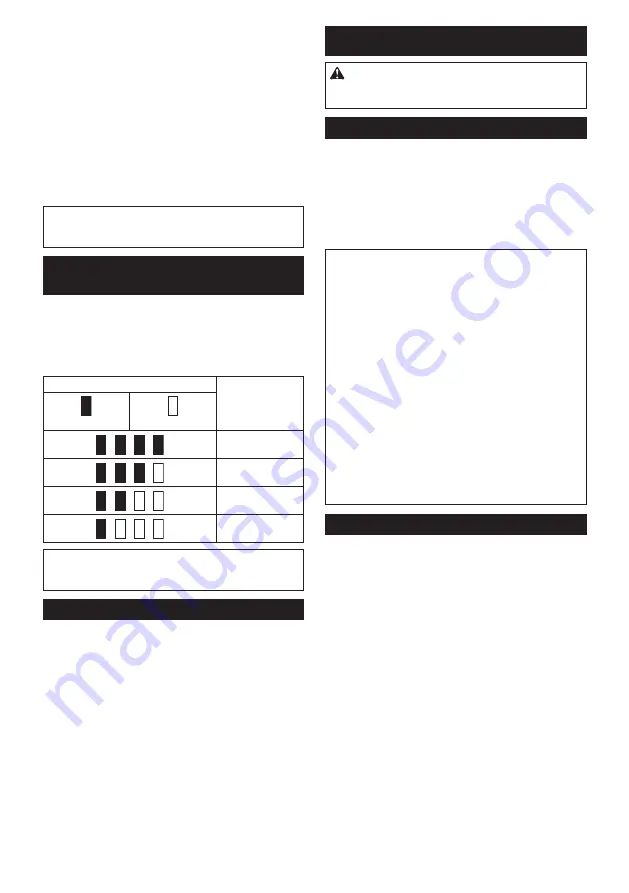
11 ENGLISH
Overheat protection
When the tool/battery is overheated, the tool stops auto-
matically and the battery indicator lights up for about 60
seconds. The tool does not start even if you turn the tool
on. In this situation, let the battery cool before turning
the tool on again.
Overdischarge protection
When the remaining battery capacity gets low, the
indicator blinks. By further use, the tool stops and the
indicator lights up for about 60 seconds. If you turn the
tool on, the motor runs again but stops soon. In this
situation, charge the battery cartridge.
NOTE:
The timing, at which the lamp lights up,
depends on the temperature at work place and the
battery cartridge conditions.
Indicating the remaining battery
capacity
Only for battery cartridges with the indicator
►
Fig.3:
1.
Indicator lamps
2.
Check button
Press the check button on the battery cartridge to indi-
cate the remaining battery capacity. The indicator lamps
light up for a few seconds.
Indicator lamps
Remaining
capacity
Lighted
Off
75% to 100%
50% to 75%
25% to 50%
0% to 25%
NOTE:
Depending on the conditions of use and the
ambient temperature, the indication may differ slightly
from the actual capacity.
Switch action
►
Fig.4:
1.
ON/speed change button
2.
OFF button
To start the cleaner, simply push the ON/speed change
button. To switch off, push the OFF button.
You can change the cleaner speed in three steps by
pushing the ON/speed change button.
The first push on this button is for high speed mode, the
second push for max speed mode and the third push for
normal speed mode. Each push on this button repeats
the high/max/normal speed cycle alternatively.
ASSEMBLY
CAUTION:
Always be sure that the tool is
switched off and the battery cartridge is removed
before carrying out any work on the tool.
Dust bag and paper filter
Install either dust bag or paper filter before using
cleaner.
Use the dust stopper when installing either dust bag or
paper filter.
Dust bag are usable many times repeatedly by cleaning
it out.
Paper filter is a throw-away type. Throw away the entire
paper filter without emptying when it has become full.
NOTICE:
To prevent dust from getting into the
motor:
•
Make sure that the dust bag or paper filter is
installed before use.
•
Insert the dust stopper together with the
dust bag or paper filter all the way into the
slots when installing them.
•
Do not use a broken or ripped bag.
Otherwise the motor may be broken.
NOTICE:
Do not fold the cardboard at its open-
ing when installing the paper filter.
NOTICE:
Never throw away the dust stopper
because it needs to be used repeatedly whenever
either the dust bag or the paper filter is used.
NOTICE:
The paper filter for the cleaner is an
important component for maintaining the tool
performance. Using other than the genuine paper
filter may cause smokes or ignition.
Installing dust bag
Use the dust stopper when installing dust bag. Be
careful not to take the upper side for the lower side by
mistake because they are different each other.
►
Fig.5:
1.
Upper side of the dust stopper
2.
Lower
side of the dust stopper
1.
Insert the protrusion of the dust bag into the
groove on the dust stopper as shown in the figure.
The dust bag does not have distinction between the
upper and lower sides. You can insert its protrusion of
either side into the groove of the dust stopper.
►
Fig.6:
1.
Dust stopper
2.
Groove
3.
Dust bag
2.
Overlap the frame of dust stopper with that of the
dust bag.
►
Fig.7
3.
Place the dust stopper and the dust bag together
into the cleaner cavity in the same direction of arrow on
the dust stopper. Insert them all the way into the slots in
the cleaner cavity.
►
Fig.8:
1.
Slot
4.
Place the entire cloth part of the dust bag inside
the cleaner itself.
►
Fig.9
Summary of Contents for CL121DSM
Page 2: ...1 2 3 Fig 1 1 Fig 2 1 2 Fig 3 1 2 Fig 4 1 2 1 2 Fig 5 1 2 3 Fig 6 Fig 7 1 Fig 8 2 ...
Page 3: ...Fig 9 1 Fig 10 1 2 1 2 Fig 11 Fig 12 1 2 3 Fig 13 Fig 14 1 Fig 15 Fig 16 3 ...
Page 4: ...1 Fig 17 1 2 3 Fig 18 1 2 Fig 19 1 Fig 20 1 2 3 4 5 Fig 21 1 Fig 22 4 ...
Page 5: ...1 Fig 23 1 2 Fig 24 1 Fig 25 Fig 26 1 Fig 27 1 Fig 28 1 2 Fig 29 5 ...
Page 6: ...1 2 Fig 30 1 Fig 31 Fig 32 Fig 33 Fig 34 Fig 35 1 Fig 36 1 Fig 37 6 ...
Page 7: ...Fig 38 Fig 39 1 2 Fig 40 7 ...
Page 67: ...67 ...





































