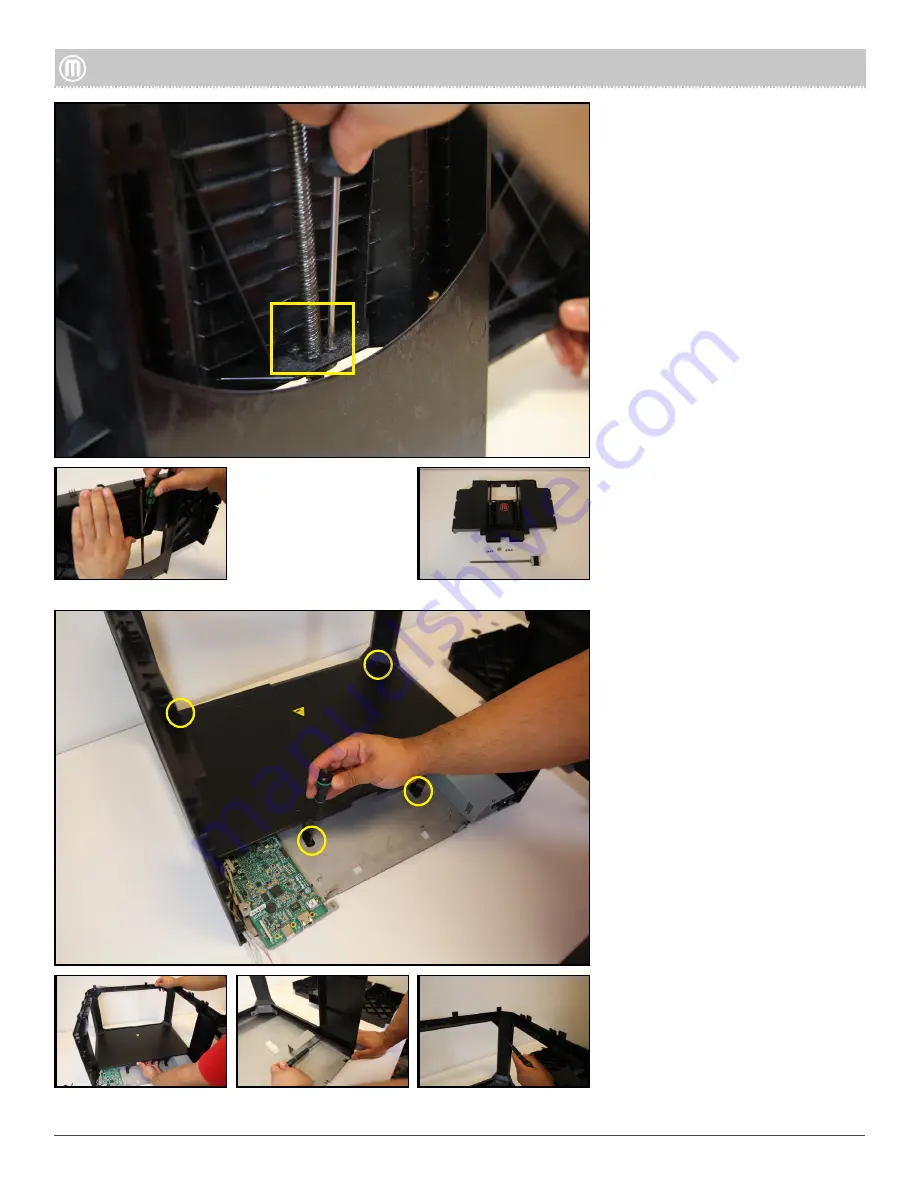
9
MakerBot Replicator
MakerBot
9
MakerBot Replicator
MakerBot
Step 12 - Remove Z-Case
Continued
To remove the Z-Motor and
the Brass Nut, First remove the
Z-Motor from the Z-Case by
removing the four (4) button
heads that attach the Z-Motor to
the Z-Case Case using a 2.5mm
screwdriver. Spin threaded rod
until it falls out of the Z-Case. Next
remove the four (4) button heads
that attach the Brass Nut to the
Z-Case using a 2.5mm screwdriver.
Two (2) located on the front of the
printer on the Floor Plate using a
T15
Two (2) that attach the Floor
plate to the Base Plate (inside the
Replicator) using a T15
Remove the following screws:
Pull the Floor Plate away from the
front of the Replicator to remove.
Remove the seven (7) Torx self
tapping screws that attach the
Left and Right Panel to the Base
Plate,
Remove the six (6) Torx self
tapping screw that attack the
Left and Right Panels to the Front
Panel.
Step 13 - Disassemble the
Housing Assembly
•
•




























