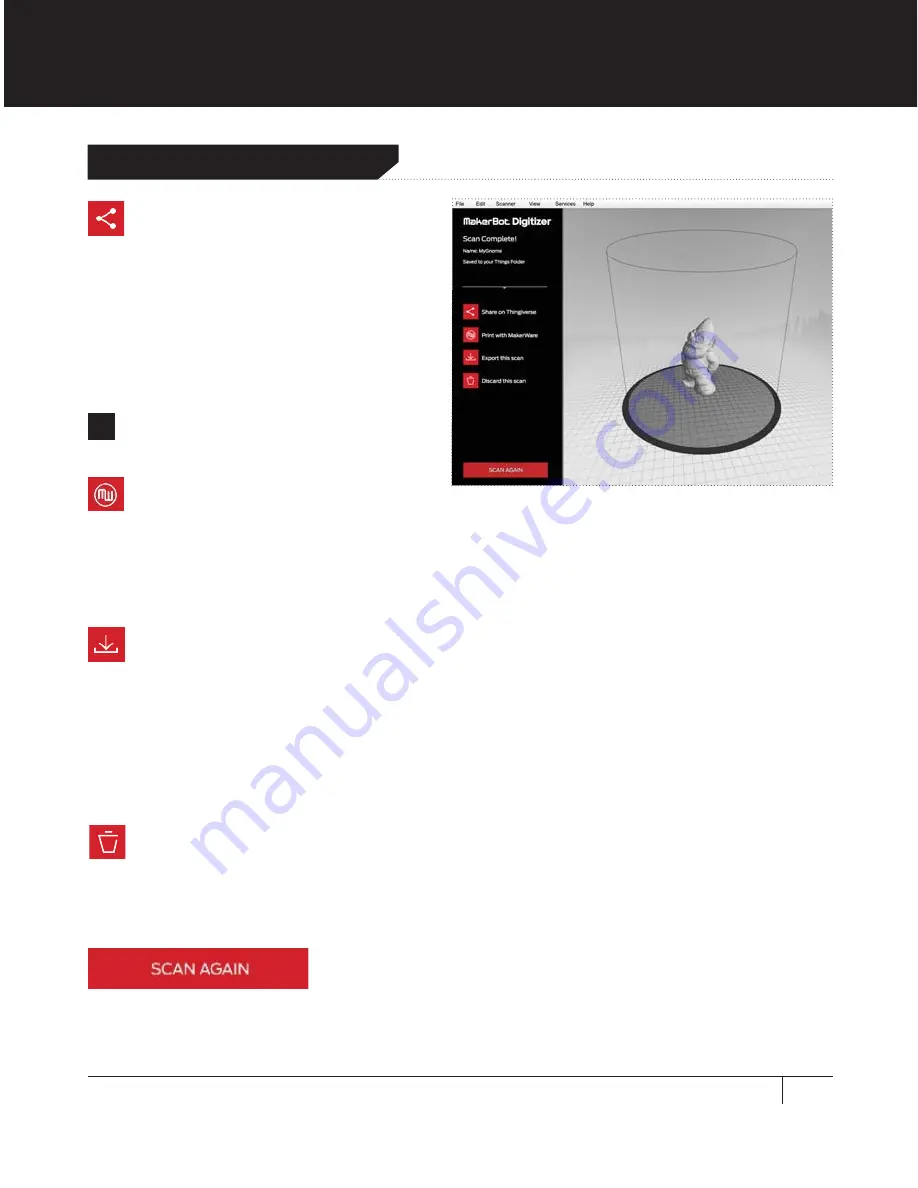
51
PRINT WITH MAKERWARE
MakerBot MakerWare is the
software that drives MakerBot 3D printers. When you click
Print with MakerWare
, the
most recent scan is opened in MakerWare. You can also open the most recently saved scan
in MakerWare at any time by choosing Open in MakerWare from the File menu.
EXPORT THIS SCAN
This allows you to save another copy of the scan with a different name or file format,
or to a specific location. This new version will not replace the original file that was saved
to your Things or My Things folder. You can also save the most recent scan at any time by
choosing Save from the File menu.
Scans can be saved as STL files, Thing files or other available file formats.
DISCARD THIS SCAN
If you’re not happy with your scan, click
Discard this Scan
to delete the completed
scan. Once you’ve accepted the delete confirmation prompt, MakerWare for Digitizer deletes
the saved file from your Things or My Things folder and returns you to the New Scan screen.
SCAN AGAIN
Click
Scan Again
to return to the New Scan screen.
SCANNING WITH YOUR MAKERBOT DIGITIZER
SCAN COMPLETE! NOW WHAT?
SHARE ON THINGIVERSE
If you skipped the
Share on
Thingiverse
prompt after you saved
your scan, you can still publish to
MakerBot Thingiverse. Click this button
or choose Share from the File menu to
open the Share on Thingiverse dialog at
any time.
Note:
You must be logged in to
MakerBot Thingiverse to share.
i
Next Steps
Summary of Contents for Digitizer
Page 1: ...USER MANUAL ...
Page 2: ......
Page 4: ...1 Welcome to the Leading Edge of the Next Industrial Revolution Let s Get Started ...
Page 22: ...Setting Up Your MakerBot Digitizer 2 ...
Page 36: ...Scanning with Your MakerBot Digitizer 3 ...
Page 52: ...Troubleshooting Maintenance 4 ...
Page 61: ...61 NOTES TROUBLESHOOTING MAINTENANCE ...
Page 62: ...Reference 5 ...
Page 71: ...71 NOTES REFERENCE ...
Page 72: ...Terms 6 ...
Page 74: ...MakerBot One MetroTech Center 21st Floor Brooklyn NY support makerbot com makerbot com ...
















































