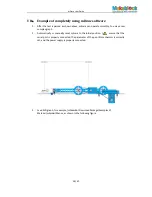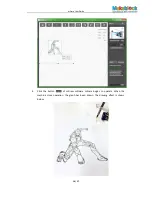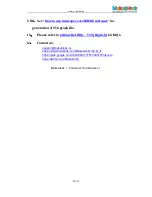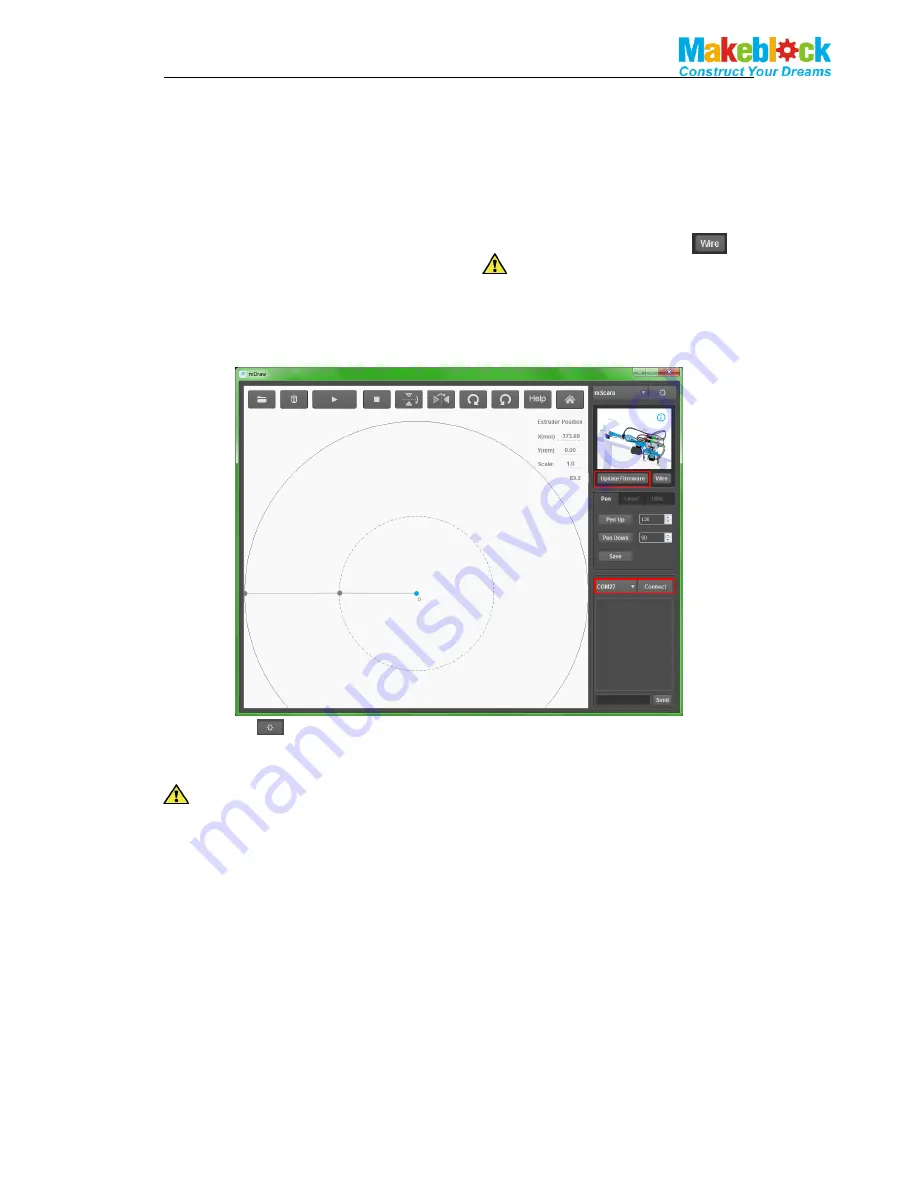
mScara User Guide
10/ 17
d). A button is arranged on the back to change the rotation direction of the stepping motor
if the rotation direction is incorrect.
4.
Use of mScara
(
1
)
mScara (standard version)
a
)
.
Inspect and confirm that the wire connection is correct (Note: you may click to
inspect.). Connect USB with the computer ( Note: if Bluetooth is used, install the
Bluetooth drive on the computer)
b
)
.
Select and connect correct COM port and click burning hardware (note: While the robot is
switched to other drawing type, you are required to click Update Firmware to upgrade the
firmware to ensure The robot can operate in new drawing type.
c
)
.
Click icon
to access the setting interface. Under general condition, default setting is
used. Only when you change the length of the arms A and B of mScara, the value is changed.
Before use, measure the length of the arm B.
Click Ok to confirm.
Meaning of initial location top view and software parameter The speed is adjusted according
to requirement.
1
2