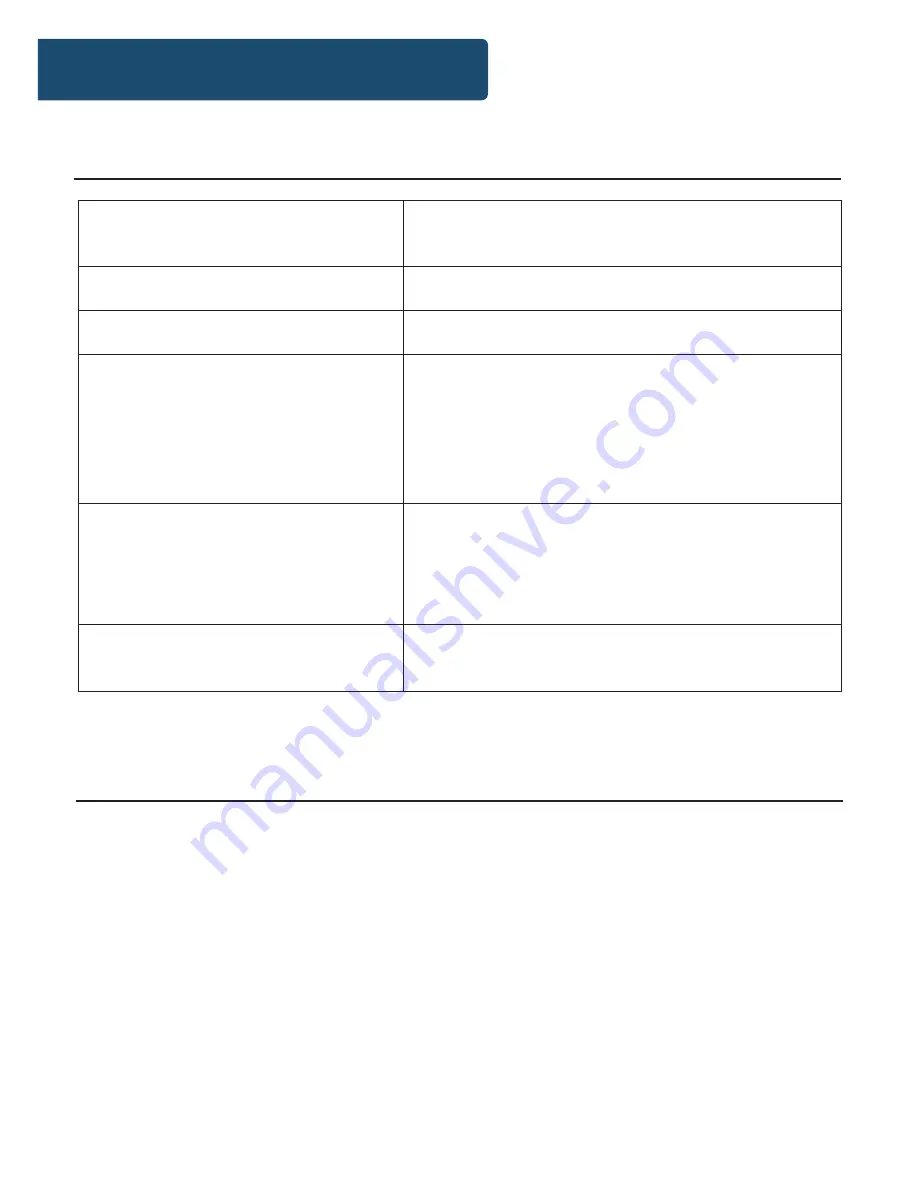
22
Specifications
Power Supply
AC 100-240V
0.
5
A
Frequency Response
~
50/60
Hz
Power Consumption
<15W
Compatible Connections
HDMI
A/V RCA Output
USB Input
(Y Pb/Cb Pr/Cr)
R/L/Video
Compatible Formats
DVD:
DVD, DVD-R-RW, CD Video, Mpeg4,
DivX
AUDIO:
Mp3, WMA, CD Audio, CD-R-RW, CD
PHOTO:
Jpg, Jpeg, CD Photo
Dimension (WxHxD)
22.5 x 19 x 4.5 cm
742g
Specification
All products come with a standard 12 month warranty. All items
must be registered on
www.majorityradios.co.uk
for the
warranty to be valid. Once on the web page, use the menu to
find “Register Your Product”. You will also be given the chance
to extend your warranty for an additional 24 months, free of
charge.
Warranty
Summary of Contents for SCH-DVD-BLK
Page 1: ...SCH DVD BLK SCHOLARS DVD PLAYER Instructions Guide...
Page 26: ......
Page 27: ...www majorityradios co uk...




































