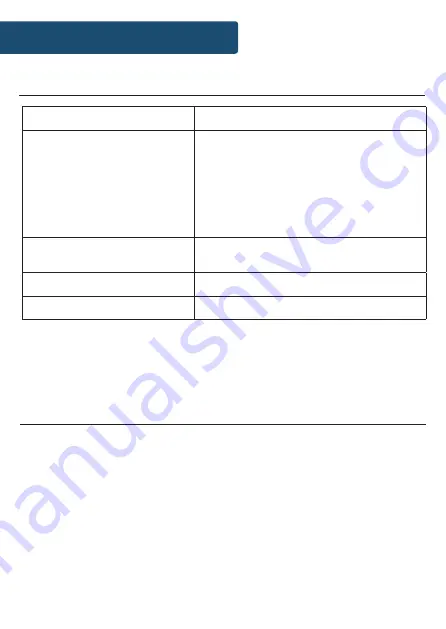
32
Specifications
Specifications
All products come with a standard 12 month warranty. All items
must be registered on
https://www.majority.co.uk/
for the
warranty to be valid. Once on the web page, use the menu to
find “Register Your Product”. You will also be given the chance
to extend your warranty for an additional 24 months, free of
charge.
Warranty
Power Supply
DC 9V 2A (output)
Mode:
Internet Radio
FM: 87.5MHz - 108 MHz
DAB: 174 - 240 MHz
Bluetooth
Spotify Connect
3.5mm AUX-in
3.5mm Line-Out
Network
802.11b / g / n (WLAN) Encryption: WEP,
WPA, WPA 2 (PSK), WPS
Dimensions
30 x 12.5 x 11.6 cm
Weight
1.58kg
Summary of Contents for PEM-NET-DAB -BLK-2
Page 36: ......




































