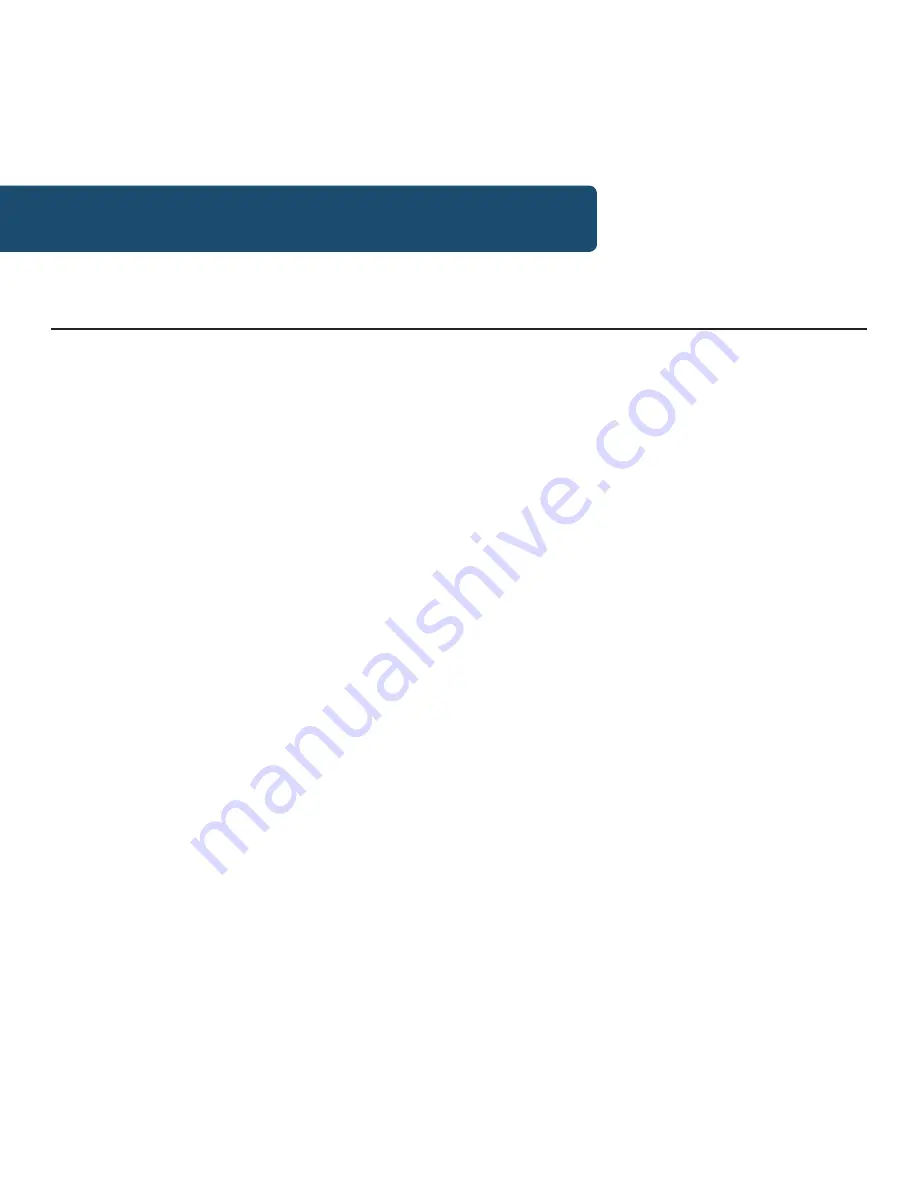
12
Instructions Guide
FM Radio Mode
Press the Power/Mode button (
Ref.8
) to go to the mode
selection screen and select FM radio mode. Ensure that
the earphones are plugged in and fully extended.
The first time you use FM mode, the FM frequency
“87.5 MHz” will display on the screen.
To autoscan to the next available station, press and
hold
the Next button (
Ref.5
). To autoscan down the
bandwidth, press and
hold
the Previous button (
Ref.3
).
To search slowly through the bandwidth, press the
Previous or Next buttons repeatedly (do not hold).
Stereo/Mono
Press the Menu button (
Ref.2
) and scroll to the ‘Stereo’
option with the Next button. Select the option with the
OK button (
Ref.4
). Select the ‘Forced Mono’ or ‘Stereo
Allowed’ option.















































