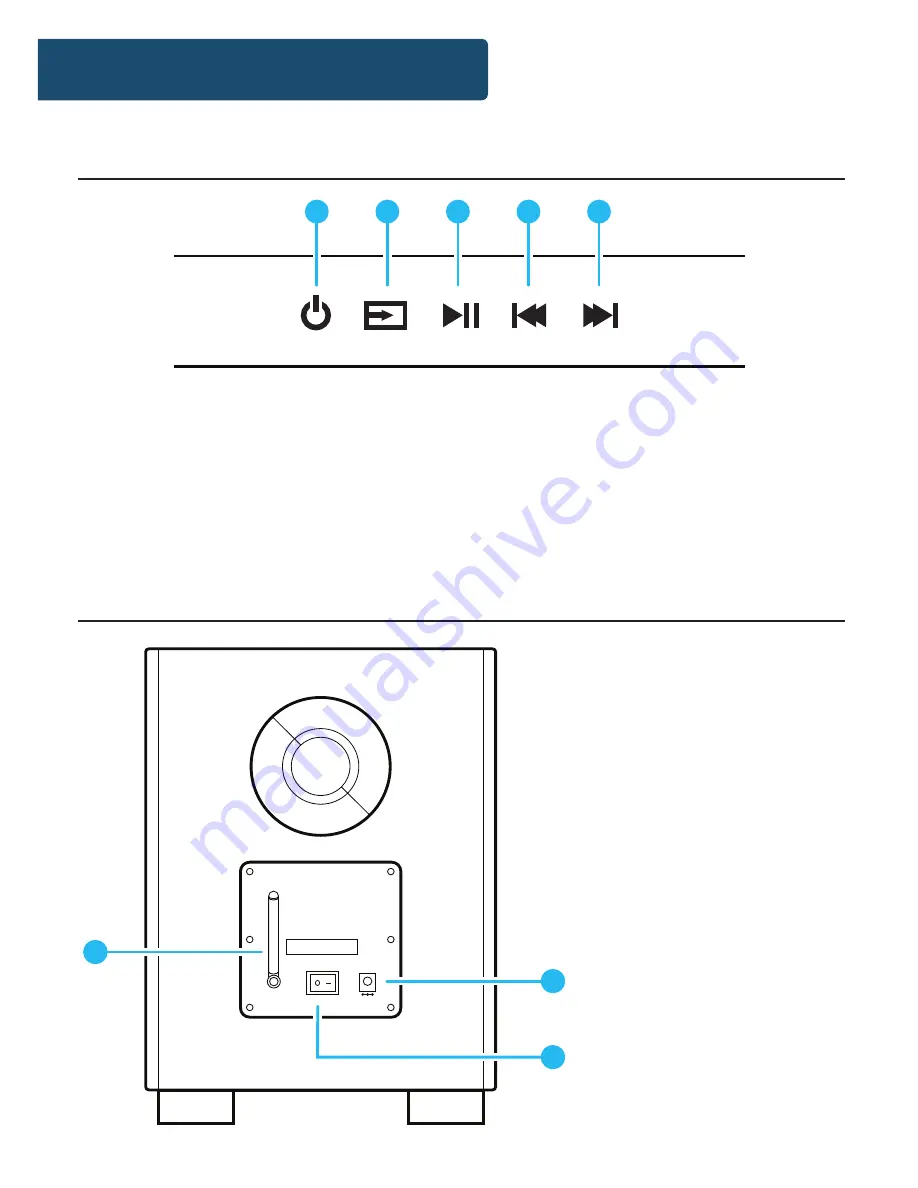
4
Controls And Functions
26. Power On/Off
27. Mode Switching
Bluetooth | Optical | AUX-in | Line-In | USB | FM
28. Play/Pause
29. - Next (Short press)
- Vol- (Long press)
30. - Previous (Short press)
- Vol+ (Long press)
31. Bluetooth Receiver
32. Power Socket
33. Power Switch
26
27
28
29
30
Soundbar Controls
Sub-woofer
ANT
POWER
OFF
ON
DC IN 12V
31
32
33







































