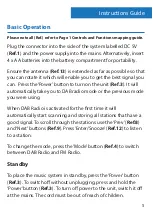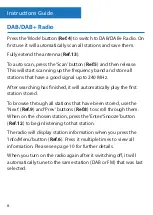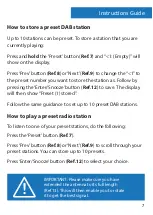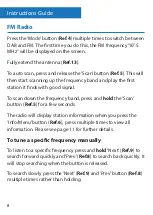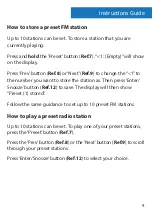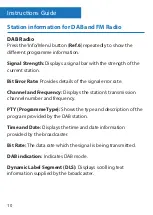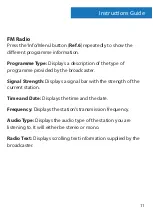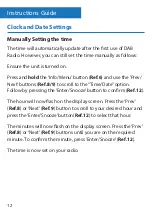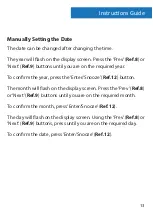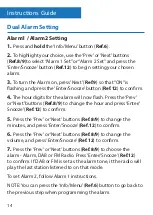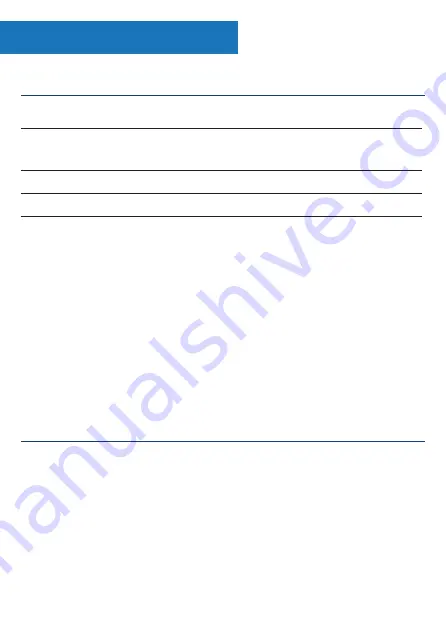
18
Warranty
Technical Specifications
All products come with a standard 12 month warranty. All items
must be registered on
www.majorityradios.co.uk
for the
warranty to be valid. Once on the web page, use the menu to
find “ register your product”. You will also be given the chance
to extend your warranty for an additional 24 months, free of
charge.
Power Supply and Batteries
The unit is powered and charged by UK Standard Plug DC 5v.
The unit is also portable when powered by 4 x AA Batteries (Not
Supplied). These can be inserted into the battery compartment
on the back of the unit (
Ref.14
).
Power supply:
UK Standard Plug DC 5v in
Mode:
FM (87.5MHz – 108MHz)
DAB / DAB+ (174-240MHz)
Output Connector:
Earphone jack
Aerial:
Integral telescopic aerial
Instructions Guide