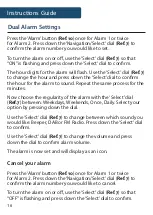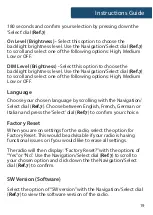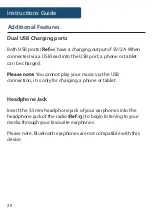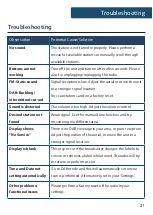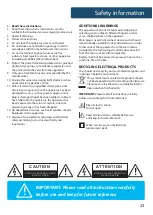22
Specifications
Specifications
All products come with a standard 12 month warranty. All items
must be registered on
www.majorityradios.co.uk
for the
warranty to be valid. Once on the web page, use the menu to
find “Register Your Product”. You will also be given the chance
to extend your warranty for an additional 24 months, free of
charge.
Warranty
Power Supply
5V 2A
100-240V~
50/60
Hz 0.
3
A
Mode
DAB/DAB+ BAND III 5A - 13F
FM 87.5MHz - 108 MHz
Bluetooth
AUX-In
Earphone output power
2 mW (32Ω)
Dimensions
13.5 x 16.5 x 5 cm
399 g
Summary of Contents for Fulbourn II FUL-DAB-BLK-2
Page 1: ...FUL DAB BLK 2 FULBOURN II Bedside Digital Radio Instructions Guide ...
Page 26: ......
Page 27: ...www majorityradios co uk ...