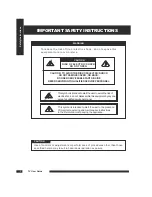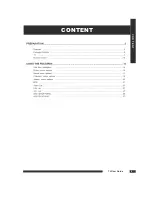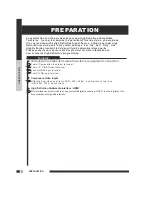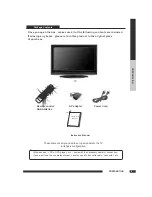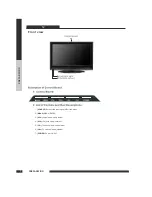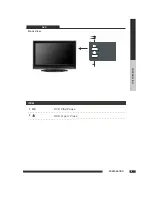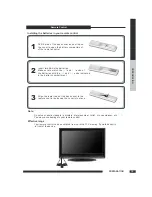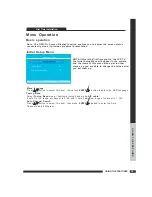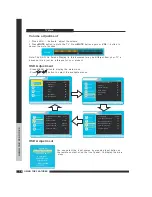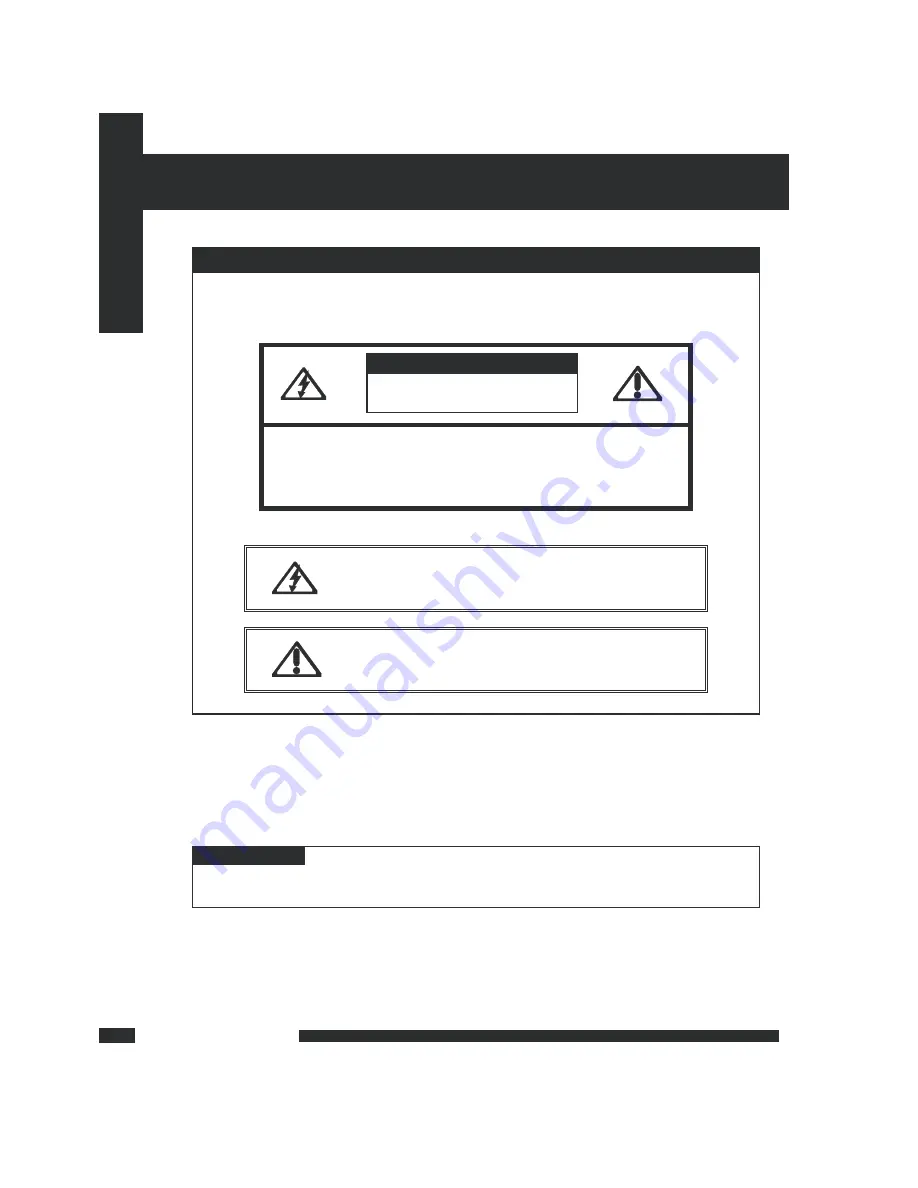
IMPORTANT SAFETY INSTRUCTIONS
WARNING
To r e d u c e t h e r i s k o f f i r e o r e l e c t r i c s h o c k
d o n o t e x p o s e t h i s
,
e q u i p m e n t t o r a i n o r m o i s t u r e
.
CAUTION
RISK OF ELECTRIC SHOCK
DO NOT OPEN
CAUTION TO AVOID THE RISK OF ELECTRIC SHOCK
:
,
DO NOT REMOVE COVER OR BACK
(
).
NO USER SERVICEABLE PARTS INSIDE
-
.
REFER SERVICING TO QUALIFIED SERVICE PERSONNEL
.
This symbol is intended to alert the user to avoid the risk of
electric shock do not disassemble this equipment by anyone
,
except a qualified service personnel
.
This symbol is intended to alert the user to the presence
of important operating and maintenance instructions
in the literature accompanying the appliance
.
CAUTION
Use of controls or adjustments or performance of procedures other than those
specified herein may result in hazardous radiation exposure
Safety
Instructions
TV User Guide
1
Summary of Contents for TD2220
Page 1: ...TD2220 LCD TV with DVD Combo LCD TV with DVD Combo ...
Page 5: ...C O N T E N T CONTENT TV User Guide 4 ...
Page 9: ...PREPARATION PREPARATION 8 LCD TV DVD ITEM 2 DVD Open Close 1 DVD Pause Play Front View ...
Page 30: ...USING THE FEATURES USING THE FEATURES 12 29 DVD SETUP MENU ...
Page 31: ...USING THE FEATURES USING THE FEATURES 12 30 DVD SETUP MENU ...