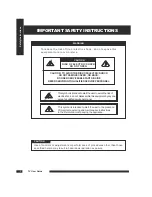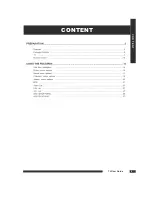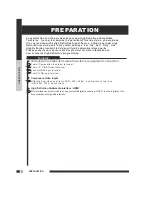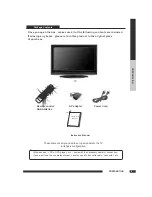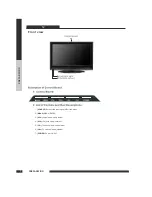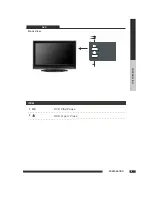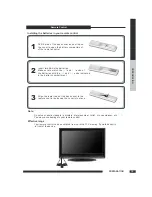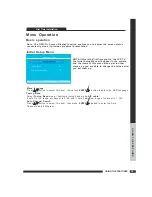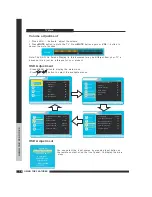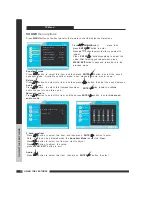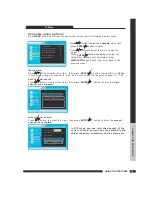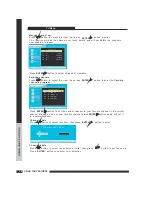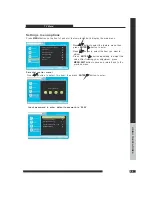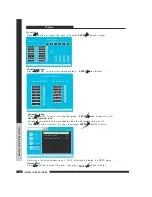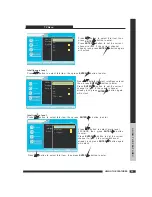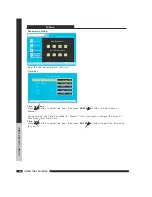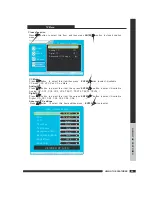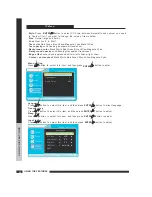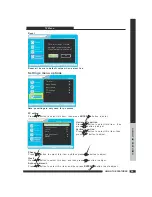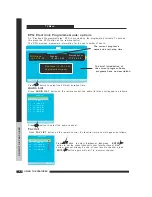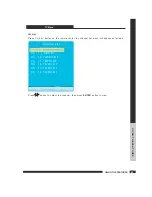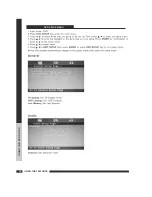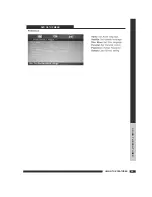TV Menu
Volume
50
Picture
Sound
Channels
Settings
Brightness
Sharpness
Contrast
Tint
Color
Picture Mode
User
Advanced Video
50
50
50
50
50
Move
Picture
Menu
Exit
To
Move
To
Exit
To Select
ENTER
M
U
EN
Picture
Sound
Channels
Settings
Time Set
Closed Caption
I nput Labels
Menu Setting
Parental Control Menu
Move
Settings
Menu
Exit
Reset
To
Move
To
Exit
To Select
ENTER
M
U
EN
Picture
Sound
Channels
Settings
Balance
Audio Language 1
Advanced Audio
Audio Channel
5 Band Equalizer Mode
User
-
Audio Language 2
32
English
Stereo
Move
Sound
Menu
Exit
English
To
Move
To
Exit
To Select
ENTER
M U
EN
Picture
Sound
Channels
Settings
Auto Channel Search
Channel Labels
Tuning Band
Cable
Move
Channel
Menu
Exit
Manual Add Channel
Manual Channel Set
Favorite Channels
To
Move
To
Exit
To Select
ENTER
M
U
EN
Volume adjustment
OSD Adjustment
OSD Adjustment
1 Press VOL
button
adjust the volume
+/-
.
.
to
-
Press MENU button
display the main menu
.
to
Note The OSD On Screen Display in this document may be different from your TV s
(
)
because this is just an reference for your product
:
' ,
.
You can select the input sourse by pressing input button on
the remote conteol or on the front panel
display the main
menu
.
.
to
-
Press
button
select the available menus
/
.
to
2 Press
button
mute the TV
MUTE
.
,
.
to
Press
button again or
button to
cancel the mute function
MUTE
VOL
+/-
Source List
CompLosite
1
( )
AV
S video
2
-
(
)
AV
Component AV3
(
)
VGA PC AV4
/
(
)
HDMI DVI A
/
(
V5
)
TV
To
Move
To Se l ect
EN TE R
USING THE FEATURES
USING
T
HE
FEA
T
URES
15
Summary of Contents for TD2220
Page 1: ...TD2220 LCD TV with DVD Combo LCD TV with DVD Combo ...
Page 5: ...C O N T E N T CONTENT TV User Guide 4 ...
Page 9: ...PREPARATION PREPARATION 8 LCD TV DVD ITEM 2 DVD Open Close 1 DVD Pause Play Front View ...
Page 30: ...USING THE FEATURES USING THE FEATURES 12 29 DVD SETUP MENU ...
Page 31: ...USING THE FEATURES USING THE FEATURES 12 30 DVD SETUP MENU ...