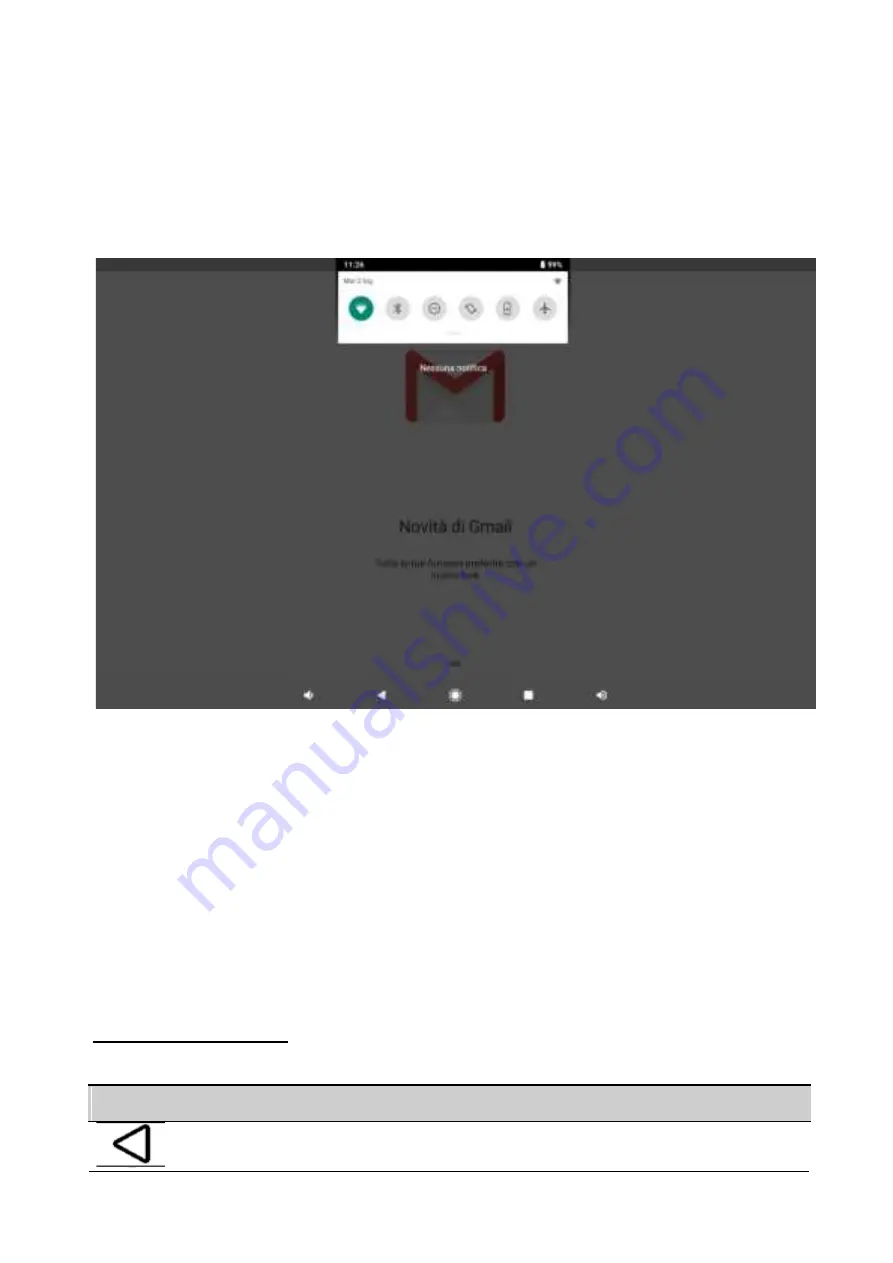
The status bar displays system information like current
time, WiFi connectivity, and battery status.
To display the notifications menu, slide your finger inward from the
top edge of the screen. Move the notifications menu down again to
display a second quick access menu. Using this menu, you can edit
functions such as screen brightness or automatic rotation, activate
or deactivate radio connections, manage geolocation and the " do
not disturb " function.
Navigation keys
Touches
Function
The key returns to the previous page or menu.






































