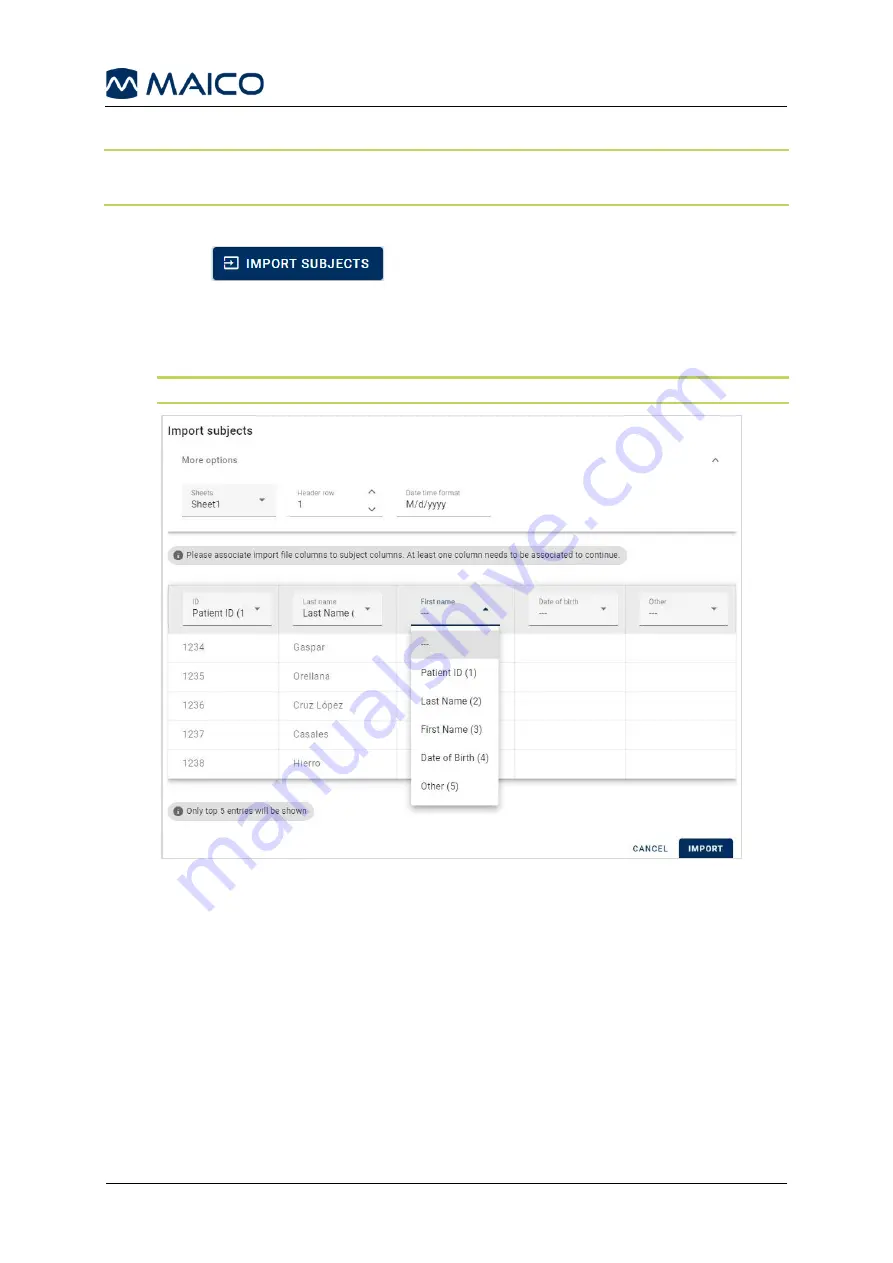
Operation Manual easyTone
8529689 Rev. 2
41
10/05/2022
5.9.5 Import Subject to easyTone Companion Software
NOTE
: Allowed file formats for Screening Lists: *.XLS, *.XLSX and *.CSV.
This file can be exported from an already utilized database or manually created.
Proceed as follows:
1. Press
.
2. Select the file in the directory and press
Open
.
3. Associate import file columns to subject columns in the easyTone Companion
Software by selecting from the drop-down menu and press
IMPORT
NOTE
: Columns that are not associated will not be imported.
Figure 43
Summary of Contents for easyTone
Page 1: ...Operation Manual easyTone...
Page 2: ......






























