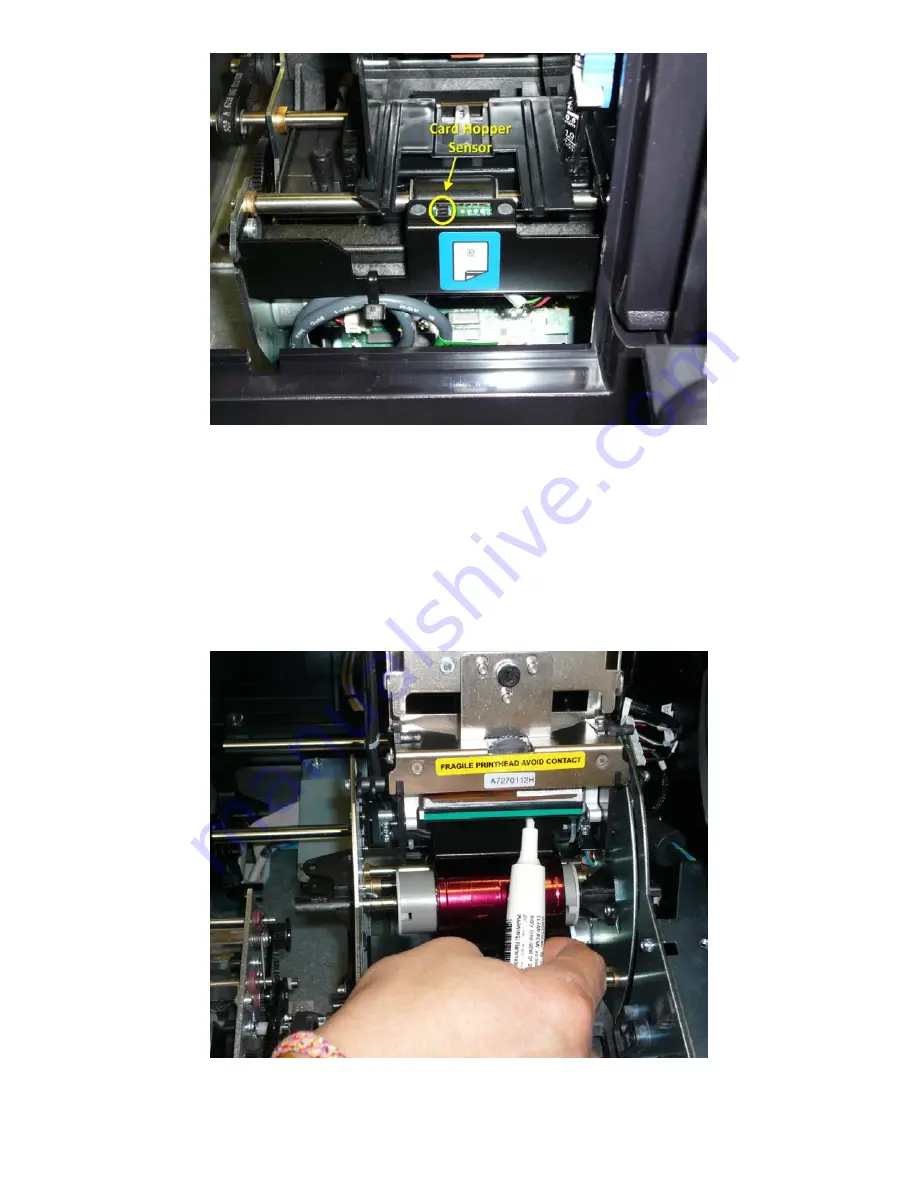
Rev. 1.01
6
P/N: 99875478
Figure 8
Print Head Cleaning
To clean the print head of the ExpressCard printer perform the following steps:
1)
Open the ExpressCard 1000’s top cover, and then open up the print head assembly.
2)
Firmly wipe the print head cleaning pen back and forth across the surface of the print head.
3)
Once the print head is completely dry, close the printer.
4)
Print a test card. If streaks are present after the cleaning process contact the MagTek Help desk.
Figure 9












