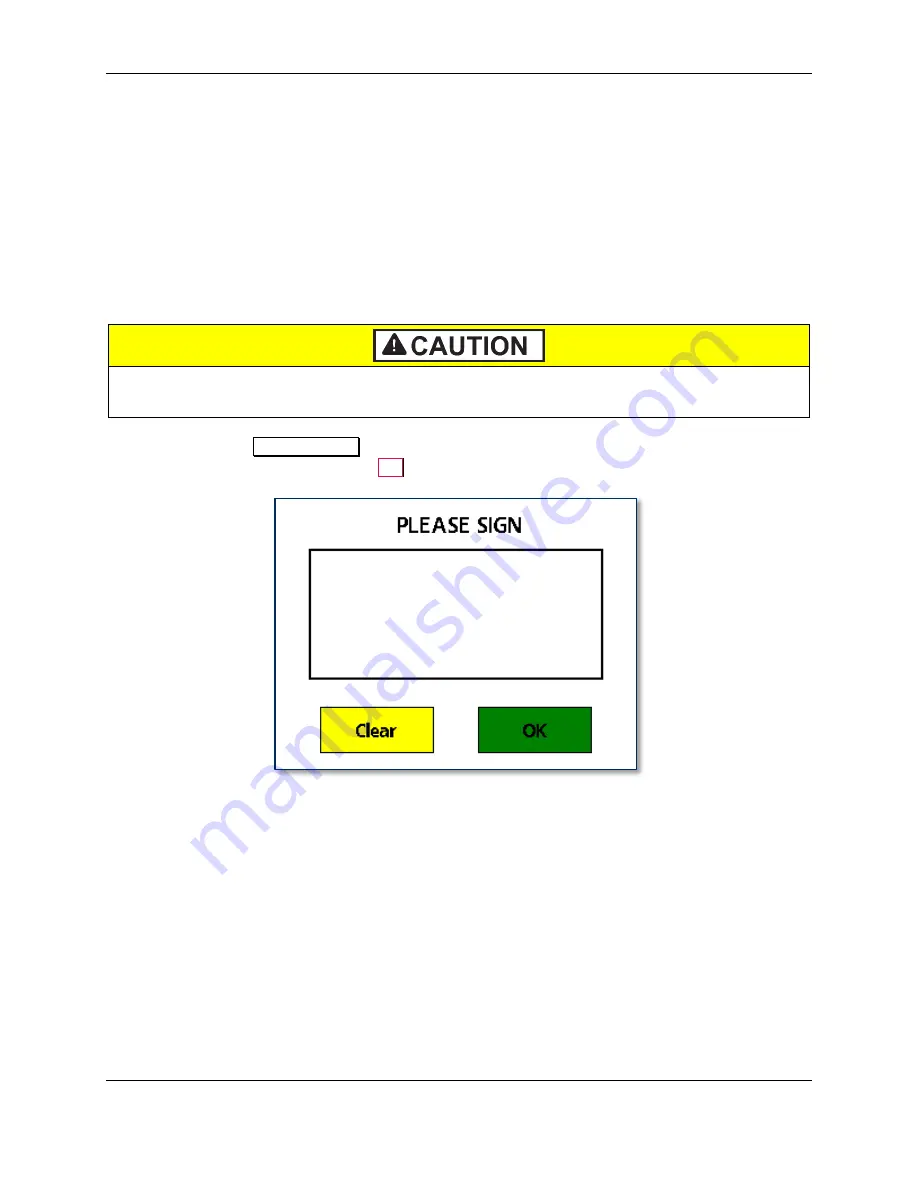
6 - Operation
DynaFlex and DynaFlex Pro| Three-way Secure Card Reader Authenticators | Installation and Operation Manual
Page 50 of 56 (
D998200382-10
)
6.10
How to Enter Card Information Manually
The device does not support on-screen entry of cardholder information. If the solution design requires
manual entry, that feature would need to be implemented in the host software.
6.11
How to Select the Card Type
Reserved.
6.12
How to Verify the Transaction Amount
Reserved.
6.13
How to Use Signature Capture
Do not use a stylus or other hard object on the touchscreen. The touchscreen is designed
for fingers only and can be scratched if misused.
When prompted with
PLEASE SIGN
, cardholders should use the tips of their fingers to press and glide
against the screen to sign, then press the
OK
button.







































