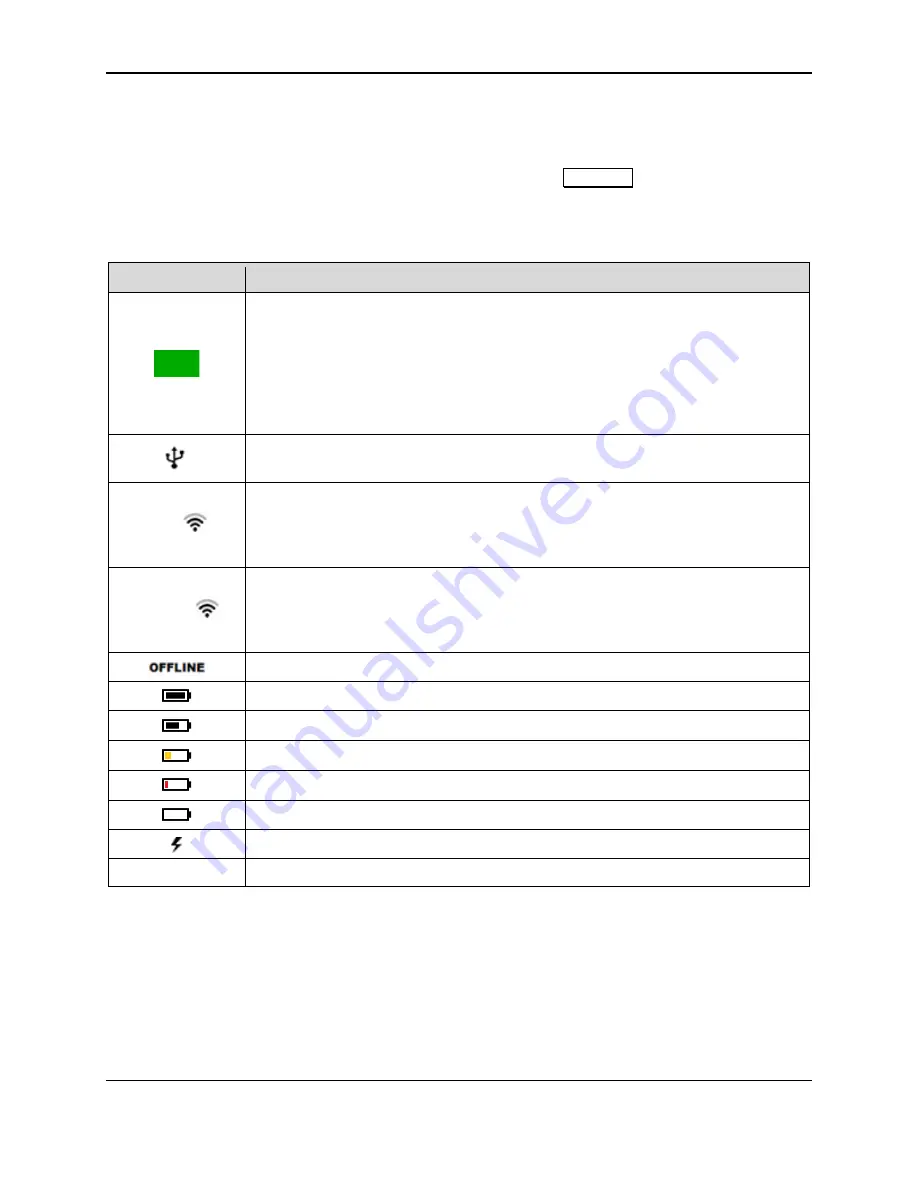
6 - Operation
DynaPro Go| Handheld PIN Pad Device with MSR/Contact/Contactless | Installation and Operation Manual
Page 37 of 60 (
D998200129-10
)
6.2
How to Read Device Status
6.2.1
Welcome Screen Status Icons
The device reports its current status in a set of icons at the top of the
Welcome
the icons and their meanings. For example, in
, the device is connected to a USB host, the
battery level is OK, the device is charging, and it is idle, waiting for the host to initiate a transaction.
Table 6-1 - Status Icon Meanings
Status Icon
Meaning
A green rectangle appears briefly at the upper left corner of the display every 5
seconds to indicate the device is
Idle
; the device is connected to a host and is ready
for the host to initiate a transaction.
During tap-enabled transactions, the device uses a strip of four green rectangles at
the top of the screen to indicate the progress / success of a tap. See section
How to Tap Contactless Cards / Devices
Device’s Active Connection is set to USB, and the device has successfully
established a USB communication connection with the host.
Solid
Device’s Active Connection is set to 802.11 wireless, the device is connected to a
wireless access point, and the device is communicating with the host. The number
of bars indicates the strength of the signal the device is receiving from the wireless
access point (commonly known as RSSI).
Blinking
Device’s Active Connection is set to 802.11 wireless, the device is connected to a
wireless access point, but the device can not connect to the host. The number of
bars indicates the strength of the signal the device is receiving from the wireless
access point (commonly known as RSSI).
Device is not connected to a host via any connection type.
Battery is fully charged.
Battery is OK, between 20% and 95% charged.
Battery is low, between 10% and 20% charged.
Battery is critically low, between 3% and 10% charged.
Battery is empty, below 3% charged.
Battery is charging.
<No indicator> Battery is not charging.
















































