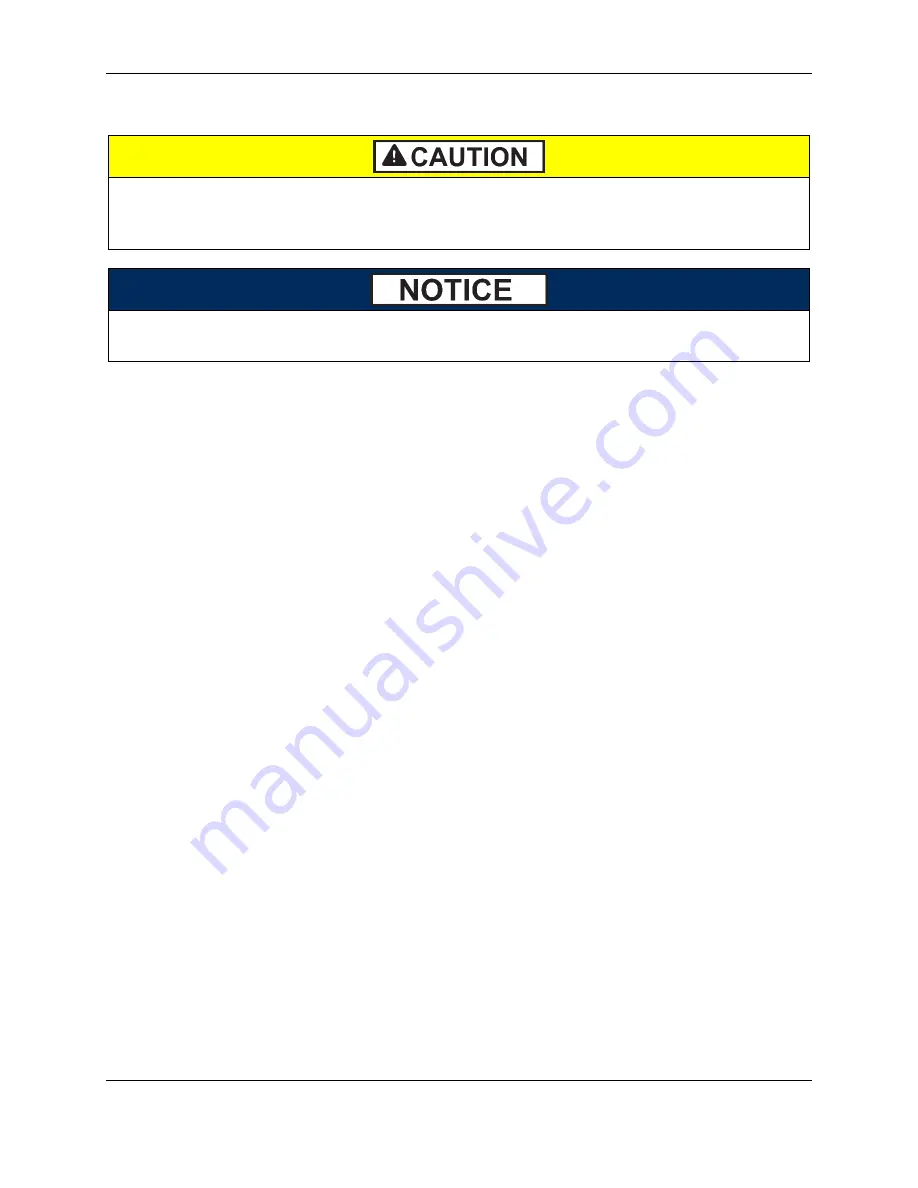
2 - Handling and Storage
DynaPro| Secure Cryptographic Device for PIN and Data Entry | Installation and Operation Manual
Page 18 of 40 (
D99875586-41
)
2
Handling and Storage
Proper handling of the device throughout delivery, assembly, shipping, installation, usage,
and maintenance is very important. Not following the guidelines in this document could
damage the device, render it inoperable, and/or violate the conditions of the warranty.
Connect the device to a power source as soon as possible after receiving it, and keep it
connected to a power source whenever possible to maximize operation.
2.1
Handling to Avoid Damage
Upon receiving the device, inspect it to make sure it originated from an authentic source and has not been
tampered with.
From device delivery through assembly, shipping, installation, usage, and maintenance, the device must
not be exposed to conditions outside the ratings in
Appendix A Technical Specifications
If the device is exposed to cold temperatures, adjust it to warmer temperatures gradually to avoid
condensation, which can interfere with the operation of the device or cause permanent damage.
Do not drop or shake the device.
For information about ongoing maintenance of the device, such as cleaning, see section
2.2
Handling to Avoid Accidental Tamper
This device implements active tamper detection, which uses a small amount of electricity even when the
device is completely powered off. The device ships with a coin cell backup battery which provides a
shelf life of approximately 5 years. Storage conditions (such as storage above 77°F / 25°C) strongly
affect this duration. If the battery is allowed to completely discharge, the device interprets this as
tampering.
Upon detecting tampering, the device locks down and must be returned to the manufacturer to reset. To
avoid accidental tamper events, follow these precautions:
Connect the device to a power source as soon as possible after receiving it, and keep it connected to a
power source whenever possible.
Do not drop or shake the device.
Do not attempt to disassemble the device.
Do not expose the device to excessive heat or cold (see
Appendix A Technical Specifications
















































