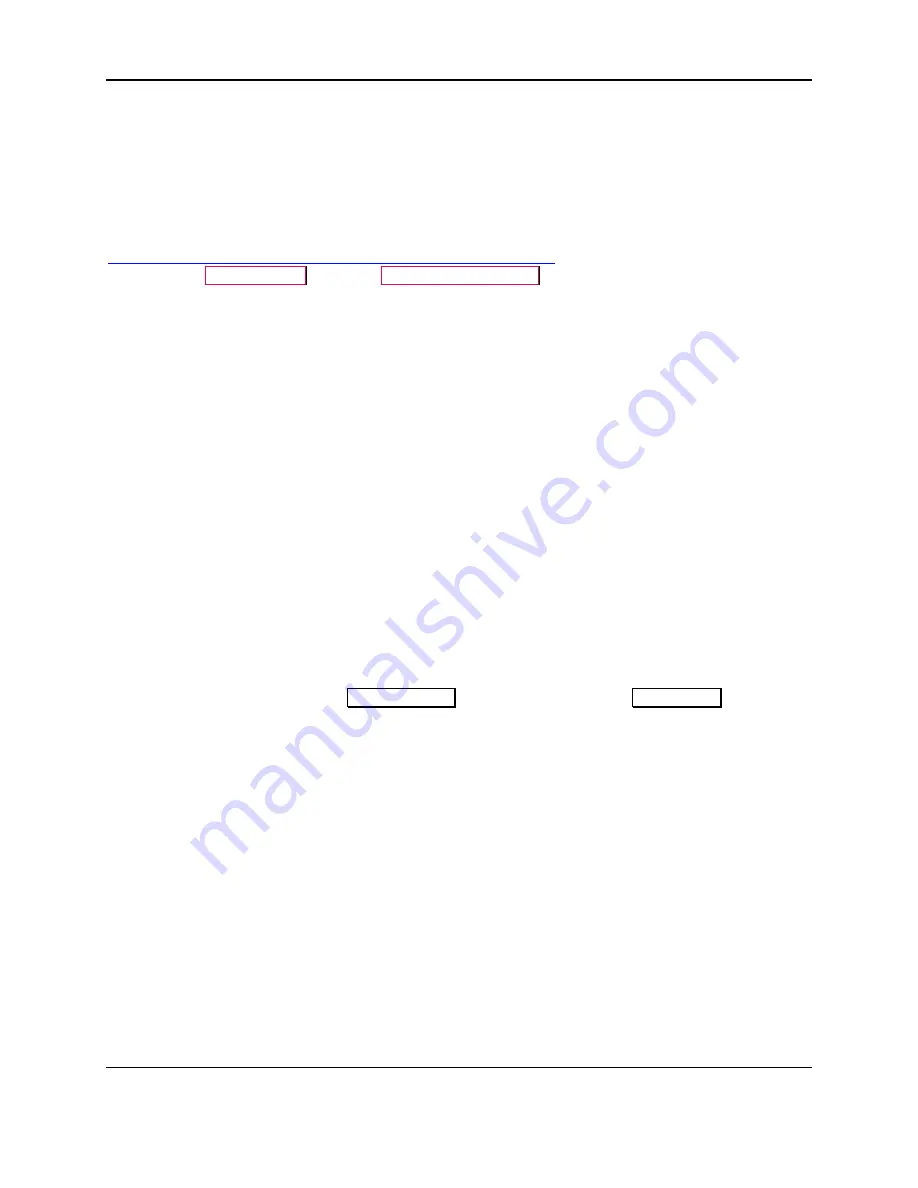
2 - How to Set Up the Swipe Reader Control Panel
Dynamag, DynaMAX, eDynamo, mDynamo, tDynamo, DynaWave, and iDynamo 6| Secure Card Reader Authenticators | Programmer’s
Reference (Java and Java Applet)
Page 13
2
How to Set Up the Swipe Reader Control Panel
2.1
How to Download and Set Up the Swipe Reader Control Panel
To set up the MTSCRA Libraries, follow these steps:
1) Download the
Dynamag, DynaMAX, eDynamo, mDynamo, tDynamo, and DynaWave Secure Card
Reader Authenticator Windows API Install
, available from MagTek.com
https://www.magtek.com/Content/SoftwarePackages/99510133.exe
2) Right-click
99510133.exe
and select
Run as administrator
. The installer will place all
dependencies in appropriate paths.
2.2
How to Connect DynaMAX or eDynamo to a Windows Host via Bluetooth
LE
To connect DynaMAX or eDynamo to a host with Windows 8.1 or higher and Bluetooth 4.0 hardware
that supports Bluetooth LE, follow these steps:
1)
If you are using an external Bluetooth adapter, install any required drivers and connect it to the host.
2)
On the host, install and configure the software you intend to use with DynaMAX or eDynamo:
a)
Make sure the host software is configured to look for the device on the proper connection.
b)
Make sure the host software knows which device(s) it should interface with.
c)
Make sure the host software is configured to properly interpret incoming data from the device.
This depends on whether the device is configured to transmit data in GATT format or streaming
format emulating a keyboard.
3)
Make sure the DynaMAX’s batteries are installed and have adequate charge. If using eDynamo,
make sure the device has an adequate charge.
4)
Test the batteries by powering on the DynaMAX or eDynamo device. Provided the device is not
already paired, the Bluetooth Status LED will flash blue every two seconds for up to 60 seconds until
pairing is complete. If the Bluetooth Status LED is solid blue, the device is already paired with a
host. Unpair from the host it is already paired with before continuing.
5)
Enter app mode, scroll down to
Apps by name
, and launch the Windows
PC Settings
app.




























