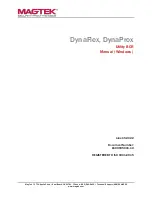Reviews:
No comments
Related manuals for DynaFlex

Z Series
Brand: CAME Pages: 4

3C3FE574BT
Brand: 3Com Pages: 8

FX5638 Series
Brand: FabiaTech Pages: 4

Itanium 9010
Brand: Intel Pages: 108

XM24 Expansion Module
Brand: Avaya Pages: 5

RL78/G11
Brand: Renesas Pages: 2

SBC-657B
Brand: Aaeon Pages: 61

NX-208E
Brand: Alarm Pages: 5

Disc Publisher XR
Brand: Primera Pages: 2

COM Express conga-TC87
Brand: Congatec Pages: 114

CNPS20X
Brand: ZALMAN Pages: 20

VAR-SOM-MX8M-PLUS
Brand: Variscite Pages: 2

XETK-S21.0B
Brand: ETAS Pages: 68

LI22 Series
Brand: JETWAY Pages: 63

QMI2472
Brand: Qlogic Pages: 2

260206
Brand: Aleratec Pages: 16

R8C/2F
Brand: Renesas Pages: 6

NGM EVO
Brand: Promax Pages: 32