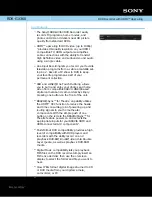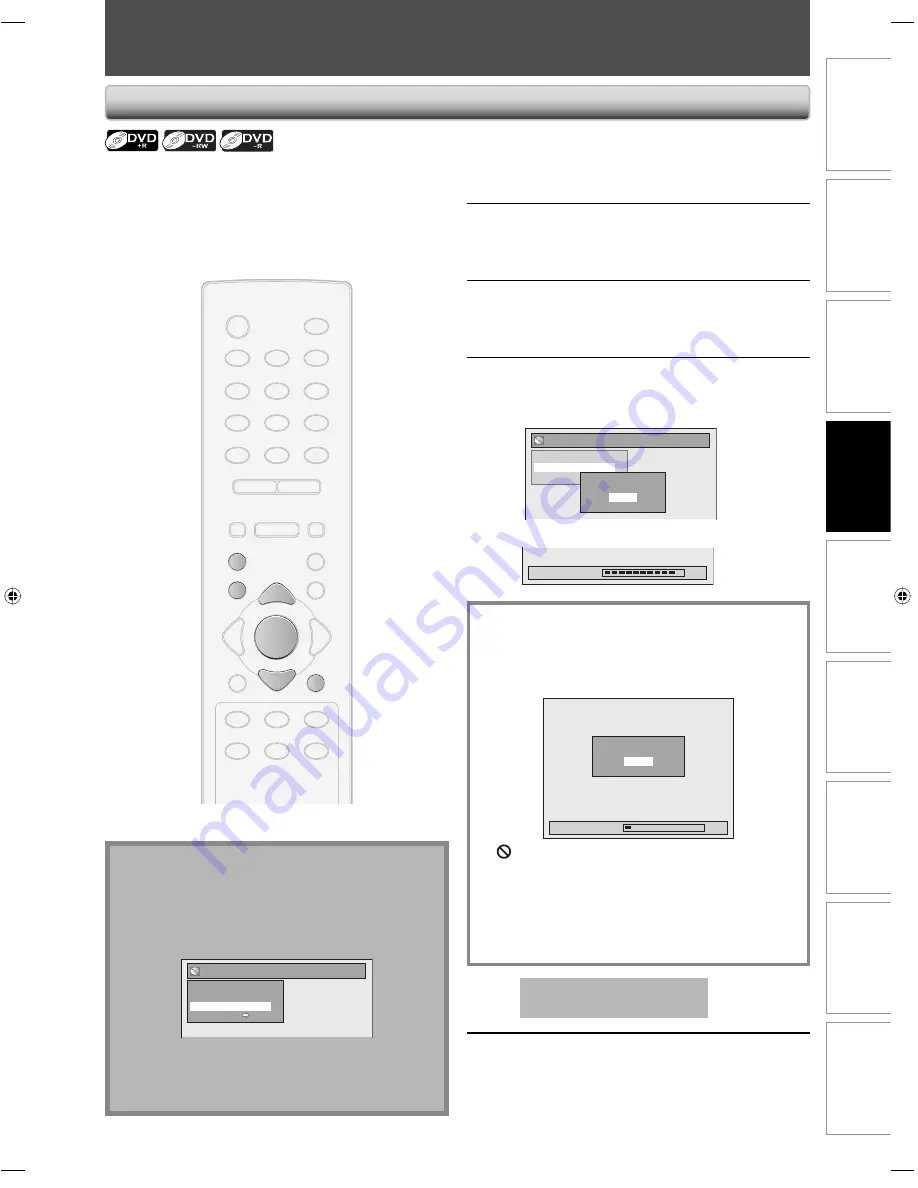
35
EN
35
EN
Recording
Basic Setup
Connections
Playback
Editing
Introduction
Function Setup
Others
Español
PLAYING THE DISCS IN OTHER DVD PLAYERS
Finalizing a Disc
1
Press [SETUP].
2
Use [
K
/
L
] to select “Disc Edit”, then
press [OK].
“Disc Edit” menu will appear.
3
Use [
K
/
L
] to select “Finalize”, then
press [OK].
4
Use [
K
/
L
] to select “Yes”, then press
[OK].
e.g.) DVD+R, DVD-R
Disc Edit
Edit Disc Name
Finalize
Disc Protect OFF ON
Finalize disc?
Yes
No
Finalizing will start.
Finalizing
90%
To cancel finalizing...
(DVD-RW only)
• To cancel finalizing at step 4, press
[STOP
C
]
, select
“Yes” with
[
K
/
L
]
, then press
[OK]
. Finalizing is
canceled and the unit will be in stop mode.
Finalizing
5%
Yes
No
Do you want to cancel ?
• If
appears when pressing
[STOP
C
]
, you cannot
cancel finalizing because the finalizing has been in
certain progress.
• When selecting “No” and press
[OK]
or
[RETURN]
,
finalizing will be continued.
• You cannot cancel finalizing the DVD+R/DVD-R once
it has started.
This operation may take a
while to be completed.
5
Finalizing is completed.
You will need to finalize discs to play back in other DVD
players.
Finalizing may take several minutes up to an hour.
A shorter recording period on the disc will require a
longer time period for finalization. Do not unplug the
power cord during finalization.
Note
• Once you have finalized a DVD+R/ DVD-R, you
cannot edit or record anything on that disc.
• There is no need to finalize DVD+RW.
• When you insert a DVD-RW finalized with this unit,
“Undo Finalize” will appear instead of “Finalize”.
Disc Edit
Edit Disc Name
Erase Disc
Undo Finalize
Disc Protect ON OFF
To release the finalizing for the disc, select “Undo
Finalize” at step 3.
* DO NOT power off during finalization, this will result
in malfunction.
STANDBY-ON
y
STOP
C
PAUSE
F
SETUP
DISC
MENU
RETURN
TITLE
OPEN/CLOSE
A
DEF
3
ABC
2
.@/:
1
MNO
6
JKL
5
GHI
4
WXYZ
9
TUV
8
PQRS
7
CM SKIP
SPACE
0
CLEAR
TIMER
REC MODE
REC
I
SOURCE
DISPLAY
RAPID PLAY
OK
B
PLAY
K
K
K
E
D
K
H
G
NEXT
PREV
SETUP
RETURN
K
K
OK
STOP
C
E7EAAUD.indd 35
E7EAAUD.indd 35
2007/02/05 13:53:34
2007/02/05 13:53:34