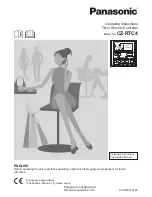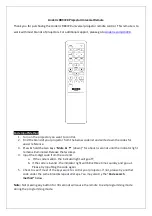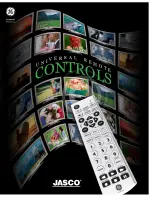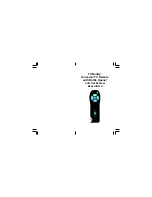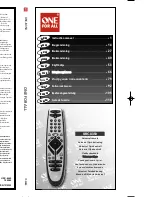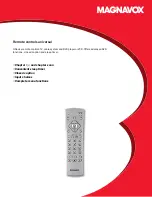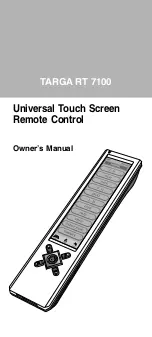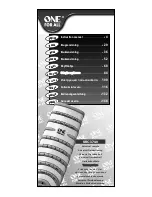Punch Through
The VCR Transport keys (e.g., REW, PLAY, FFWD, REC, STOP,
AND PAUSE) are set at the factory to control the VCR even if TV or
CBL is the selected mode. In other words,VCR control "punches
through" regardless of what mode is on. Moreover, you do not have to
press VCR before pressing the mode key.
Sleep Feature
Press SLEEP key to activate your component’s internal sleep timer.
(May not be available for all components.) If the component does not
have a sleep function, the first press of the SLEEP key activates the
remote’s built-in sleep timer. Timer can be set to a maximum of 90
minutes.
To Set the Remote’s Built-in Timer
1.
Press SLEEP key once, 15 minute timer is set. Red light
blinks once.
2.
Additional key presses within 10 seconds will increase
the timer value in 15 minute increments up to a maxi-
mum of 90 minutes. For each press of the SLEEP key,
the red light will blink to indicate how many 15 minute
increments have been programmed, e.g., one blink for
first press, two blinks for the second press, etc. Sleep
timer activates 10 seconds after the last press of the
SLEEP key. The red light will blink once every 15 sec-
onds to indicate that the timer is running.
NOTE:
Once the sleep timer is running, the sleep timer is automati-
cally canceled if any other key is pressed. The remote IR must be
pointed to the component to turn off component when timer ends.
To Activate Built-in Sleep Timer if component has
Sleep function
1.
On the remote control, press a component key once
(e.g., TV,VCR,CBL).
2.
Press and hold SET until the red light blinks twice, then
release SET.
3.
Enter 9-7-0. The red light will blink twice.
4.
Follow instructions above to Set Timer.
To reset to component Sleep function follow steps 1 through 3 above.
At the end of step three, the red light will blink four times to indicate
the remote is reset to component Sleep function.
6
Programming With Auto Scan
If your component does not respond to the remote control after try-
ing all codes listed for your brand, or if your brand is not listed at all,
try searching for your code using Auto Scan. For example, to search
for a code for a TV:
1.
On the remote control, press TV once.
2.
Press and hold SET until the red light blinks twice, then
release SET.
3.
Aim the remote control at the TV and press SCAN. The
red light will blink twice.
4.
Continue aiming the remote control at the TV (which
may take up to 5 minutes) until it turns off. Immediately
press any key except VOL-, SCAN, or SET.
If SCAN is pressed again after any key stops Auto Scan, the remote
will continue Auto Scan of the next ID from where it stopped.
If you have passed by the code that turns off the TV, press VOL- one
or more times until the TV turns on again.
5.
To lock in the code and exit Auto Scan, press and release
SET the red light will blink twice.
6.
To search for codes of other components, repeat steps 2
through 5, but substitute the appropriate key (e.g.,VCR,
CBL) for the (VCR or Cable) component you are search-
ing for.
NOTES:
In the search mode, the remote will send IR (infrared)
codes from its library to the selected device, starting with the most
popular code first.
Checking the Auto Scan Codes
If you have set up the remote control using Auto Scan, you can now
find out which four-digit code is operating your component:
1.
On the remote control, press a component key once
(e.g., TV,VCR, CBL).
2.
Press and hold SET until the red light blinks twice, then
release SET.
3.
Enter 9-9-0. The red light will blink twice.
4.
To view the code for the first digit, press 1 once. Wait
3 seconds, count the red light blinks (e. g., 3 blinks = 3)
and write down the number.
NOTE:
If a code digit is "0" , the red light will not blink.
5.
Repeat step 4 three more times for remaining digits. Use
2 for the second digit, 3 for the third digit and 4 for the
fourth digit.
6.
To find codes of other components, repeat steps 1
through 5, but substitute the appropriate key (e.g., VCR
or CBL) for the component you are checking. As
before, write down each four-digit code.
ABOUT OTHER FEATURES
Volume Lock
The remote control is set at the factory to control the volume inde-
pendently while in the TV,VCR, and CBL modes.
To control the volume from one mode (e. g., TV) while in another
mode (e.g., VCR or CBL), perform the instructions below to lock the
volume setting.
1.
On the remote control, press TV once.
2.
Press and hold SET until the red light blinks twice, then
release SET.
3.
Press VOL+. The red light will blink twice.
5