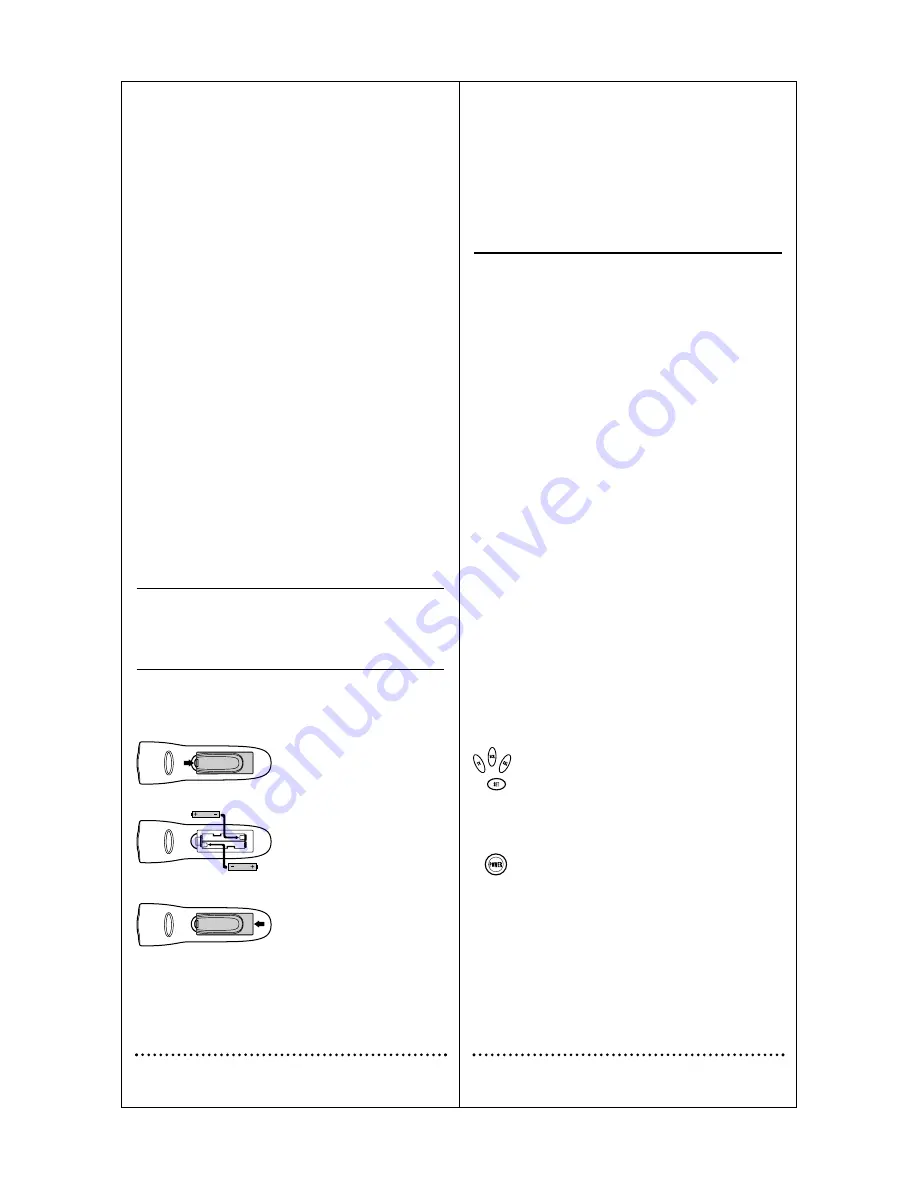
Replacement and Code Saver
When the batteries need replacing the remote control will stop work-
ing and will require two (2) new "AA" alkaline batteries for continued
operation. Once you remove the old batteries, program settings and
codes will be saved for 10 minutes, allowing adequate time to insert
new ones.
However,
if you do not replace the batteries within the allotted time
(e.g., 10 minutes), you will have to reprogram the remote control.
PROGRAMMING YOUR REMOTE CONTROL
Philips/Magnavox Components
The remote control can control up to three different components and
is already pre-programmed for use with newer Philips/Magnavox
audio/video equipment. Unless you want to change a factory setting,
skip the programming instructions and simply start using your new
remote control.
Programming Other Components
To control component brands other than Philips/Magnavox, you’ll need
to perform the following steps to manually program the remote with
codes listed under Manufacturer’s Codes on pages 23 through 28. Or
as an alternative, you can use the Auto Scan feature, on page 5, to pro-
gram your component codes.
The following chart lists the remote component keys and what type of
device each key will control:
Key
Programmed to Control
TV
TV
VCR
VCR
CBL
Cable Box
IMPORTANT:
Please completely read and review the following
steps before proceeding. We recommend highlighting the codes (start-
ing on page 23), for the brands you wish to program or writing them
down in the supplied chart.
Setup Codes for My components
TV
___
___
___
___
VCR
___
___
___
___
CBL
___
___
___
___
To Manually Program the Remote Control:
1.
Manually turn on a component (e.g.,TV,VCR, etc.) and, if
applicable, insert media (e. g., cassette).
2.
On the remote control, press a component key once
(e.g., TV,VCR,CBL).
3.
Press and hold SET (approximately 5 seconds) until the
red light blinks twice, then release SET.
4.
Enter the first four-digit code for your brand of compo-
nent.
If performed correctly, the red light will blink
twice.
5.
Aim the remote control at the component and press
POWER ONCE. It should turn off. If it does not
respond, repeat steps 2 and 3, trying each code for your
brand until you find one that works. If it still does not
work, try using Auto Scan (see below) on how to pro-
gram your component.
6.
Repeat steps 1 through 5 for each component you want
to program into the remote control.
NOTES:
Press each key within 10 seconds of the previous entry.
Otherwise, the remote control will exit the programming mode.
If you press SET at any time (except during step 3), the remote con-
trol will exit the programming mode without saving your entries. You
will have to start with step 1 to begin programming again.
4
SETTING UP YOUR REMOTE CONTROL
Before using your new remote control, you will need to obtain and
install new batteries, as described on the next page. Then you’ll also
need to program the remote control with the correct code numbers
for your specific components. See instructions starting on page 4.
ABOUT BATTERIES
Note: The remote requires two (2) new "AA" alkaline batteries (not
supplied). Do not mix old and new batteries or mix alkaline with man-
ganese-type batteries.
Installing Batteries
1. On the back of the remote control,
push the tab and lift the battery com-
partment cover off.
2. Match the + and – marks on the
batteries to the + and – marks in the
battery case and insert two (2) "AA"
alkaline batteries.
3. Press the battery cover back into
place. The tab should click when the
cover is locked.
4. Test the unit by pressing POWER
and any Component key (e.g., TV,
VCR, CBL). If the batteries are
inserted correctly the red indicator
light will blink once.
Battery Saver
The remote has a Time Out feature that will automatically deactivate
the remote control if a key is depressed for more than 30 seconds.
This feature will help conserve the battery life should your remote
control get stuck in a place where keys remain depressed (e.g.,
between the sofa cushions).
3
1 Red Indicator Light
The Red Indicator Light blinks
to show that the remote con-
trol is working and also pro-
vides feed back during pro-
gramming sequences.
2 Component Keys
Press TV,VCR or CBL once
to select a home entertain-
ment component to control.
3 CH Keys
Use CH+ (or CH-) to select
the next higher (or lower)
channel for the selected home
entertainment component.
4 VOL Keys
Use VOL+ (or VOL-) to
raise (or lower) the sound
volume.
5 POWER Key
Press POWER once to turn
on or off the selected home
entertainment component.
6 MUTE Key
Press MUTE once to turn
sound off or on.
7 LAST Key
Press LAST once to recall
the last channel.
8 SET Key
Use SET for all programming
sequences.
9 Keypad
Use the keypad (0-9) to
directly enter in channels (for
example, 09 or 31). The key-
pad is also used for all pro-
gramming sequences, such as
entering in your programming
codes.
10 SLEEP Key
Press SLEEP to activate your
TV’s internal sleep timer (not
available for all TVs) or to pro-
gram timer.
11 ENTER
Use ENTER
once after
entering channel numbers on
some TV models.
12 VCR Transport Keys
Use the VCR Transport Keys
to control your VCR. Press
REC twice to record a tape.
13 TV/VCR
Press TV/VCR once to view
VCR playback or TV through
the VCR.
14 SCAN Key
Press SCAN once to change
channels every 3 seconds.
Press it again to stop the scan.
1
2
3








