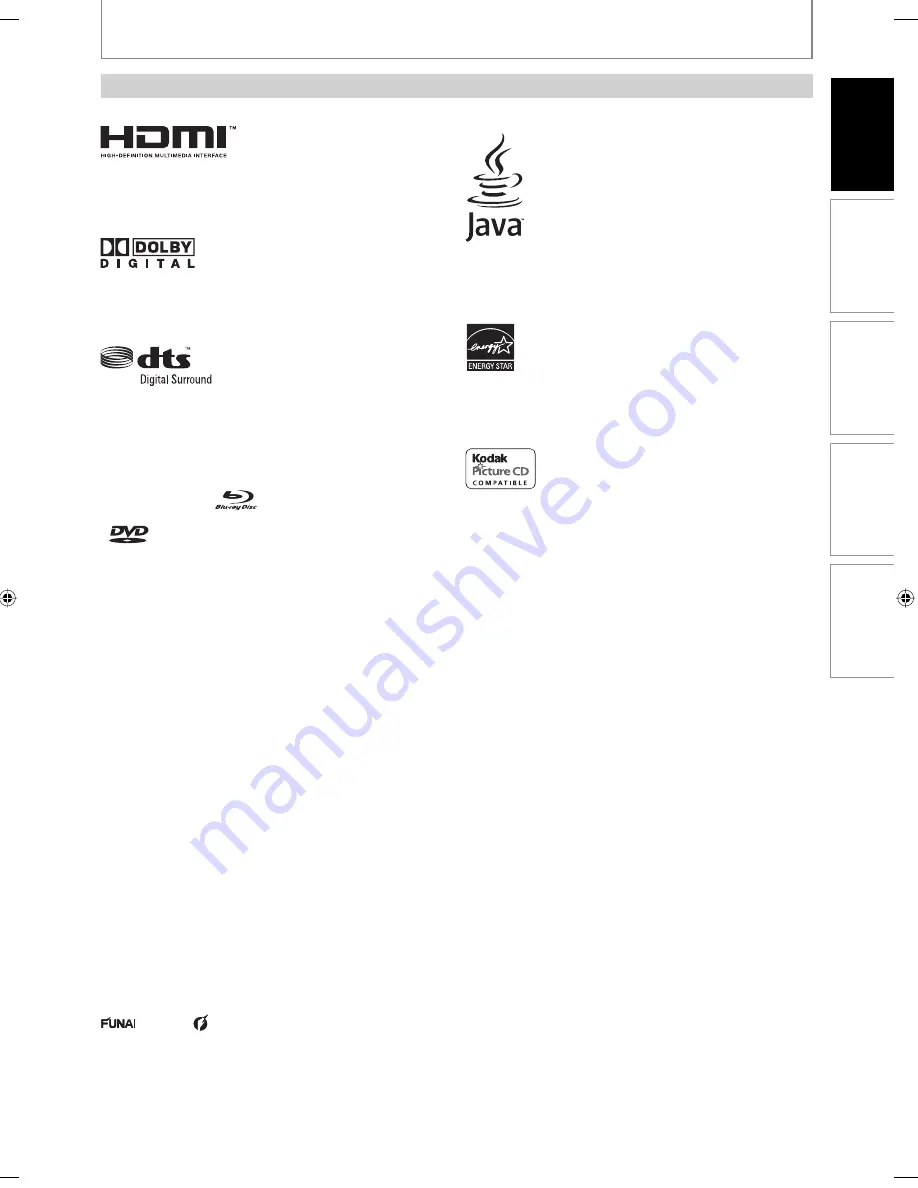
5
EN
Pla
yback
F
unc
tion S
etup
O
thers
In
tr
oduc
tion
C
onnec
tions
PRECAUTIONS
Trademark Information
HDMI, the HDMI logo and High-Definition Multimedia
Interface are trademarks or registered trademarks of
HDMI Licensing LLC.
Manufactured under license from Dolby Laboratories.
Dolby and the double-D symbol are trademarks of Dolby
Laboratories.
Manufactured under license under U.S. Patent #’s:
5,451,942; 5,956,674; 5,974,380; 5,978,762; 6,487,535 &
other U.S. and worldwide patents issued & pending. DTS
and DTS Digital Surround are registered trademarks and
the DTS logos and Symbol are trademarks of DTS, Inc.
© 1996-2007 DTS, Inc. All Rights Reserved.
“Blu-ray Disc“ and
are trademarks.
is a trademark of DVD Format/Logo Licensing
Corporation.
Java and all other Java trademarks and logos are
trademarks or registered trademarks of Sun Microsystems,
Inc. in the United States and / or other countries.
Product that have earned ENERGY STAR
®
are designed to
protect the environment through superior energy
efficiency.
is trademark of Eastman Kodak Company.
© 2008 Funai Electric Co., Ltd.
All rights reserved. No part of this manual may be reproduced, copied, transmitted, disseminated, transcribed,
downloaded or stored in any storage medium, in any form or for any purpose without the express prior written consent
of Funai. Furthermore, any unauthorized commercial distribution of this manual or any revision hereto is strictly
prohibited.
Information in this document is subject to change without notice. Funai reserves the right to change the content
herein without the obligation to notify any person or organization of such changes.
with the
design is a registered trademark of Funai Electric Co., Ltd and may not be used in any way without
the express written consent of Funai. All other trademarks used herein remain the exclusive property of their
respective owners. Nothing contained in this manual should be construed as granting, by implication or otherwise, any
license or right to use any of the trademarks displayed herein. Misuse of any trademarks or any other content in this
manual is strictly prohibited. Funai shall aggressively enforce its intellectual property rights to the fullest extent of the
law.
E5E20UD_E5H20UD-NB500MG9_EN.indd5 5
E5E20UD_E5H20UD-NB500MG9_EN.indd5 5
2008/02/25 9:30:24
2008/02/25 9:30:24




















