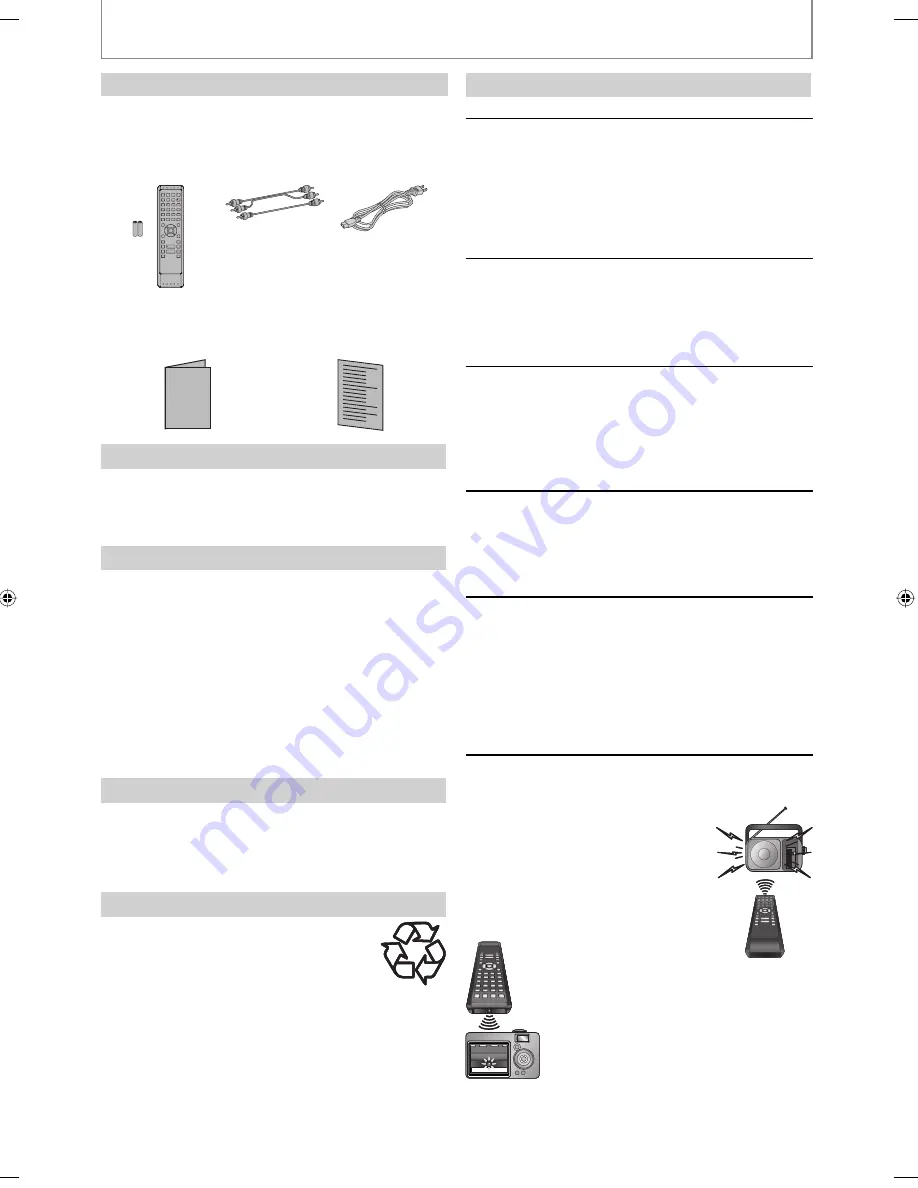
4
EN
PRECAUTIONS
Maintenance
Servicing
Please refer to relevant topics on “TROUBLESHOOTING” on
page 43 before returning the product.
If this unit becomes inoperative, do not try to correct the
problem by yourself. There are no user-serviceable parts
inside. Turn off, unplug the power plug, and please call our
toll free customer support line found on the cover of this
manual to locate an authorized service center.
Cleaning the cabinet
Wipe the front panel and other exterior surfaces of the
unit with a soft, slightly damp cloth.
Never use a solvent, thinner, benzene or alcohol to clean
the unit. Do not spray insecticide liquid near the unit. Such
chemicals may discolor the surface or damage the unit.
Cleaning discs
When a disc becomes dirty, clean it with a cleaning
cloth. Wipe the disc from the center to out. Do not wipe
in a circular motion.
Do not use solvents such as benzine, thinner, commercially
available cleaners, detergent, abrasive cleaning agents or
antistatic spray intended for analog records.
Cleaning the disc lens
If this unit still does not perform properly although you
refer to the relevant sections and to “TROUBLESHOOTING”
in this user manual, the laser optical pickup unit may be
dirty. Consult your dealer or an authorized service center
for inspection and cleaning of the laser optical pickup unit.
Disc handling
Handle the discs so that fingerprints and dust do not
adhere to the surfaces of the discs.
Always store the disc in its protective case when it is not
used.
Note that discs with special shapes (heart-shaped discs,
octagonal discs, etc.) cannot be played back on this unit.
Do not attempt to playback such discs, as they may
damage the unit.
IR signal check
If the remote control is not working properly, you can
use an AM radio or digital camera (including a cellular
phone with built-in camera) to see if it is sending out an
infrared signal.
With an AM radio:
Tune the AM radio station to a non-
broadcasting frequency. Point the
remote control towards it, push any
button and listen. If the sound from
the radio flutters, it is receiving the
remote control’s infrared signal.
With a digital camera
(including built-in cell
phone cameras):
Point a digital camera towards the remote
control. Push any button on the remote
control and look through the digital
camera. If the infrared light appears
through the camera, the remote control is
working.
•
•
•
•
•
•
•
•
•
•
•
•
•
Supplied Accessories
remote control
with batteries
(AAx2) (NB812UD)
RCA audio / video
cables
(WPZ0102TM015 /
WPZ0102LTE01)
AC cord
(WAV0162LW001)
owner’s manual (EN/ES/FR)
(1VMN25073 / 1VMN25075
/ 1VMN25293)
quick start guide (EN/ES/FR)
(1VMN25074 / 1VMN25076)
Owner’s Manual
To Avoid the Hazards of Electrical Shock and Fire
Do not handle the power cord with wet hands.
Do not pull on the power cord when disconnecting it
from an AC outlet. Grasp it by the plug.
Do not put your fingers or objects into the unit.
Installation Location
For safety and optimum performance of this unit:
Install the unit in a horizontal and stable position. Do
not place anything directly on top of the unit. Do not
place the unit directly on top of the TV.
Shield it from direct sunlight and keep it away from
devices of intense heat. Avoid dusty or humid places.
Avoid places with insufficient ventilation for proper heat
dissipation. Do not block the ventilation holes on the
back and sides of the unit. Avoid locations subject to
strong vibration or strong magnetic fields.
Be sure to remove the disc and unplug the AC power
cord from the outlet before carrying the unit.
Moisture Condensation Warning
Moisture condensation may occur inside the unit when it
is moved from a cold place to a warm place or after
heating a cold room or under conditions of high
humidity. Do not use this unit at least for 2 hours until its
inside gets dry.
Note about Recycling
This unit’s packaging materials are recyclable
and can be reused. Please dispose of any
materials in accordance with your local
recycling regulations.
Batteries should never be thrown away or
incinerated but disposed of in accordance with your
local regulations concerning chemical wastes.
•
•
•
•
•
•
•
•
E5E20UD_E5H20UD-NB500MG9_EN.indd4 4
E5E20UD_E5H20UD-NB500MG9_EN.indd4 4
2008/02/25 9:30:22
2008/02/25 9:30:22





































