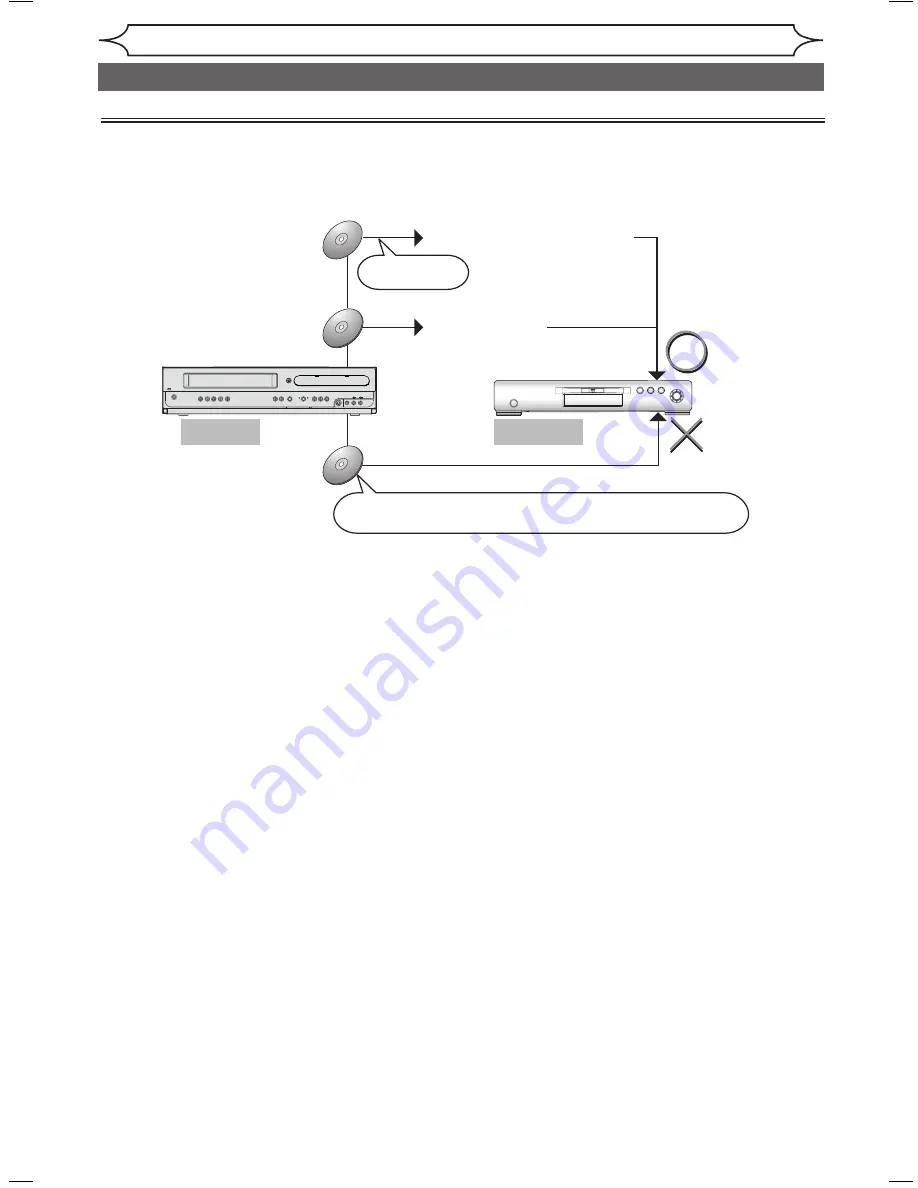
6
EN
Recording
Making discs playable in other DVD player (Finalize/Make Edits Compatible)
After recording on DVD+R/DVD-RW/DVD-R, you must finalize the disc in order to play on other units. (Refer to
page 37.)
There is no need to finalize DVD+RW discs but to “Make Edits Compatible” (refer to page 65) for playing on
other units after editing.
This Unit
DVD player
Not Playable
Playable
DVD+R
DVD-RW/DVD-R
DVD+RW
ᵤᶇᶌᵿᶊᶇᶘᶇᶌᶅᵈ
ᵤᶇᶌᵿᶊᶇᶘᶇᶌᶅᵈ
ᵫᵿᶉᶃᴾᵣᶂᶇᶒᶑᴾᵡᶍᶋᶎᵿᶒᶇᶀᶊᶃᵈ
ᵫᵿᶉᶃᴾᵣᶂᶇᶒᶑᴾᵡᶍᶋᶎᵿᶒᶇᶀᶊᶃᵈ
ᵈᵷᶍᶓᴾᶁᵿᶌᶌᶍᶒᴾᶄᶇᶌᵿᶊᶇᶘᶃᴾᶍᶐᴾᵫᵿᶉᶃᴾᵣᶂᶇᶒᶑᴾᵡᶍᶋᶎᵿᶒᶇᶀᶊᶃᴾᶇᶌᴾᶍᶒᶆᶃᶐᴾᵢᵴᵢᴾᶐᶃᶁᶍᶐᶂᶃᶐᶑᵌ
Editing titles
Not finalized
Not performing Make Edits Compatible after editing titles
POWER ON
STANDBY-ON
REW
F.FWD
STOP/EJECT
PLAY
RECORD
CHANNEL
D.DUBBING
OPEN/CLOSE
VCR SOURCE DVD
STOP
PLAY
RECORD
S-VIDEO
VIDEO
L AUDIO R
IR
• Once DVD+R/DVD-RW/DVD-R discs are finalized, you cannot record additionally or edit.
• You cannot record additionally or edit on finalized DVD-RW discs unless the DVD-RW discs are performed
“Undo Finalize”.
Information on DVD recording (cont’d)
E9A80UD_MWR0V6_01.indd 6
006/01/18 11:45:3














































