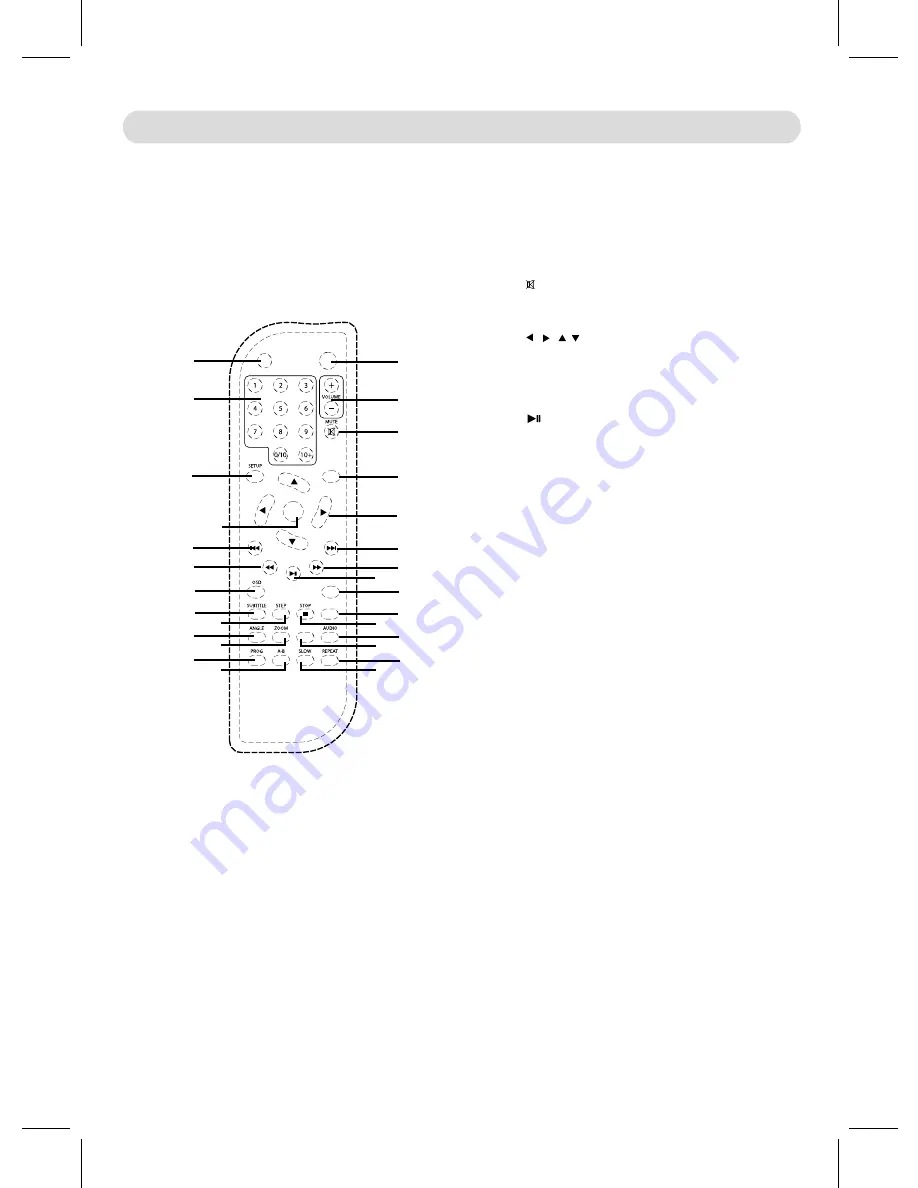
LOCATION OF CONTROLS
REMOTE CONTROL
1
2
3
4
5
6
7
8
9
10
11
12
13
14
15
STANDBY
16
17
18
19
20
21
22
23
24
25
26
27
28
Ż Ż
ǿ ŻŻ
ǿŻŻ
ŻŻ
OK
Ŷ
- 8 -
1. STANDBY Button
2. /- Buttons
3. MUTE Button
4. MENU Button
5. (Dirction) Buttons
6. (Next) Button
7. (Fast Forward) Button
8. (Play/Pause) Button
9. N/P (NTSC/PAL) Button
10. TITLE Button
11. STOP Button
12. AUDIO Button
13. GOTO Button
14. REPEAT Button
15. SLOW Button
16. LCD ON/OFF Button
17. Numeric 0-9 &10+ Buttons
18. SETUP Button
19. (Previous) Button
20. (Fast Rewind) Button
21. OSD (On Screen Display) Button
22. SUBTITLE Button
23. ANGLE Button
24. PROG (Program) Button
25. OK Button
26. STEP Button
27. ZOOM Button
28. A-B Repeat Button
LCD ON/OFF
MENU
N/P
TITLE
GOTO








































