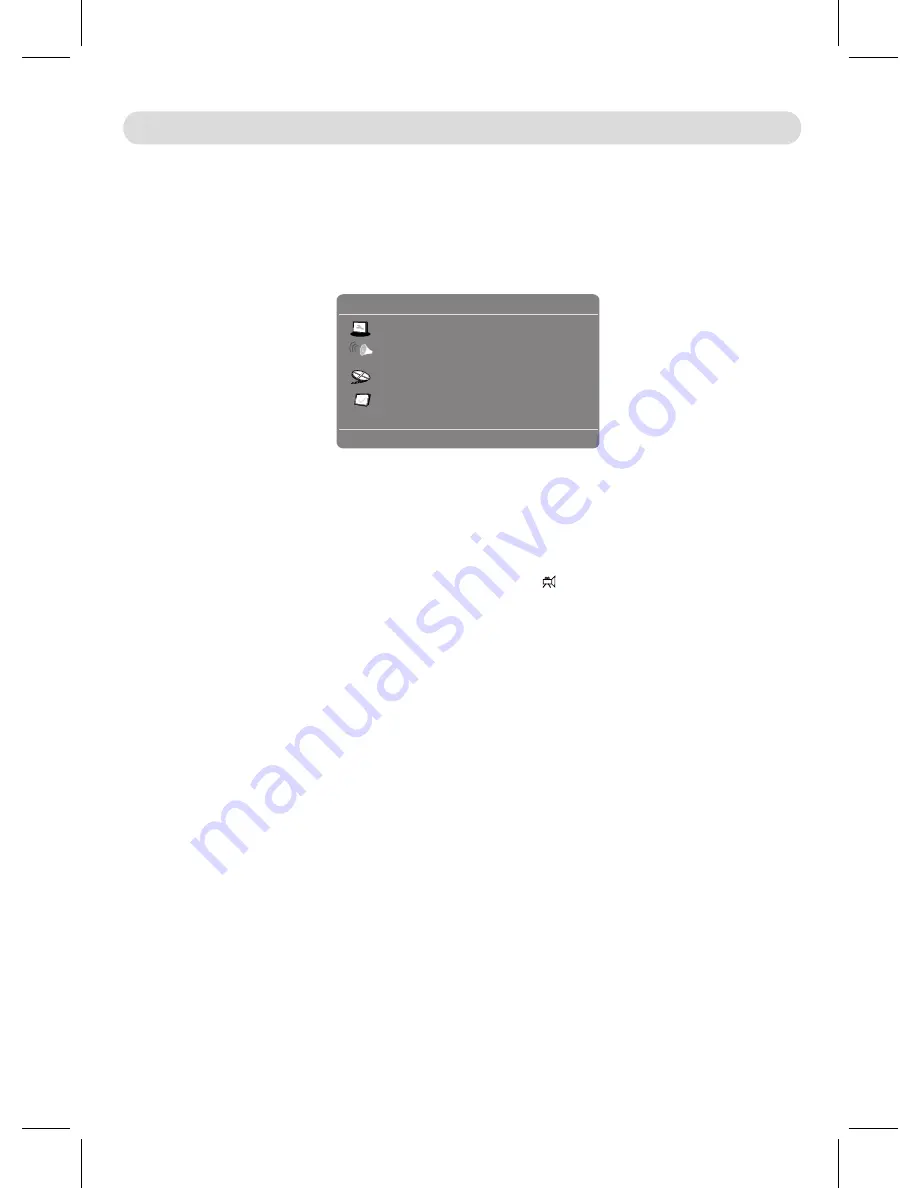
SYSTEM SETUP
TV Shape Wide
Screen Saver On
Last Memory Off
- - General Setup Page - -
e
g
a
P
p
u
t
e
S
l
a
r
e
n
e
G
o
T
o
G
Setting Menus:
◄
,
►
,
▲
,
▼
In General Setup Page:
the multi-angle logo
will appear on the screen.
multi-angles are available in the playing DVD,
will start playback from the point where the disc was stopped last time.
In no disc mode, press the SETUP Button, the setting menu will appear on the screen as below.
Using the Direction Buttons to select and highlight the function you need to set or reset. Press the
1. If TV Shape is selected, using the Direction and ENTER/OK Buttons to set the aspect ratio to match the
aspect ratio of the playing movie and connected external television.
2.
3.
4.
~ If set to Lt/Rt, the rear left and rear right channels will plays on both Left and Right Speakers.
~ If set to Stereo, the rear left channel will plays on Left Speaker; the rear right channel will plays on Right Speaker.
- 17 -
OSD Lang Eng
Angle Mark On
If Angle Mark is selected, using the Direction and ENTER/OK Buttons to set it On or Off. If set to On, when
If OSD Lang (On Screen Display Language) is selected, using the Direction and ENTER/OK Buttons to set
the OSD language as desired.
If Screen Saver is selected, using the Direction and ENTER/OK Buttons to set it On or Off. If set to On, the
If Downmix is selected, using the Direction and ENTER/OK Buttons to set it to Lt/Rt; Stereo as desired.
If Last Memory is selected, using the Direction and ENTER/OK Buttons to set it On or Off. If set to On, the unit
5.
ENTER Button on the unit or OK Button on the Remote Control to enter or confirm the selection. After setting, press
the SETUP Button to save the settings and exit.
In Speak er Setup Page:
screen saver will come on when the unit idle or the image is paused over approxiately five minutes.



















