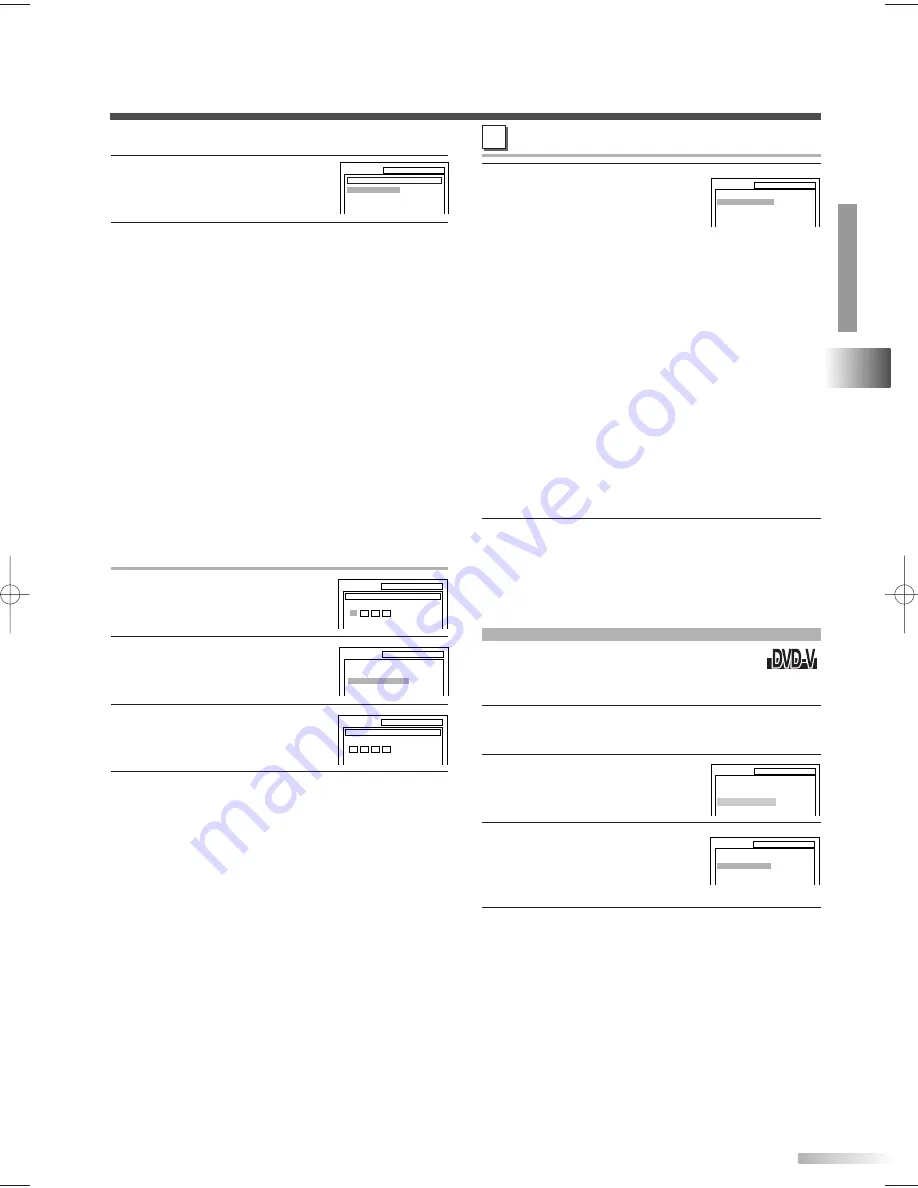
OTHERS SETTING
4
Use
[
K
K
/
L
L
]
to select an item,
then press
[ENTER]
repeated-
ly to set the feature "ON" or
"OFF".
• ANGLE ICON:
• ON:
To show the angle icon when multiple
camera angles are available during DVD
playback. (default)
• OFF: To keep angle icon from the display.
• AUTO POWER OFF:
• ON:
To activate screen saver program and turn
off the unit automatically. (default)
• OFF: To deactivate Auto Power Off function.
NOTE:
• The screen saver program starts when there is no
input from the unit for 5 minutes in the stop mode.
After the screen saver program is activated for 15
minutes, the power is automatically turned off.
5
Press
[SET-UP]
to exit the menu.
6
Use
[
K
K
/
L
L
]
to select the
desired level, then press
[ENTER]
.
7
Press
[SET-UP]
to exit the menu.
CONTROL LEVELS
•
ALL:
All parental locks are canceled.
•
8 [ADULT]:
DVD software of any grade
(adult/general/children) can be played back.
•
7 to 2
: Only DVD software intended for general
use and children can be played back.
•
1 [KID SAFE]:
Only DVD software intended for
children can be played back, with those intended
for adult and general use prohibited.
NOTE:
• With some DVDs, it may be difficult to find if they are
compatible with parental lock. Be sure to check if the
parental lock function operates in the way that you
have set.
PASSWORD CHANGE
4
Enter current password with
the Number buttons
, then
press
[ENTER]
.
5
Use
[
K
K
/
L
L
]
to select
"PASSWORD CHANGE", then
press
[ENTER]
.
6
Enter four-digit password with
the Number buttons
, then
press
[ENTER]
.
7
Press
[SET-UP]
to exit the menu.
NOTE:
• If you forget the current password, enter 4737 first,
then enter your new password.
The former password will be cleared and parental
level will be set to "ALL" (default).
31
EN
CHANGING
THE D
VD SET UP ITEMS
D
VD SECTION
This allows you to return all items of
SETUP menu (except for
PARENTAL
setting
and
menu language
) to their default settings.
1
In the stop mode, press
[SET-UP]
twice to
display the DVD SETUP menu.
2
Use
[
K
K
/
L
L
]
to select
"INITIALIZE", then press
[ENTER]
.
3
Use
[
K
K
/
L
L
]
to select "YES",
then press
[ENTER]
twice.
• To cancel the initialization,
select "NO".
4
Press
[SET-UP]
to exit the menu.
PARENTAL LEVEL
ALL
8 [
ADULT]
7 [NC-17]
6 [R]
SETUP
PARENTAL
E
SETUP
OTHERS
ANGLE ICON
AUTO POWER OFF
ON
ON
SETUP
QUICK
CUSTOM
INITIALIZE
SETUP INITIALIZE
Initialize?
NO
YES
INITIALIZE
SETUP
PARENTAL
PASSWORD
Enter current password.
PARENTAL LEVEL
ALL
PASSWORD CHANGE
SETUP
PARENTAL
SETUP
PARENTAL
PASSWORD
Please enter a 4-digit password.
Don't forget the password.
Press 'ENTER' to activate password.
1
2 3
4
T2223UD_EN.QX4 06.2.28 7:04 PM Page 31














































