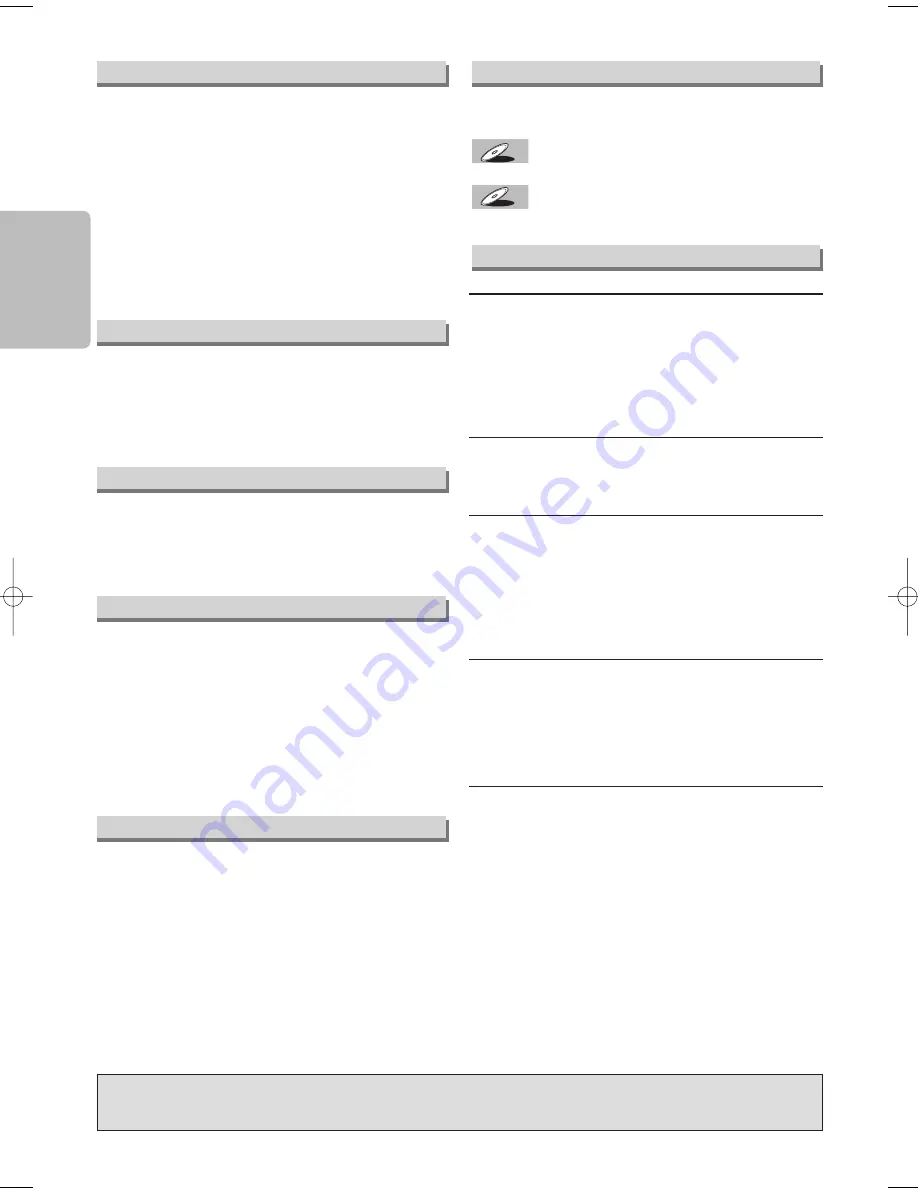
– 4 –
EN
Precautions
Unauthorized copying, broadcasting, public
performance and lending of discs are prohibited.
This product incorporates copyright protection
technology that is protected by U.S. patents and other
intellectual property rights. Use of this copyright
protection technology must be authorized by
Macrovision, and is intended for home and other
limited viewing uses only unless otherwise authorized
by Macrovision. Reverse engineering or disassembly
is prohibited.
The following symbols appear in some head-
ings in this manual.
: Description refers to playback of DVD-Video discs.
: Description refers to playback of Audio CDs.
CD
CD
DVD-V
DVD-V
For safety and optimum performance of this unit:
• Do not stand the unit up vertically. Install the unit in
a horizontal and stable position. Do not place any-
thing directly on top of the unit. Do not place the unit
directly on top of the TV.
• Shield it from direct sunlight and keep it away from
sources of intense heat. Avoid dusty or humid
places. Avoid places with insufficient ventilation for
proper heat dissipation. Do not block the ventilation
holes on the sides of the unit. Avoid locations sub-
ject to strong vibration or strong magnetic fields.
• Be sure to remove the disc and unplug the AC
power cord from the output before carrying the unit.
• Do not handle the power cord with wet hands.
• Do not pull on the power cord when disconnecting it
from AC wall outlet. Grasp it by the plug.
• If, by accident, water is spilled on this unit, unplug
the power cord immediately and take the unit to our
Authorized Service Center for servicing.
Moisture condensation may occur inside the unit
when it is moved from a cold place to a warm place,
or after heating a cold room or under conditions of
high humidity. Do not use this unit at least for 2 hours
until its inside gets dry.
Installation Location
About Copyright
Symbols Used in This Manual
Manufactured under license from Dolby Laboratories. “Dolby” and the double-D symbol are trade-
marks of Dolby Laboratories.
SERVICING
¡
Please refer to relevant topics on the “Troubleshooting
Guide” on page 17 before returning the product.
¡
If this unit becomes inoperative, do not try to correct
the problem by yourself. There are no user-service-
able parts inside. Turn off, unplug the power plug,
and please call our help line mentioned on the front
page to locate an Authorized Service Center.
CLEANING THE CABINET
¡
Use a soft cloth slightly moistened with a mild deter-
gent solution. Do not use a solution containing alco-
hol, spirits, ammonia or abrasive.
CLEANING DISCS
¡
When a disc becomes dirty, clean it with a cleaning
cloth. Wipe the disc from the center out. Do not wipe
in a circular motion.
¡
Do not use solvents such as benzine, thinner, com-
mercially available cleaners, detergent, abrasive
cleaning agents or antistatic spray intended for ana-
log records.
CLEANING THE DISC LENS
¡
If this unit still does not perform properly although you
refer to the relevant sections and to “Troubleshooting
Guide” in this Owner’s Manual, the laser optical pickup
unit may be dirty. Consult your dealer or an Authorized
Service Center for inspection and cleaning of the laser
optical pickup unit.
DISC HANDLING
¡
When you handle a disc hold it by its edge and try not
to touch the surface of the disc.
¡
Always store a disc in its protective case when it is
not used.
Maintenance
Moisture Condensation Warning
Avoid the Hazards of Electrical Shock and Fire
Notice for Progressive Scan Outputs
Consumers should note that not all high definition televi-
sion sets are fully compatible with this product and may
cause artifacts to be displayed in the picture. In case of
picture problems with 525 progressive scan output, it is
recommended that the user switch the connection to the
‘standard definition’ output. If there are questions regard-
ing your TV set compatibility with this 525p DVD player,
please contact our customer service center.
E6150UD_ENSP.qx33 05.4.5 14:24 Page 4





































