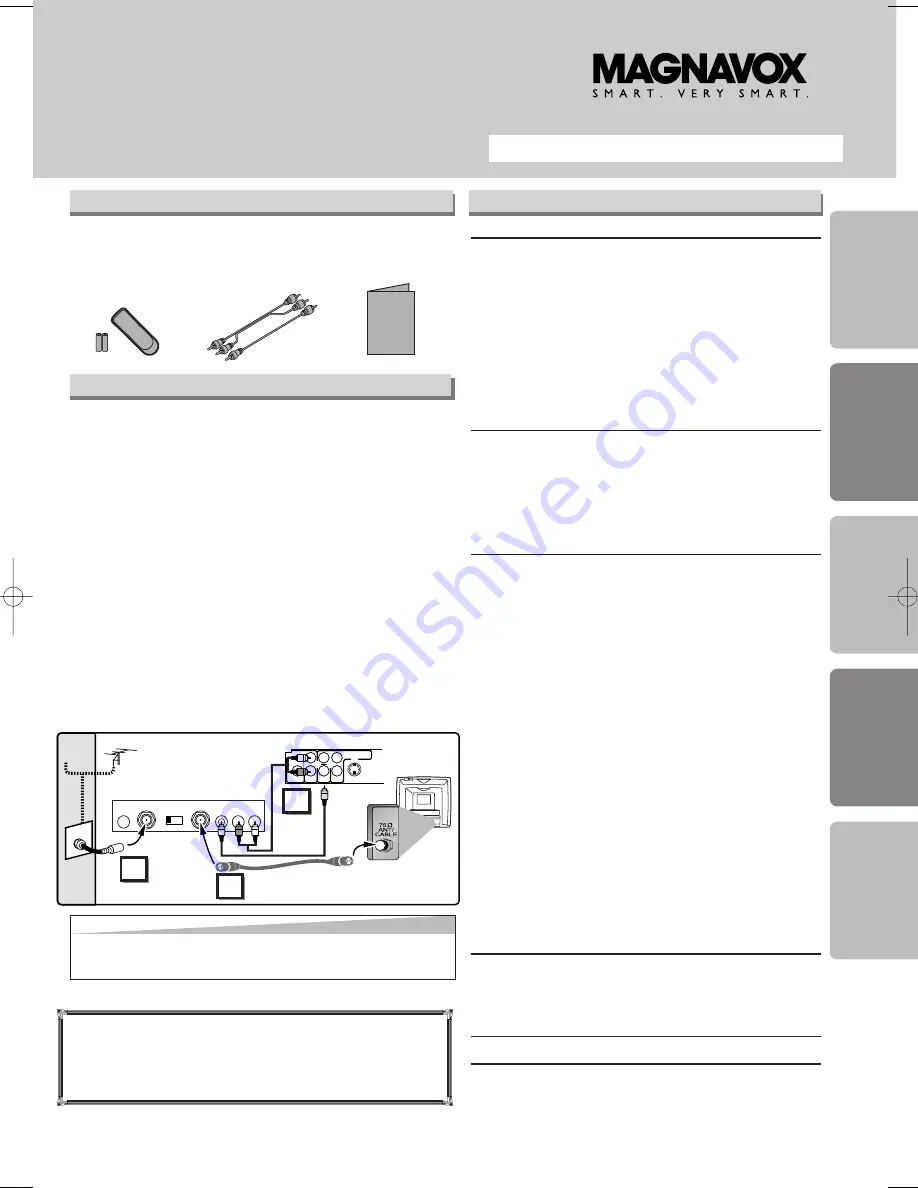
• Remote control
(NB070UD) with
two AA batteries
• Audio/Video cables
(WPZ0102TM015/
WPZ0102LTE01/
WPZ0102CAB01)
• Owner’s Manual
(1VMN20430)
Owner’s Manual
Please read before using this unit.
DVD/CD Player
MSD125
INSTRUCCIONES EN ESPAÑOL INCLUIDAS.
Precautions
Functions
Setup
Inf
ormation
Español
Supplied Accessory
Owner's Manual
If you need additional operating assistance after
reading this owner’s manual, please call
TOLL FREE : 1-800-605-8610
or visit our web site at http://www.funai-corp.com
Precautions
Laser Safety . . . . . . . . . . . . . . . . . . . . . . . . . . . . . . . . . 2
■
Important Safeguards . . . . . . . . . . . . . . . . . . . . . . . . . 3
Installation Location . . . . . . . . . . . . . . . . . . . . . . . . . . . . 4
Avoid the Hazards of Electrical Shock and Fire . . . . . . . 4
Moisture Condensation Warning . . . . . . . . . . . . . . . . . . 4
About Copyright. . . . . . . . . . . . . . . . . . . . . . . . . . . . . . . 4
Notice for Progressive Scan Outputs . . . . . . . . . . . . . . . 4
Symbols Used in This Manual . . . . . . . . . . . . . . . . . . . . 4
Maintenance . . . . . . . . . . . . . . . . . . . . . . . . . . . . . . . . . 4
■
About the Discs . . . . . . . . . . . . . . . . . . . . . . . . . . . . . . 5
Playable Discs . . . . . . . . . . . . . . . . . . . . . . . . . . . . . . . . 5
Unplayable Discs . . . . . . . . . . . . . . . . . . . . . . . . . . . . . . 5
Setup
■
Connections . . . . . . . . . . . . . . . . . . . . . . . . . . . . . . . . 6
Connection to a TV . . . . . . . . . . . . . . . . . . . . . . . . . . . . 6
Connection to an Audio System . . . . . . . . . . . . . . . . . . . 7
Rear Terminals . . . . . . . . . . . . . . . . . . . . . . . . . . . . . . . 7
■
About the Remote Control . . . . . . . . . . . . . . . . . . . . . 8
Remote Control . . . . . . . . . . . . . . . . . . . . . . . . . . . . . . . 8
Installing the Batteries for the Remote Control . . . . . . . . 8
Functions
■
Playback. . . . . . . . . . . . . . . . . . . . . . . . . . . . . . . . . . . . 9
■
On-Screen Display . . . . . . . . . . . . . . . . . . . . . . . . . . . 10
■
Search Function . . . . . . . . . . . . . . . . . . . . . . . . . . . . 11
Track Search . . . . . . . . . . . . . . . . . . . . . . . . . . . . . . . . 11
Title / Chapter Search . . . . . . . . . . . . . . . . . . . . . . . . . 11
Time Search . . . . . . . . . . . . . . . . . . . . . . . . . . . . . . . . 11
■
Marker Setup . . . . . . . . . . . . . . . . . . . . . . . . . . . . . . . 11
■
Repeat / Random / Programmed Playback . . . . . . . . 12
Repeat Playback . . . . . . . . . . . . . . . . . . . . . . . . . . . . . 12
Repeat A-B Playback. . . . . . . . . . . . . . . . . . . . . . . . . . 12
Random Playback . . . . . . . . . . . . . . . . . . . . . . . . . . . . 12
Programmed Playback . . . . . . . . . . . . . . . . . . . . . . . . . 12
■
Special Settings. . . . . . . . . . . . . . . . . . . . . . . . . . . . . 13
Subtitle Language . . . . . . . . . . . . . . . . . . . . . . . . . . . . 13
Audio Language . . . . . . . . . . . . . . . . . . . . . . . . . . . . . 13
Camera Angles . . . . . . . . . . . . . . . . . . . . . . . . . . . . . . 13
Black Level Setting . . . . . . . . . . . . . . . . . . . . . . . . . . . 13
Stereo Sound Mode. . . . . . . . . . . . . . . . . . . . . . . . . . . 13
Virtual Surround . . . . . . . . . . . . . . . . . . . . . . . . . . . . . 13
■
DVD Setup . . . . . . . . . . . . . . . . . . . . . . . . . . . . . . . . . 14
LANGUAGE Setting . . . . . . . . . . . . . . . . . . . . . . . . . . . 14
DISPLAY Setting . . . . . . . . . . . . . . . . . . . . . . . . . . . . . 15
AUDIO Setting . . . . . . . . . . . . . . . . . . . . . . . . . . . . . . . 15
PARENTAL Setting . . . . . . . . . . . . . . . . . . . . . . . . . . . 16
OTHERS Setting . . . . . . . . . . . . . . . . . . . . . . . . . . . . . 16
Reset to the Default Setting
(except for PARENTAL Setting) . . . . . . . . . . . . . . . . . . 17
Information
■
Troubleshooting Guide . . . . . . . . . . . . . . . . . . . . . . . 17
■
Specifications . . . . . . . . . . . . . . . . . . . . . . . . . . . . . . 18
■
Language List . . . . . . . . . . . . . . . . . . . . . . . . . . . . . . 18
■
Limited Warranty . . . . . . . . . . . . . . . . . . . . . . . . . . . . 18
Español . . . . . . . . . . . . . . . . . . . . . . . . . . . . . . . . . . . .19
Quick Use Guide . . . . . . . . . . . . . . . . . . . . . . . . . . . . .20
Table of Contents
Connecting to RF Modulator
If your TV has AUDIO/VIDEO input jacks, see the section
“Connections” on page 6. If not, it is still possible to connect
this unit to your TV by using a STEREO AUDIO/VIDEO RF
Modulator (commercially available.)
In this case, follow the
instructions below.
1) Connect the AUDIO/VIDEO output jacks of this unit to the
AUDIO/VIDEO input jacks of your RF Modulator by audio and
video cables.
2) The antenna input jack of your TV may have been already occu-
pied. If so, disconnect the RF cable from your TV, then connect
the RF cable to your RF Modulator (usually marked “ANT IN”.)
3) Connect your RF modulator to your TV by another RF cable.
4) Set your RF modulator’s channel 3/4 switch to either 3 or 4,
whichever the TV channel is least used in your area. If your RF
modulator has a Modulator/Antenna switch, set it according to
your RF modulator’s manual.
5) Turn on your TV and choose the same channel as you set the
RF modulator’s channel 3/4 switch to.
For more details, follow the instructions supplied with the RF
Modulator.
Hint
Hint
•
The quality of picture may become poor if the unit is connected
to an RF Modulator.
AUDIO OUT
DIGITAL
AUDIO OUT
COAXIAL
L
R
VIDEO
OUT
S-VIDEO
OUT
COMPONENT
VIDEO OUT
CB/PB
Y
CR/PR
Stereo Audio/Video RF Modulator
(commercially available)
TO TV
CHANNEL
VIDEO
AUDIO
R
L
3
4
ANT IN
AC 120V
(Back of TV)
Audio/Video
Cables
(Supplied)
(Back of this unit)
RF Cable (Not supplied)
Antenna
Cable
Signal
3
2
1
Antenna in jack
E6150UD_ENSP.qx33 05.4.5 14:24 Page 1


































